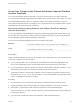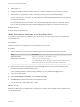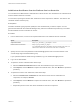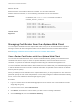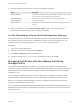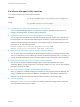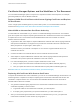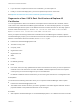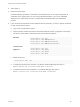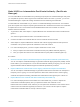6.5.1
Table Of Contents
- Platform Services Controller Administration
- Contents
- About Platform Services Controller Administration
- Updated Information
- Getting Started with Platform Services Controller
- vCenter Server and Platform Services Controller Deployment Types
- Deployment Topologies with External Platform Services Controller Instances and High Availability
- Understanding vSphere Domains, Domain Names, and Sites
- Platform Services Controller Capabilities
- Managing Platform Services Controller Services
- Managing the Platform Services Controller Appliance
- vSphere Authentication with vCenter Single Sign-On
- Understanding vCenter Single Sign-On
- Configuring vCenter Single Sign-On Identity Sources
- Identity Sources for vCenter Server with vCenter Single Sign-On
- Set the Default Domain for vCenter Single Sign-On
- Add a vCenter Single Sign-On Identity Source
- Edit a vCenter Single Sign-On Identity Source
- Remove a vCenter Single Sign-On Identity Source
- Use vCenter Single Sign-On With Windows Session Authentication
- vCenter Server Two-Factor Authentication
- Using vCenter Single Sign-On as the Identity Provider for Another Service Provider
- Security Token Service STS
- Managing vCenter Single Sign-On Policies
- Managing vCenter Single Sign-On Users and Groups
- Add vCenter Single Sign-On Users
- Disable and Enable vCenter Single Sign-On Users
- Delete a vCenter Single Sign-On User
- Edit a vCenter Single Sign-On User
- Add a vCenter Single Sign-On Group
- Add Members to a vCenter Single Sign-On Group
- Remove Members From a vCenter Single Sign-On Group
- Delete vCenter Single Sign-On Solution Users
- Change Your vCenter Single Sign-On Password
- vCenter Single Sign-On Security Best Practices
- vSphere Security Certificates
- Certificate Requirements for Different Solution Paths
- Certificate Management Overview
- Managing Certificates with the Platform Services Controller Web Interface
- Explore Certificate Stores from the Platform Services Controller Web Interface
- Replace Certificates with New VMCA-Signed Certificates from the Platform Services Controller Web Interface
- Make VMCA an Intermediate Certificate Authority from the Platform Services Controller Web Interface
- Set up Your System to Use Custom Certificates from the Platform Services Controller
- Managing Certificates from the vSphere Web Client
- Managing Certificates with the vSphere Certificate Manager Utility
- Certificate Manager Options and the Workflows in This Document
- Regenerate a New VMCA Root Certificate and Replace All Certificates
- Make VMCA an Intermediate Certificate Authority (Certificate Manager)
- Generate CSR with vSphere Certificate Manager and Prepare Root Certificate (Intermediate CA)
- Replace VMCA Root Certificate with Custom Signing Certificate and Replace All Certificates
- Replace Machine SSL Certificate with VMCA Certificate (Intermediate CA)
- Replace Solution User Certificates with VMCA Certificates (Intermediate CA)
- Replace All Certificates with Custom Certificate (Certificate Manager)
- Revert Last Performed Operation by Republishing Old Certificates
- Reset All Certificates
- Manual Certificate Replacement
- Managing Services and Certificates With CLI Commands
- Troubleshooting Platform Services Controller
- Determining the Cause of a Lookup Service Error
- Unable to Log In Using Active Directory Domain Authentication
- vCenter Server Login Fails Because the User Account Is Locked
- VMware Directory Service Replication Can Take a Long Time
- Export a Platform Services Controller Support Bundle
- Platform Services Controller Service Logs Reference
3 If you also want to replace the solution user certificates, you select Option 5.
4 Finally, in a multi-node deployment, you have to repeat the process on each node.
See Replace All Certificates with Custom Certificate (Certificate Manager).
Regenerate a New VMCA Root Certificate and Replace All
Certificates
You can regenerate the VMCA root certificate, and replace the local machine SSL certificate, and the
local solution user certificates with VMCA-signed certificates. In multi-node deployments, run vSphere
Certificate Manager with this option on the Platform Services Controller and then run the utility again on
all other nodes and select Replace Machine SSL certificate with VMCA Certificate and
Replace Solution user certificates with VMCA certificates.
When you replace the existing machine SSL certificate with a new VMCA-signed certificate, vSphere
Certificate Manager prompts you for information and enters all values, except for the password and the IP
address of the Platform Services Controller, into the certool.cfg file.
n
Password for administrator@vsphere.local.
n
Two-letter country code
n
Company name
n
Organization name
n
Organization unit
n
State
n
Locality
n
IP address (optional)
n
Email
n
Host name, that is, the fully qualified domain name of the machine for which you want to replace the
certificate. If the host name does not match the FQDN, certificate replacement does not complete
correctly and your environment might end up in an unstable state.
n
IP address of Platform Services Controller if you are running the command on a management node
Prerequisites
You must know the following information when you run vSphere Certificate Manager with this option.
n
Password for administrator@vsphere.local.
n
The FQDN of the machine for which you want to generate a new VMCA-signed certificate. All other
properties default to the predefined values but can be changed.
Procedure
1 Start vSphere Certificate Manager on an embedded deployment or on a Platform Services Controller.
Platform Services Controller Administration
VMware, Inc. 108