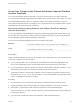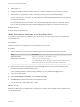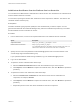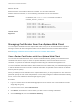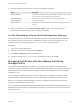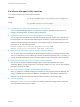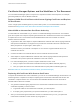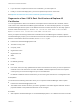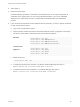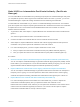6.5.1
Table Of Contents
- Platform Services Controller Administration
- Contents
- About Platform Services Controller Administration
- Updated Information
- Getting Started with Platform Services Controller
- vCenter Server and Platform Services Controller Deployment Types
- Deployment Topologies with External Platform Services Controller Instances and High Availability
- Understanding vSphere Domains, Domain Names, and Sites
- Platform Services Controller Capabilities
- Managing Platform Services Controller Services
- Managing the Platform Services Controller Appliance
- vSphere Authentication with vCenter Single Sign-On
- Understanding vCenter Single Sign-On
- Configuring vCenter Single Sign-On Identity Sources
- Identity Sources for vCenter Server with vCenter Single Sign-On
- Set the Default Domain for vCenter Single Sign-On
- Add a vCenter Single Sign-On Identity Source
- Edit a vCenter Single Sign-On Identity Source
- Remove a vCenter Single Sign-On Identity Source
- Use vCenter Single Sign-On With Windows Session Authentication
- vCenter Server Two-Factor Authentication
- Using vCenter Single Sign-On as the Identity Provider for Another Service Provider
- Security Token Service STS
- Managing vCenter Single Sign-On Policies
- Managing vCenter Single Sign-On Users and Groups
- Add vCenter Single Sign-On Users
- Disable and Enable vCenter Single Sign-On Users
- Delete a vCenter Single Sign-On User
- Edit a vCenter Single Sign-On User
- Add a vCenter Single Sign-On Group
- Add Members to a vCenter Single Sign-On Group
- Remove Members From a vCenter Single Sign-On Group
- Delete vCenter Single Sign-On Solution Users
- Change Your vCenter Single Sign-On Password
- vCenter Single Sign-On Security Best Practices
- vSphere Security Certificates
- Certificate Requirements for Different Solution Paths
- Certificate Management Overview
- Managing Certificates with the Platform Services Controller Web Interface
- Explore Certificate Stores from the Platform Services Controller Web Interface
- Replace Certificates with New VMCA-Signed Certificates from the Platform Services Controller Web Interface
- Make VMCA an Intermediate Certificate Authority from the Platform Services Controller Web Interface
- Set up Your System to Use Custom Certificates from the Platform Services Controller
- Managing Certificates from the vSphere Web Client
- Managing Certificates with the vSphere Certificate Manager Utility
- Certificate Manager Options and the Workflows in This Document
- Regenerate a New VMCA Root Certificate and Replace All Certificates
- Make VMCA an Intermediate Certificate Authority (Certificate Manager)
- Generate CSR with vSphere Certificate Manager and Prepare Root Certificate (Intermediate CA)
- Replace VMCA Root Certificate with Custom Signing Certificate and Replace All Certificates
- Replace Machine SSL Certificate with VMCA Certificate (Intermediate CA)
- Replace Solution User Certificates with VMCA Certificates (Intermediate CA)
- Replace All Certificates with Custom Certificate (Certificate Manager)
- Revert Last Performed Operation by Republishing Old Certificates
- Reset All Certificates
- Manual Certificate Replacement
- Managing Services and Certificates With CLI Commands
- Troubleshooting Platform Services Controller
- Determining the Cause of a Lookup Service Error
- Unable to Log In Using Active Directory Domain Authentication
- vCenter Server Login Fails Because the User Account Is Locked
- VMware Directory Service Replication Can Take a Long Time
- Export a Platform Services Controller Support Bundle
- Platform Services Controller Service Logs Reference
5 Click the certificate type for which you want to view certificate information.
Option Description
Active Certificates Displays active certificates, including their validation information. The green Valid
To icon changes when certificate expiration is approaching.
Revoked Certificates Displays the list of revoked certificates. Not supported in this release.
Expired Certificates Lists expired certificates.
Root Certificates Displays the root certificates available to this instance of vCenter Certificate
Authority.
6 Select a certificate and click the Show Certificate Details button to view certificate details.
Details include the Subject Name, Issuer, Validity, and Algorithm.
Set the Threshold for vCenter Certificate Expiration Warnings
Starting with vSphere 6.0, vCenter Server monitors all certificates in the VMware Endpoint Certificate
Store (VECS) and issues an alarm when a certificate is 30 days or less from its expiration. You can
change how soon you are warned with the vpxd.cert.threshold advanced option.
Procedure
1 Log in to the vSphere Web Client.
2 Select the vCenter Server object and click Configure.
3 Click Advanced Settings and filter for threshold.
4 Change the setting of vpxd.cert.threshold to the desired value and click OK.
Managing Certificates with the vSphere Certificate
Manager Utility
The vSphere Certificate Manager utility allows you to perform most certificate management tasks
interactively from the command line. vSphere Certificate Manager prompts you for the task to perform, for
certificate locations and other information as needed, and then stops and starts services and replaces
certificates for you.
If you use vSphere Certificate Manager, you are not responsible for placing the certificates in VECS
(VMware Endpoint Certificate Store) and you are not responsible for starting and stopping services.
Before you run vSphere Certificate Manager, be sure you understand the replacement process and
procure the certificates that you want to use.
Caution vSphere Certificate Manager supports one level of revert. If you run vSphere Certificate
Manager twice and notice that you unintentionally corrupted your environment, the tool cannot revert the
first of the two runs.
Platform Services Controller Administration
VMware, Inc. 105