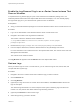6.7
Table Of Contents
- vSphere Monitoring and Performance
- Contents
- About vSphere Monitoring and Performance
- Monitoring Inventory Objects with Performance Charts
- Performance Chart Types
- Data Counters
- Metric Groups in vSphere
- Data Collection Intervals
- Data Collection Levels
- View Performance Charts
- Performance Charts Options Available Under the View Menu
- Overview Performance Charts
- Clusters
- Data centers
- Datastores and Datastore Clusters
- Disk Space (Data Counters)
- Disk Space (File Types)
- Disk Space (Datastores)
- Disk Space (Virtual Machines)
- Space Allocated by Datastore in GB
- Space Capacity by Datastore in GB
- Storage I/O Control Normalized Latency
- Storage I/O Control Aggregate IOPs
- Storage I/O Control Activity
- Average Device Latency per Host
- Maximum Queue Depth per Host
- Read IOPs per Host
- Write IOPs Per Host
- Average Read Latency per Virtual Machine Disk
- Average Write Latency per Virtual Machine Disk
- Read IOPs per Virtual Machine Disk
- Write IOPs Per Virtual Machine Disk
- Virtual Machine Observed Latency per Datastore
- Hosts
- Resource Pools
- vApps
- Virtual Machines
- CPU (%)
- CPU Usage (MHz)
- Disk (Average)
- Disk (Rate)
- Disk (Number)
- Virtual Disk Requests (Number)
- Virtual Disk Rate (KBps)
- Memory (Usage)
- Memory (Balloon)
- Memory (Swap Rate)
- Memory (Data Counters)
- Network (Usage)
- Network (Rate)
- Network (Packets)
- Disk Space (Data Counters)
- Disk Space (Datastores)
- Disk Space (File Types)
- Fault Tolerance Performance Counters
- Working with Advanced and Custom Charts
- Troubleshoot and Enhance Performance
- Monitoring Guest Operating System Performance
- Monitoring Host Health Status
- Monitoring vSphere Health
- Monitoring Events, Alarms, and Automated Actions
- View Events
- View System Logs
- Export Events Data
- Streaming Events to a Remote Syslog Server
- Retention of Events in the vCenter Server Database
- View Triggered Alarms and Alarm Definitions
- Live Refresh of Recent Tasks and Alarms
- Set an Alarm in the vSphere Web Client
- Set an Alarm in the vSphere Client
- Acknowledge Triggered Alarms
- Reset Triggered Event Alarms
- Preconfigured vSphere Alarms
- Monitoring Solutions with the vCenter Solutions Manager
- Monitoring the Health of Services and Nodes
- Performance Monitoring Utilities: resxtop and esxtop
- Using the vimtop Plug-In to Monitor the Resource Use of Services
- Monitoring Networked Devices with SNMP and vSphere
- Using SNMP Traps with vCenter Server
- Configure SNMP for ESXi
- SNMP Diagnostics
- Monitor Guest Operating Systems with SNMP
- VMware MIB Files
- SNMPv2 Diagnostic Counters
- System Log Files
- View System Log Entries
- View System Logs on an ESXi Host
- System Logs
- Export System Log Files
- ESXi Log Files
- Upload Logs Package to a VMware Service Request
- Configure Syslog on ESXi Hosts
- Configuring Logging Levels for the Guest Operating System
- Collecting Log Files
- Viewing Log Files with the Log Browser
- Enable the Log Browser Plug-In on the vCenter Server Appliance
- Enable the Log Browser Plug-In on a vCenter Server Instance That Runs on Windows
- Retrieve Logs
- Search Log Files
- Filter Log Files
- Create Advanced Log Filters
- Adjust Log Times
- Export Logs from the Log Browser
- Compare Log Files
- Manage Logs Using the Log Browser
- Browse Log Files from Different Objects
Component Location Purpose
vCenter agent log
/var/log/vpxa.log
Contains information about the agent that
communicates with vCenter Server (if the
host is managed by vCenter Server).
Shell log
/var/log/shell.log
Contains a record of all commands typed
into the ESXi Shell as well as shell events
(for example, when the shell was
enabled).
Authentication
/var/log/auth.log
Contains all events related to
authentication for the local system.
System messages
/var/log/syslog.log
Contains all general log messages and
can be used for troubleshooting. This
information was formerly located in the
messages log file.
Virtual machines The same directory as the affected
virtual machine's configuration files,
named vmware.log and vmware*.log. For
example, /vmfs/volumes/datastore/v
irtual machine/vwmare.log
Contains virtual machine power events,
system failure information, tools status
and activity, time sync, virtual hardware
changes, vMotion migrations, machine
clones, and so on.
Configure Log Filtering on ESXi Hosts
The log filtering capability lets you modify the logging policy of the syslog service that is running on an
ESXi host. You can create log filters to reduce the number of repetitive entries in the ESXi logs and to
blacklist specific log events entirely.
Log filters affect all log events that are processed by the ESXi host vmsyslogd daemon, whether they are
recorded to a log directory or to a remote syslog server.
When you create a log filter, you set a maximum number of log entries for the log messages. The logs
messages are generated by one or more specified system components and that match a specified
phrase. You must enable the log filtering capability and reload the syslog daemon to activate the log filters
on the ESXi host.
Important Setting a limit to the amount of logging information, restricts your ability to troubleshoot
potential system failures properly. If a log rotate occurs after the maximum number of log entries is
reached, you might lose all instances of a filtered message.
Procedure
1 Log in to the ESXi Shell as root.
2 In the /etc/vmware/logfilters file, add the following entry to create a log filter.
numLogs | ident | logRegexp
vSphere Monitoring and Performance
VMware, Inc. 206