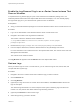6.7
Table Of Contents
- vSphere Monitoring and Performance
- Contents
- About vSphere Monitoring and Performance
- Monitoring Inventory Objects with Performance Charts
- Performance Chart Types
- Data Counters
- Metric Groups in vSphere
- Data Collection Intervals
- Data Collection Levels
- View Performance Charts
- Performance Charts Options Available Under the View Menu
- Overview Performance Charts
- Clusters
- Data centers
- Datastores and Datastore Clusters
- Disk Space (Data Counters)
- Disk Space (File Types)
- Disk Space (Datastores)
- Disk Space (Virtual Machines)
- Space Allocated by Datastore in GB
- Space Capacity by Datastore in GB
- Storage I/O Control Normalized Latency
- Storage I/O Control Aggregate IOPs
- Storage I/O Control Activity
- Average Device Latency per Host
- Maximum Queue Depth per Host
- Read IOPs per Host
- Write IOPs Per Host
- Average Read Latency per Virtual Machine Disk
- Average Write Latency per Virtual Machine Disk
- Read IOPs per Virtual Machine Disk
- Write IOPs Per Virtual Machine Disk
- Virtual Machine Observed Latency per Datastore
- Hosts
- Resource Pools
- vApps
- Virtual Machines
- CPU (%)
- CPU Usage (MHz)
- Disk (Average)
- Disk (Rate)
- Disk (Number)
- Virtual Disk Requests (Number)
- Virtual Disk Rate (KBps)
- Memory (Usage)
- Memory (Balloon)
- Memory (Swap Rate)
- Memory (Data Counters)
- Network (Usage)
- Network (Rate)
- Network (Packets)
- Disk Space (Data Counters)
- Disk Space (Datastores)
- Disk Space (File Types)
- Fault Tolerance Performance Counters
- Working with Advanced and Custom Charts
- Troubleshoot and Enhance Performance
- Monitoring Guest Operating System Performance
- Monitoring Host Health Status
- Monitoring vSphere Health
- Monitoring Events, Alarms, and Automated Actions
- View Events
- View System Logs
- Export Events Data
- Streaming Events to a Remote Syslog Server
- Retention of Events in the vCenter Server Database
- View Triggered Alarms and Alarm Definitions
- Live Refresh of Recent Tasks and Alarms
- Set an Alarm in the vSphere Web Client
- Set an Alarm in the vSphere Client
- Acknowledge Triggered Alarms
- Reset Triggered Event Alarms
- Preconfigured vSphere Alarms
- Monitoring Solutions with the vCenter Solutions Manager
- Monitoring the Health of Services and Nodes
- Performance Monitoring Utilities: resxtop and esxtop
- Using the vimtop Plug-In to Monitor the Resource Use of Services
- Monitoring Networked Devices with SNMP and vSphere
- Using SNMP Traps with vCenter Server
- Configure SNMP for ESXi
- SNMP Diagnostics
- Monitor Guest Operating Systems with SNMP
- VMware MIB Files
- SNMPv2 Diagnostic Counters
- System Log Files
- View System Log Entries
- View System Logs on an ESXi Host
- System Logs
- Export System Log Files
- ESXi Log Files
- Upload Logs Package to a VMware Service Request
- Configure Syslog on ESXi Hosts
- Configuring Logging Levels for the Guest Operating System
- Collecting Log Files
- Viewing Log Files with the Log Browser
- Enable the Log Browser Plug-In on the vCenter Server Appliance
- Enable the Log Browser Plug-In on a vCenter Server Instance That Runs on Windows
- Retrieve Logs
- Search Log Files
- Filter Log Files
- Create Advanced Log Filters
- Adjust Log Times
- Export Logs from the Log Browser
- Compare Log Files
- Manage Logs Using the Log Browser
- Browse Log Files from Different Objects
Collect vSphere Log Files
You can collect vSphere log files in to a single location.
Procedure
u
View the log file using one of the following methods.
Task Action
View the viclient-*.log file Change to the directory, %temp%.
Download the log bundle from
vSphere Web Client connected to a
vCenter Server system
To download the log bundle, do the following:
a Select Administration > System Configuration.
b From the Objects tab, select Actions > Export Support Bundles...
The log bundle is generated as a .zip file. By default, the vpxd logs within the
bundle are compressed as .tgz files. You must use gunzip to uncompress these
files.
Generate vCenter Server log bundles
from a vCenter Server system
Select Start > Programs > VMware > Generate vCenter Server log bundle.
You can use this to generate vCenter Server log bundles even when you are
unable to connect to the vCenter Server using the vSphere Web Client.
The log bundle is generated as a .zip file. By default, the vpxd logs within the
bundle are compressed as .tgz files. You must use gunzip to uncompress these
files.
Collect ESXi Log Files
You can collect and package all relevant ESXi system and configuration information, a well as ESXi log
files. This information can be used to analyze the problems.
Procedure
u
Run the following script on the ESXi Shell: /usr/bin/vm-support
The resulting file has the following format: esx-date-unique-xnumber.tgz
ESXi Log File Locations
ESXi records host activity in log files, using a syslog facility.
Component Location Purpose
VMkernel
/var/log/vmkernel.log
Records activities related to virtual
machines and ESXi.
VMkernel warnings
/var/log/vmkwarning.log
Records activities related to virtual
machines.
VMkernel summary
/var/log/vmksummary.log
Used to determine uptime and availability
statistics for ESXi (comma separated).
ESXi host agent log
/var/log/hostd.log
Contains information about the agent that
manages and configures the ESXi host
and its virtual machines.
vSphere Monitoring and Performance
VMware, Inc. 205