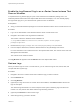6.7
Table Of Contents
- vSphere Monitoring and Performance
- Contents
- About vSphere Monitoring and Performance
- Monitoring Inventory Objects with Performance Charts
- Performance Chart Types
- Data Counters
- Metric Groups in vSphere
- Data Collection Intervals
- Data Collection Levels
- View Performance Charts
- Performance Charts Options Available Under the View Menu
- Overview Performance Charts
- Clusters
- Data centers
- Datastores and Datastore Clusters
- Disk Space (Data Counters)
- Disk Space (File Types)
- Disk Space (Datastores)
- Disk Space (Virtual Machines)
- Space Allocated by Datastore in GB
- Space Capacity by Datastore in GB
- Storage I/O Control Normalized Latency
- Storage I/O Control Aggregate IOPs
- Storage I/O Control Activity
- Average Device Latency per Host
- Maximum Queue Depth per Host
- Read IOPs per Host
- Write IOPs Per Host
- Average Read Latency per Virtual Machine Disk
- Average Write Latency per Virtual Machine Disk
- Read IOPs per Virtual Machine Disk
- Write IOPs Per Virtual Machine Disk
- Virtual Machine Observed Latency per Datastore
- Hosts
- Resource Pools
- vApps
- Virtual Machines
- CPU (%)
- CPU Usage (MHz)
- Disk (Average)
- Disk (Rate)
- Disk (Number)
- Virtual Disk Requests (Number)
- Virtual Disk Rate (KBps)
- Memory (Usage)
- Memory (Balloon)
- Memory (Swap Rate)
- Memory (Data Counters)
- Network (Usage)
- Network (Rate)
- Network (Packets)
- Disk Space (Data Counters)
- Disk Space (Datastores)
- Disk Space (File Types)
- Fault Tolerance Performance Counters
- Working with Advanced and Custom Charts
- Troubleshoot and Enhance Performance
- Monitoring Guest Operating System Performance
- Monitoring Host Health Status
- Monitoring vSphere Health
- Monitoring Events, Alarms, and Automated Actions
- View Events
- View System Logs
- Export Events Data
- Streaming Events to a Remote Syslog Server
- Retention of Events in the vCenter Server Database
- View Triggered Alarms and Alarm Definitions
- Live Refresh of Recent Tasks and Alarms
- Set an Alarm in the vSphere Web Client
- Set an Alarm in the vSphere Client
- Acknowledge Triggered Alarms
- Reset Triggered Event Alarms
- Preconfigured vSphere Alarms
- Monitoring Solutions with the vCenter Solutions Manager
- Monitoring the Health of Services and Nodes
- Performance Monitoring Utilities: resxtop and esxtop
- Using the vimtop Plug-In to Monitor the Resource Use of Services
- Monitoring Networked Devices with SNMP and vSphere
- Using SNMP Traps with vCenter Server
- Configure SNMP for ESXi
- SNMP Diagnostics
- Monitor Guest Operating Systems with SNMP
- VMware MIB Files
- SNMPv2 Diagnostic Counters
- System Log Files
- View System Log Entries
- View System Logs on an ESXi Host
- System Logs
- Export System Log Files
- ESXi Log Files
- Upload Logs Package to a VMware Service Request
- Configure Syslog on ESXi Hosts
- Configuring Logging Levels for the Guest Operating System
- Collecting Log Files
- Viewing Log Files with the Log Browser
- Enable the Log Browser Plug-In on the vCenter Server Appliance
- Enable the Log Browser Plug-In on a vCenter Server Instance That Runs on Windows
- Retrieve Logs
- Search Log Files
- Filter Log Files
- Create Advanced Log Filters
- Adjust Log Times
- Export Logs from the Log Browser
- Compare Log Files
- Manage Logs Using the Log Browser
- Browse Log Files from Different Objects
Option Description
Syslog.global.logDirUnique Selecting this option creates a subdirectory with the name of the ESXi host under
the directory specified by Syslog.global.LogDir. A unique directory is useful if
the same NFS directory is used by multiple ESXi hosts.
Syslog.global.LogHost Remote host to which syslog messages are forwarded and port on which the
remote host receives syslog messages. You can include the protocol and the port,
for example, ssl://hostName1:1514. UDP (default), TCP, and SSL are
supported. The remote host must have syslog installed and correctly configured
to receive the forwarded syslog messages. See the documentation for the syslog
service installed on the remote host for information on configuration.
6 (Optional) To overwrite the default log size and log rotation for any of the logs.
a Click the name of the log that you want to customize.
b Click Edit and enter the number of rotations and the log size you want.
7 Click OK.
Changes to the syslog options take effect immediately.
Configuring Logging Levels for the Guest Operating
System
Virtual machines can write support and troubleshooting information into a virtual machine log file stored
on a VMFS volume. The default settings for virtual machines are appropriate for most situations.
If your environment relies heavily on using vMotion, or if the defaults do not seem suitable for other
reasons, you can modify the logging settings for virtual machine guest operating systems.
New log file creation happens as follows:
n
Each time you power on or resume a virtual machine, and each time you migrate a virtual machine
with vMotion, a new log file is created.
n
Each time an entry is written to the log, the size of the log is checked. If vmx.log.rotateSize is set
to a nondefault value, and the size is over the limit, the next entry is written to a new log. If the
maximum number of log files exists, the oldest log file is deleted.
The default for vmx.log.rotateSize is zero (0), which means new logs are created during power-on,
resume, and so on. You can ensure the new log file creation happens more frequently by limiting the
maximum size of the log files with the vmx.log.rotateSize configuration parameter.
VMware recommends saving 10-log files, each one limited to no less than 2MB. These values are large
enough to capture sufficient information to debug most problems. If you need logs for a longer time span,
you can set vmx.log.keepOld to 20.
Change the Number of Virtual Machine Log Files
You can change the number of the log files for all virtual machines on an ESXi host or for individual virtual
machines.
vSphere Monitoring and Performance
VMware, Inc. 202