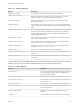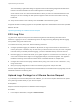6.7
Table Of Contents
- vSphere Monitoring and Performance
- Contents
- About vSphere Monitoring and Performance
- Monitoring Inventory Objects with Performance Charts
- Performance Chart Types
- Data Counters
- Metric Groups in vSphere
- Data Collection Intervals
- Data Collection Levels
- View Performance Charts
- Performance Charts Options Available Under the View Menu
- Overview Performance Charts
- Clusters
- Data centers
- Datastores and Datastore Clusters
- Disk Space (Data Counters)
- Disk Space (File Types)
- Disk Space (Datastores)
- Disk Space (Virtual Machines)
- Space Allocated by Datastore in GB
- Space Capacity by Datastore in GB
- Storage I/O Control Normalized Latency
- Storage I/O Control Aggregate IOPs
- Storage I/O Control Activity
- Average Device Latency per Host
- Maximum Queue Depth per Host
- Read IOPs per Host
- Write IOPs Per Host
- Average Read Latency per Virtual Machine Disk
- Average Write Latency per Virtual Machine Disk
- Read IOPs per Virtual Machine Disk
- Write IOPs Per Virtual Machine Disk
- Virtual Machine Observed Latency per Datastore
- Hosts
- Resource Pools
- vApps
- Virtual Machines
- CPU (%)
- CPU Usage (MHz)
- Disk (Average)
- Disk (Rate)
- Disk (Number)
- Virtual Disk Requests (Number)
- Virtual Disk Rate (KBps)
- Memory (Usage)
- Memory (Balloon)
- Memory (Swap Rate)
- Memory (Data Counters)
- Network (Usage)
- Network (Rate)
- Network (Packets)
- Disk Space (Data Counters)
- Disk Space (Datastores)
- Disk Space (File Types)
- Fault Tolerance Performance Counters
- Working with Advanced and Custom Charts
- Troubleshoot and Enhance Performance
- Monitoring Guest Operating System Performance
- Monitoring Host Health Status
- Monitoring vSphere Health
- Monitoring Events, Alarms, and Automated Actions
- View Events
- View System Logs
- Export Events Data
- Streaming Events to a Remote Syslog Server
- Retention of Events in the vCenter Server Database
- View Triggered Alarms and Alarm Definitions
- Live Refresh of Recent Tasks and Alarms
- Set an Alarm in the vSphere Web Client
- Set an Alarm in the vSphere Client
- Acknowledge Triggered Alarms
- Reset Triggered Event Alarms
- Preconfigured vSphere Alarms
- Monitoring Solutions with the vCenter Solutions Manager
- Monitoring the Health of Services and Nodes
- Performance Monitoring Utilities: resxtop and esxtop
- Using the vimtop Plug-In to Monitor the Resource Use of Services
- Monitoring Networked Devices with SNMP and vSphere
- Using SNMP Traps with vCenter Server
- Configure SNMP for ESXi
- SNMP Diagnostics
- Monitor Guest Operating Systems with SNMP
- VMware MIB Files
- SNMPv2 Diagnostic Counters
- System Log Files
- View System Log Entries
- View System Logs on an ESXi Host
- System Logs
- Export System Log Files
- ESXi Log Files
- Upload Logs Package to a VMware Service Request
- Configure Syslog on ESXi Hosts
- Configuring Logging Levels for the Guest Operating System
- Collecting Log Files
- Viewing Log Files with the Log Browser
- Enable the Log Browser Plug-In on the vCenter Server Appliance
- Enable the Log Browser Plug-In on a vCenter Server Instance That Runs on Windows
- Retrieve Logs
- Search Log Files
- Filter Log Files
- Create Advanced Log Filters
- Adjust Log Times
- Export Logs from the Log Browser
- Compare Log Files
- Manage Logs Using the Log Browser
- Browse Log Files from Different Objects
5 Load the VMware MIBs into the management software so you can view the symbolic names for
vCenter Server or the host variables.
To prevent lookup errors, load these MIB files in the following order before loading other MIB files:
a
VMWARE-ROOT-MIB.mib
b
VMWARE-TC-MIB.mib
c
VMWARE-PRODUCTS-MIB.mib
The management software can now receive and interpret traps fromvCenter Server or ESXi hosts.
SNMP Diagnostics
You can use SNMP tools to diagnose configuration problems.
n
Run the esxcli system snmp test command from the vSphere CLI set to prompt the SNMP agent
to send a test warmStart trap.
n
Run the esxcli system snmp get command to display the current configuration of the SNMP
agent.
n
The SNMPv2-MIB.mib file provides several counters to aid in debugging SNMP problems. See
SNMPv2 Diagnostic Counters.
n
The VMWARE-AGENTCAP-MIB.mib file defines the capabilities of the VMware SNMP agents by product
version. Use this file to determine if the SNMP functionality that you want to use is supported.
Monitor Guest Operating Systems with SNMP
You can use SNMP to monitor guest operating systems or applications running in virtual machines.
The virtual machine uses its own virtual hardware devices. Do not install agents in the virtual machines
that are intended to monitor physical hardware.
Procedure
u
Install the SNMP agents you normally would use for that purpose in the guest operating systems.
VMware MIB Files
VMware MIB files define the information provided by ESXi hosts and vCenter Server to SNMP
management software.
You can download these MIB files from
http://communities.vmware.com/community/developer/forums/managementapi#SNMP-MIB. On the Web
page, search for Downloading MIB modules.
The table VMware MIB Files lists the MIB files provided by VMware and describes the information that
each file provides.
vSphere Monitoring and Performance
VMware, Inc. 193