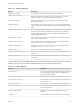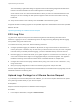6.7
Table Of Contents
- vSphere Monitoring and Performance
- Contents
- About vSphere Monitoring and Performance
- Monitoring Inventory Objects with Performance Charts
- Performance Chart Types
- Data Counters
- Metric Groups in vSphere
- Data Collection Intervals
- Data Collection Levels
- View Performance Charts
- Performance Charts Options Available Under the View Menu
- Overview Performance Charts
- Clusters
- Data centers
- Datastores and Datastore Clusters
- Disk Space (Data Counters)
- Disk Space (File Types)
- Disk Space (Datastores)
- Disk Space (Virtual Machines)
- Space Allocated by Datastore in GB
- Space Capacity by Datastore in GB
- Storage I/O Control Normalized Latency
- Storage I/O Control Aggregate IOPs
- Storage I/O Control Activity
- Average Device Latency per Host
- Maximum Queue Depth per Host
- Read IOPs per Host
- Write IOPs Per Host
- Average Read Latency per Virtual Machine Disk
- Average Write Latency per Virtual Machine Disk
- Read IOPs per Virtual Machine Disk
- Write IOPs Per Virtual Machine Disk
- Virtual Machine Observed Latency per Datastore
- Hosts
- Resource Pools
- vApps
- Virtual Machines
- CPU (%)
- CPU Usage (MHz)
- Disk (Average)
- Disk (Rate)
- Disk (Number)
- Virtual Disk Requests (Number)
- Virtual Disk Rate (KBps)
- Memory (Usage)
- Memory (Balloon)
- Memory (Swap Rate)
- Memory (Data Counters)
- Network (Usage)
- Network (Rate)
- Network (Packets)
- Disk Space (Data Counters)
- Disk Space (Datastores)
- Disk Space (File Types)
- Fault Tolerance Performance Counters
- Working with Advanced and Custom Charts
- Troubleshoot and Enhance Performance
- Monitoring Guest Operating System Performance
- Monitoring Host Health Status
- Monitoring vSphere Health
- Monitoring Events, Alarms, and Automated Actions
- View Events
- View System Logs
- Export Events Data
- Streaming Events to a Remote Syslog Server
- Retention of Events in the vCenter Server Database
- View Triggered Alarms and Alarm Definitions
- Live Refresh of Recent Tasks and Alarms
- Set an Alarm in the vSphere Web Client
- Set an Alarm in the vSphere Client
- Acknowledge Triggered Alarms
- Reset Triggered Event Alarms
- Preconfigured vSphere Alarms
- Monitoring Solutions with the vCenter Solutions Manager
- Monitoring the Health of Services and Nodes
- Performance Monitoring Utilities: resxtop and esxtop
- Using the vimtop Plug-In to Monitor the Resource Use of Services
- Monitoring Networked Devices with SNMP and vSphere
- Using SNMP Traps with vCenter Server
- Configure SNMP for ESXi
- SNMP Diagnostics
- Monitor Guest Operating Systems with SNMP
- VMware MIB Files
- SNMPv2 Diagnostic Counters
- System Log Files
- View System Log Entries
- View System Logs on an ESXi Host
- System Logs
- Export System Log Files
- ESXi Log Files
- Upload Logs Package to a VMware Service Request
- Configure Syslog on ESXi Hosts
- Configuring Logging Levels for the Guest Operating System
- Collecting Log Files
- Viewing Log Files with the Log Browser
- Enable the Log Browser Plug-In on the vCenter Server Appliance
- Enable the Log Browser Plug-In on a vCenter Server Instance That Runs on Windows
- Retrieve Logs
- Search Log Files
- Filter Log Files
- Create Advanced Log Filters
- Adjust Log Times
- Export Logs from the Log Browser
- Compare Log Files
- Manage Logs Using the Log Browser
- Browse Log Files from Different Objects
Here, oid_list is a list of OIDs for the notifications to filter, separated by commas. This list replaces
any OIDs that were previously specified using this command.
For example, to filter out coldStart (OID 1.3.6.1.4.1.6876.4.1.1.0) and warmStart (OID
1.3.6.1.4.1.6876.4.1.1.1) traps, run the following command:
esxcli system snmp set --notraps 1.3.6.1.4.1.6876.4.1.1.0,1.3.6.1.4.1.6876.4.1.1.1
2 (Optional) If the ESXi SNMP agent is not enabled, run the following command:
esxcli system snmp set --enable true
The traps identified by the specified OIDs are filtered out of the output of the SNMP agent, and are not
sent to SNMP management software.
What to do next
To clear all notification filters, run the esxcli system snmp set --notraps reset command.
Configure SNMP Management Client Software
After you have configured a vCenter Server instance or an ESXi host to send traps, configure your
management client software to receive and interpret those traps.
To configure your management client software, specify the communities for the managed device,
configure the port settings, and load the VMware MIB files. See the documentation for your management
system for specific instructions for these steps.
Prerequisites
To complete this task, download the VMware MIB files from the VMware website:
http://communities.vmware.com/community/developer/managementapi. On the Web page, search
Downloading MIB modules.
Procedure
1 In your management software, specify the vCenter Server instance or ESXi host as an SNMP-based
managed device.
2 If you are using SNMPv1 or SNMPv2c, set up appropriate community names in the management
software.
These names must correspond to the communities set for the SNMP agent on the vCenter Server
instance or ESXi host.
3 If you are using SNMPv3, configure users and authentication and privacy protocols to match those
configured on the ESXi host.
4 If you configured the SNMP agent to send traps to a port on the management system other than the
default UDP port 162, configure the management client software to listen on the port you configured.
vSphere Monitoring and Performance
VMware, Inc. 192