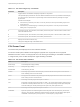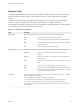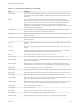6.7
Table Of Contents
- vSphere Monitoring and Performance
- Contents
- About vSphere Monitoring and Performance
- Monitoring Inventory Objects with Performance Charts
- Performance Chart Types
- Data Counters
- Metric Groups in vSphere
- Data Collection Intervals
- Data Collection Levels
- View Performance Charts
- Performance Charts Options Available Under the View Menu
- Overview Performance Charts
- Clusters
- Data centers
- Datastores and Datastore Clusters
- Disk Space (Data Counters)
- Disk Space (File Types)
- Disk Space (Datastores)
- Disk Space (Virtual Machines)
- Space Allocated by Datastore in GB
- Space Capacity by Datastore in GB
- Storage I/O Control Normalized Latency
- Storage I/O Control Aggregate IOPs
- Storage I/O Control Activity
- Average Device Latency per Host
- Maximum Queue Depth per Host
- Read IOPs per Host
- Write IOPs Per Host
- Average Read Latency per Virtual Machine Disk
- Average Write Latency per Virtual Machine Disk
- Read IOPs per Virtual Machine Disk
- Write IOPs Per Virtual Machine Disk
- Virtual Machine Observed Latency per Datastore
- Hosts
- Resource Pools
- vApps
- Virtual Machines
- CPU (%)
- CPU Usage (MHz)
- Disk (Average)
- Disk (Rate)
- Disk (Number)
- Virtual Disk Requests (Number)
- Virtual Disk Rate (KBps)
- Memory (Usage)
- Memory (Balloon)
- Memory (Swap Rate)
- Memory (Data Counters)
- Network (Usage)
- Network (Rate)
- Network (Packets)
- Disk Space (Data Counters)
- Disk Space (Datastores)
- Disk Space (File Types)
- Fault Tolerance Performance Counters
- Working with Advanced and Custom Charts
- Troubleshoot and Enhance Performance
- Monitoring Guest Operating System Performance
- Monitoring Host Health Status
- Monitoring vSphere Health
- Monitoring Events, Alarms, and Automated Actions
- View Events
- View System Logs
- Export Events Data
- Streaming Events to a Remote Syslog Server
- Retention of Events in the vCenter Server Database
- View Triggered Alarms and Alarm Definitions
- Live Refresh of Recent Tasks and Alarms
- Set an Alarm in the vSphere Web Client
- Set an Alarm in the vSphere Client
- Acknowledge Triggered Alarms
- Reset Triggered Event Alarms
- Preconfigured vSphere Alarms
- Monitoring Solutions with the vCenter Solutions Manager
- Monitoring the Health of Services and Nodes
- Performance Monitoring Utilities: resxtop and esxtop
- Using the vimtop Plug-In to Monitor the Resource Use of Services
- Monitoring Networked Devices with SNMP and vSphere
- Using SNMP Traps with vCenter Server
- Configure SNMP for ESXi
- SNMP Diagnostics
- Monitor Guest Operating Systems with SNMP
- VMware MIB Files
- SNMPv2 Diagnostic Counters
- System Log Files
- View System Log Entries
- View System Logs on an ESXi Host
- System Logs
- Export System Log Files
- ESXi Log Files
- Upload Logs Package to a VMware Service Request
- Configure Syslog on ESXi Hosts
- Configuring Logging Levels for the Guest Operating System
- Collecting Log Files
- Viewing Log Files with the Log Browser
- Enable the Log Browser Plug-In on the vCenter Server Appliance
- Enable the Log Browser Plug-In on a vCenter Server Instance That Runs on Windows
- Retrieve Logs
- Search Log Files
- Filter Log Files
- Create Advanced Log Filters
- Adjust Log Times
- Export Logs from the Log Browser
- Compare Log Files
- Manage Logs Using the Log Browser
- Browse Log Files from Different Objects
Memory Panel
The Memory panel displays server-wide and group memory utilization statistics. As on the CPU panel,
groups correspond to resource pools, running virtual machines, or other worlds that are consuming
memory.
The first line, found at the top of the Memory panel displays the current time, time since last reboot,
number of currently running worlds, and memory overcommitment averages. The memory
overcommitment averages over the past one, five, and fifteen minutes appear. Memory overcommitment
of 1.00 means a memory overcommitment of 100 percent.
Table 8‑7. Memory Panel Statistics
Field Description
PMEM (MB) Displays the machine memory statistics for the server. All numbers are in megabytes.
total Total amount of the machine memory in the server.
vmk Amount of the machine memory being used by the ESXi VMkernel.
other Amount of the machine memory being used by everything other than
the ESXi VMkernel.
free Amount of the machine memory that is free.
VMKMEM (MB) Displays the machine memory statistics for the ESXi VMkernel. All numbers are in megabytes.
managed Total amount of the machine memory managed by the ESXi
VMkernel.
min free Minimum amount of the machine memory that the ESXi VMkernel
aims to keep free.
rsvd Total amount of the machine memory currently reserved by resource
pools.
ursvd Total amount of the machine memory currently unreserved.
state Current machine memory availability state. Possible values are high,
soft, hard and low. High means that the machine memory is not under
any pressure and low means that it is.
NUMA (MB) Displays the ESXi NUMA statistics. This line appears only if the ESXi host is running on a NUMA
server. All numbers are in megabytes.
For each NUMA node in the server, two statistics are displayed:
n
The total amount of machine memory in the NUMA node that is managed by ESXi.
n
The amount of machine memory in the node that is currently free (in parentheses).
Shared memory for the ESXi host might be larger than the total amount of memory if memory is
over-committed.
vSphere Monitoring and Performance
VMware, Inc. 164