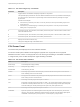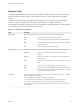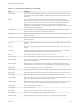6.7
Table Of Contents
- vSphere Monitoring and Performance
- Contents
- About vSphere Monitoring and Performance
- Monitoring Inventory Objects with Performance Charts
- Performance Chart Types
- Data Counters
- Metric Groups in vSphere
- Data Collection Intervals
- Data Collection Levels
- View Performance Charts
- Performance Charts Options Available Under the View Menu
- Overview Performance Charts
- Clusters
- Data centers
- Datastores and Datastore Clusters
- Disk Space (Data Counters)
- Disk Space (File Types)
- Disk Space (Datastores)
- Disk Space (Virtual Machines)
- Space Allocated by Datastore in GB
- Space Capacity by Datastore in GB
- Storage I/O Control Normalized Latency
- Storage I/O Control Aggregate IOPs
- Storage I/O Control Activity
- Average Device Latency per Host
- Maximum Queue Depth per Host
- Read IOPs per Host
- Write IOPs Per Host
- Average Read Latency per Virtual Machine Disk
- Average Write Latency per Virtual Machine Disk
- Read IOPs per Virtual Machine Disk
- Write IOPs Per Virtual Machine Disk
- Virtual Machine Observed Latency per Datastore
- Hosts
- Resource Pools
- vApps
- Virtual Machines
- CPU (%)
- CPU Usage (MHz)
- Disk (Average)
- Disk (Rate)
- Disk (Number)
- Virtual Disk Requests (Number)
- Virtual Disk Rate (KBps)
- Memory (Usage)
- Memory (Balloon)
- Memory (Swap Rate)
- Memory (Data Counters)
- Network (Usage)
- Network (Rate)
- Network (Packets)
- Disk Space (Data Counters)
- Disk Space (Datastores)
- Disk Space (File Types)
- Fault Tolerance Performance Counters
- Working with Advanced and Custom Charts
- Troubleshoot and Enhance Performance
- Monitoring Guest Operating System Performance
- Monitoring Host Health Status
- Monitoring vSphere Health
- Monitoring Events, Alarms, and Automated Actions
- View Events
- View System Logs
- Export Events Data
- Streaming Events to a Remote Syslog Server
- Retention of Events in the vCenter Server Database
- View Triggered Alarms and Alarm Definitions
- Live Refresh of Recent Tasks and Alarms
- Set an Alarm in the vSphere Web Client
- Set an Alarm in the vSphere Client
- Acknowledge Triggered Alarms
- Reset Triggered Event Alarms
- Preconfigured vSphere Alarms
- Monitoring Solutions with the vCenter Solutions Manager
- Monitoring the Health of Services and Nodes
- Performance Monitoring Utilities: resxtop and esxtop
- Using the vimtop Plug-In to Monitor the Resource Use of Services
- Monitoring Networked Devices with SNMP and vSphere
- Using SNMP Traps with vCenter Server
- Configure SNMP for ESXi
- SNMP Diagnostics
- Monitor Guest Operating Systems with SNMP
- VMware MIB Files
- SNMPv2 Diagnostic Counters
- System Log Files
- View System Log Entries
- View System Logs on an ESXi Host
- System Logs
- Export System Log Files
- ESXi Log Files
- Upload Logs Package to a VMware Service Request
- Configure Syslog on ESXi Hosts
- Configuring Logging Levels for the Guest Operating System
- Collecting Log Files
- Viewing Log Files with the Log Browser
- Enable the Log Browser Plug-In on the vCenter Server Appliance
- Enable the Log Browser Plug-In on a vCenter Server Instance That Runs on Windows
- Retrieve Logs
- Search Log Files
- Filter Log Files
- Create Advanced Log Filters
- Adjust Log Times
- Export Logs from the Log Browser
- Compare Log Files
- Manage Logs Using the Log Browser
- Browse Log Files from Different Objects
Table 8‑5. CPU Panel Single-Key Commands
Command Description
e Toggles whether CPU statistics are displayed expanded or unexpanded.
The expanded display includes CPU resource utilization statistics broken down by individual worlds belonging
to a resource pool or virtual machine. All percentages for the individual worlds are percentage of a single
physical CPU.
Consider these examples:
n
If the %Used by a resource pool is 30% on a two-way server, the resource pool is utilizing 30 percent of
one physical core.
n
If the %Used by a world belonging to a resource pool is 30 percent on a two-way server, that world is
utilizing 30% of one physical core.
U Sorts resource pools, virtual machines, and worlds by the resource pool’s or virtual machine’s %Used column.
This is the default sort order.
R Sorts resource pools, virtual machines, and worlds by the resource pool’s or virtual machine’s %RDY column.
N Sorts resource pools, virtual machines, and worlds by the GID column.
V Displays virtual machine instances only.
L Changes the displayed length of the NAME column.
CPU Power Panel
The CPU Power panel displays CPU Power utilization statistics.
On the CPU Power panel, statistics are arranged per physical CPU. A physical CPU is a physical
hardware execution context. It is the physical CPU core when hyper-threading is unavailable or disabled,
or a logical CPU (LCPU or SMT thread) when hyper-threading is enabled.
Table 8‑6. CPU Power Panel Statistics
Line Description
Power Usage Current total power usage (in Watts).
Power Cap Total power cap (in Watts).
PSTATE MHZ Clock frequency per state.
%USED Percentage of physical CPU nominal frequency used since the last screen update. It is the same as
PCPU USED(%) shown in the CPU Screen.
%UTIL Raw physical CPU utilization is the percentage of time that physical CPU was not idle. It is the same as
PCPU UTIL(%) shown in the CPU Screen.
%Cx Percentage of time the physical CPU spent in C-State 'x'.
%Px Percentage of time the physical CPU spent in P-State 'x'. On systems with Processor Clocking Control,
P-states are not directly visible to ESXi. The esxtop shows the percentage of time spent at full speed
under the heading 'P0' and the percentage of time spent at any lower speed under 'P1'.
%Tx Percentage of time the physical CPU spent in T-State 'x'.
%A/MPERF aperf and mperf are two hardware registers used to keep track of the actual frequency and nominal
frequency of the processor. Displays the real-time aperf to mperf ratio in the last esxtop update period.
%A/MPERF *nominal frequency of the processor = current frequency of the processor
vSphere Monitoring and Performance
VMware, Inc. 163