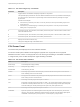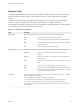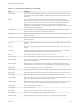6.7
Table Of Contents
- vSphere Monitoring and Performance
- Contents
- About vSphere Monitoring and Performance
- Monitoring Inventory Objects with Performance Charts
- Performance Chart Types
- Data Counters
- Metric Groups in vSphere
- Data Collection Intervals
- Data Collection Levels
- View Performance Charts
- Performance Charts Options Available Under the View Menu
- Overview Performance Charts
- Clusters
- Data centers
- Datastores and Datastore Clusters
- Disk Space (Data Counters)
- Disk Space (File Types)
- Disk Space (Datastores)
- Disk Space (Virtual Machines)
- Space Allocated by Datastore in GB
- Space Capacity by Datastore in GB
- Storage I/O Control Normalized Latency
- Storage I/O Control Aggregate IOPs
- Storage I/O Control Activity
- Average Device Latency per Host
- Maximum Queue Depth per Host
- Read IOPs per Host
- Write IOPs Per Host
- Average Read Latency per Virtual Machine Disk
- Average Write Latency per Virtual Machine Disk
- Read IOPs per Virtual Machine Disk
- Write IOPs Per Virtual Machine Disk
- Virtual Machine Observed Latency per Datastore
- Hosts
- Resource Pools
- vApps
- Virtual Machines
- CPU (%)
- CPU Usage (MHz)
- Disk (Average)
- Disk (Rate)
- Disk (Number)
- Virtual Disk Requests (Number)
- Virtual Disk Rate (KBps)
- Memory (Usage)
- Memory (Balloon)
- Memory (Swap Rate)
- Memory (Data Counters)
- Network (Usage)
- Network (Rate)
- Network (Packets)
- Disk Space (Data Counters)
- Disk Space (Datastores)
- Disk Space (File Types)
- Fault Tolerance Performance Counters
- Working with Advanced and Custom Charts
- Troubleshoot and Enhance Performance
- Monitoring Guest Operating System Performance
- Monitoring Host Health Status
- Monitoring vSphere Health
- Monitoring Events, Alarms, and Automated Actions
- View Events
- View System Logs
- Export Events Data
- Streaming Events to a Remote Syslog Server
- Retention of Events in the vCenter Server Database
- View Triggered Alarms and Alarm Definitions
- Live Refresh of Recent Tasks and Alarms
- Set an Alarm in the vSphere Web Client
- Set an Alarm in the vSphere Client
- Acknowledge Triggered Alarms
- Reset Triggered Event Alarms
- Preconfigured vSphere Alarms
- Monitoring Solutions with the vCenter Solutions Manager
- Monitoring the Health of Services and Nodes
- Performance Monitoring Utilities: resxtop and esxtop
- Using the vimtop Plug-In to Monitor the Resource Use of Services
- Monitoring Networked Devices with SNMP and vSphere
- Using SNMP Traps with vCenter Server
- Configure SNMP for ESXi
- SNMP Diagnostics
- Monitor Guest Operating Systems with SNMP
- VMware MIB Files
- SNMPv2 Diagnostic Counters
- System Log Files
- View System Log Entries
- View System Logs on an ESXi Host
- System Logs
- Export System Log Files
- ESXi Log Files
- Upload Logs Package to a VMware Service Request
- Configure Syslog on ESXi Hosts
- Configuring Logging Levels for the Guest Operating System
- Collecting Log Files
- Viewing Log Files with the Log Browser
- Enable the Log Browser Plug-In on the vCenter Server Appliance
- Enable the Log Browser Plug-In on a vCenter Server Instance That Runs on Windows
- Retrieve Logs
- Search Log Files
- Filter Log Files
- Create Advanced Log Filters
- Adjust Log Times
- Export Logs from the Log Browser
- Compare Log Files
- Manage Logs Using the Log Browser
- Browse Log Files from Different Objects
Table 8‑4. CPU Panel Statistics (Continued)
Line Description
HTSHARING Current hyperthreading configuration.
CPU The physical or logical processor on which the world was running when resxtop (or esxtop) obtained this
information.
HTQ Indicates whether the world is quarantined or not. N means no and Y means yes.
TIMER/s Timer rate for this world.
%OVRLP Percentage of system time spent during scheduling of a resource pool, virtual machine, or world on behalf
of a different resource pool, virtual machine, or world while the resource pool, virtual machine, or world
was scheduled. This time is not included in %SYS. For example, if virtual machine A is being scheduled
and a network packet for virtual machine B is processed by the ESXi VMkernel, the time spent appears as
%OVRLP for virtual machine A and %SYS for virtual machine B.
%USED = %RUN + %SYS - %OVRLP
%RUN Percentage of total time scheduled. This time does not account for hyperthreading and system time. On a
hyperthreading enabled server, the %RUN can be twice as large as %USED.
%USED = %RUN + %SYS - %OVRLP
100% = %RUN + %RDY + %CSTP + %WAIT
%CSTP Percentage of time a resource pool spends in a ready, co-deschedule state.
Note You might see this statistic displayed, but it is intended for VMware use only.
100% = %RUN + %RDY + %CSTP + %WAIT
POWER Current CPU power consumption for a resource pool (in Watts).
%LAT_C Percentage of time the resource pool or world was ready to run but was not scheduled to run because of
CPU resource contention.
%LAT_M Percentage of time the resource pool or world was ready to run but was not scheduled to run because of
memory resource contention.
%DMD CPU demand in percentage. It represents the average active CPU load in the past minute.
CORE UTIL(%) Percentage of CPU cycles per core when at least one of the PCPUs in this core is unhalted, and its
average over all cores.
This statistic only appears when hyperthreading is enabled.
In batch mode, the corresponding CORE UTIL(%) statistic is displayed for each PCPU. For example,
PCPU 0 and PCPU 1 have the same the CORE UTIL(%) number, and that is the number for core 0.
You can change the display using single-key commands.
vSphere Monitoring and Performance
VMware, Inc. 162