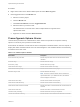6.7
Table Of Contents
- vSphere Monitoring and Performance
- Contents
- About vSphere Monitoring and Performance
- Monitoring Inventory Objects with Performance Charts
- Performance Chart Types
- Data Counters
- Metric Groups in vSphere
- Data Collection Intervals
- Data Collection Levels
- View Performance Charts
- Performance Charts Options Available Under the View Menu
- Overview Performance Charts
- Clusters
- Data centers
- Datastores and Datastore Clusters
- Disk Space (Data Counters)
- Disk Space (File Types)
- Disk Space (Datastores)
- Disk Space (Virtual Machines)
- Space Allocated by Datastore in GB
- Space Capacity by Datastore in GB
- Storage I/O Control Normalized Latency
- Storage I/O Control Aggregate IOPs
- Storage I/O Control Activity
- Average Device Latency per Host
- Maximum Queue Depth per Host
- Read IOPs per Host
- Write IOPs Per Host
- Average Read Latency per Virtual Machine Disk
- Average Write Latency per Virtual Machine Disk
- Read IOPs per Virtual Machine Disk
- Write IOPs Per Virtual Machine Disk
- Virtual Machine Observed Latency per Datastore
- Hosts
- Resource Pools
- vApps
- Virtual Machines
- CPU (%)
- CPU Usage (MHz)
- Disk (Average)
- Disk (Rate)
- Disk (Number)
- Virtual Disk Requests (Number)
- Virtual Disk Rate (KBps)
- Memory (Usage)
- Memory (Balloon)
- Memory (Swap Rate)
- Memory (Data Counters)
- Network (Usage)
- Network (Rate)
- Network (Packets)
- Disk Space (Data Counters)
- Disk Space (Datastores)
- Disk Space (File Types)
- Fault Tolerance Performance Counters
- Working with Advanced and Custom Charts
- Troubleshoot and Enhance Performance
- Monitoring Guest Operating System Performance
- Monitoring Host Health Status
- Monitoring vSphere Health
- Monitoring Events, Alarms, and Automated Actions
- View Events
- View System Logs
- Export Events Data
- Streaming Events to a Remote Syslog Server
- Retention of Events in the vCenter Server Database
- View Triggered Alarms and Alarm Definitions
- Live Refresh of Recent Tasks and Alarms
- Set an Alarm in the vSphere Web Client
- Set an Alarm in the vSphere Client
- Acknowledge Triggered Alarms
- Reset Triggered Event Alarms
- Preconfigured vSphere Alarms
- Monitoring Solutions with the vCenter Solutions Manager
- Monitoring the Health of Services and Nodes
- Performance Monitoring Utilities: resxtop and esxtop
- Using the vimtop Plug-In to Monitor the Resource Use of Services
- Monitoring Networked Devices with SNMP and vSphere
- Using SNMP Traps with vCenter Server
- Configure SNMP for ESXi
- SNMP Diagnostics
- Monitor Guest Operating Systems with SNMP
- VMware MIB Files
- SNMPv2 Diagnostic Counters
- System Log Files
- View System Log Entries
- View System Logs on an ESXi Host
- System Logs
- Export System Log Files
- ESXi Log Files
- Upload Logs Package to a VMware Service Request
- Configure Syslog on ESXi Hosts
- Configuring Logging Levels for the Guest Operating System
- Collecting Log Files
- Viewing Log Files with the Log Browser
- Enable the Log Browser Plug-In on the vCenter Server Appliance
- Enable the Log Browser Plug-In on a vCenter Server Instance That Runs on Windows
- Retrieve Logs
- Search Log Files
- Filter Log Files
- Create Advanced Log Filters
- Adjust Log Times
- Export Logs from the Log Browser
- Compare Log Files
- Manage Logs Using the Log Browser
- Browse Log Files from Different Objects
Procedure
n
Right-click an alarm in the Alarms sidebar pane and select Reset to green.
n
Reset triggered alarms in the Monitor tab.
a Select an inventory object.
b Click the Monitor tab.
c Click Issues and Alarms, and click Triggered Alarms.
d Select the alarms you want to reset.
Use Shift+left-click or Ctrl+left-click to select multiple alarms is supported in the
vSphere Web Client.
e Right-click an alarm and select Reset to Green.
Preconfigured vSphere Alarms
vCenter Server provides a list of default alarms, which monitor the operations of vSphere inventory
objects. You must only set up actions for these alarms.
Some alarms are stateless. vCenter Server does not keep data on stateless alarms, does not compute, or
display their status. Stateless alarms cannot be acknowledged or reset. Stateless alarms are indicated by
an asterisk next to their name.
Table 5‑6. Default vSphere Alarms
Alarm Name Description
Host connection and power state Monitors the power state of the host and whether the host is
reachable.
Host CPU usage Monitors host CPU usage.
Host memory usage Monitors host memory usage.
Virtual machine CPU usage Monitors virtual machine CPU usage.
Virtual machine memory usage Monitors virtual machine memory usage.
Datastore usage on disk Monitors datastore disk usage.
Note This alarm controls the Status value for datastores in
vSphere Web Client. If you disable this alarm, the datastore
status is displayed as Unknown.
Virtual machine CPU ready Monitors virtual machine CPU ready time.
Virtual machine total disk latency Monitors virtual machine total disk latency.
Virtual machine disk commands canceled Monitors the number of virtual machine disk commands that are
canceled.
Virtual machine disk reset Monitors the number of virtual machine bus resets.
License inventory monitoring Monitors the license inventory for compliance.
License user threshold monitoring Monitors whether a user-defined license threshold is exceeded.
vSphere Monitoring and Performance
VMware, Inc. 145