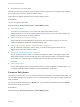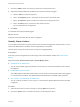6.7
Table Of Contents
- vSphere Monitoring and Performance
- Contents
- About vSphere Monitoring and Performance
- Monitoring Inventory Objects with Performance Charts
- Performance Chart Types
- Data Counters
- Metric Groups in vSphere
- Data Collection Intervals
- Data Collection Levels
- View Performance Charts
- Performance Charts Options Available Under the View Menu
- Overview Performance Charts
- Clusters
- Data centers
- Datastores and Datastore Clusters
- Disk Space (Data Counters)
- Disk Space (File Types)
- Disk Space (Datastores)
- Disk Space (Virtual Machines)
- Space Allocated by Datastore in GB
- Space Capacity by Datastore in GB
- Storage I/O Control Normalized Latency
- Storage I/O Control Aggregate IOPs
- Storage I/O Control Activity
- Average Device Latency per Host
- Maximum Queue Depth per Host
- Read IOPs per Host
- Write IOPs Per Host
- Average Read Latency per Virtual Machine Disk
- Average Write Latency per Virtual Machine Disk
- Read IOPs per Virtual Machine Disk
- Write IOPs Per Virtual Machine Disk
- Virtual Machine Observed Latency per Datastore
- Hosts
- Resource Pools
- vApps
- Virtual Machines
- CPU (%)
- CPU Usage (MHz)
- Disk (Average)
- Disk (Rate)
- Disk (Number)
- Virtual Disk Requests (Number)
- Virtual Disk Rate (KBps)
- Memory (Usage)
- Memory (Balloon)
- Memory (Swap Rate)
- Memory (Data Counters)
- Network (Usage)
- Network (Rate)
- Network (Packets)
- Disk Space (Data Counters)
- Disk Space (Datastores)
- Disk Space (File Types)
- Fault Tolerance Performance Counters
- Working with Advanced and Custom Charts
- Troubleshoot and Enhance Performance
- Monitoring Guest Operating System Performance
- Monitoring Host Health Status
- Monitoring vSphere Health
- Monitoring Events, Alarms, and Automated Actions
- View Events
- View System Logs
- Export Events Data
- Streaming Events to a Remote Syslog Server
- Retention of Events in the vCenter Server Database
- View Triggered Alarms and Alarm Definitions
- Live Refresh of Recent Tasks and Alarms
- Set an Alarm in the vSphere Web Client
- Set an Alarm in the vSphere Client
- Acknowledge Triggered Alarms
- Reset Triggered Event Alarms
- Preconfigured vSphere Alarms
- Monitoring Solutions with the vCenter Solutions Manager
- Monitoring the Health of Services and Nodes
- Performance Monitoring Utilities: resxtop and esxtop
- Using the vimtop Plug-In to Monitor the Resource Use of Services
- Monitoring Networked Devices with SNMP and vSphere
- Using SNMP Traps with vCenter Server
- Configure SNMP for ESXi
- SNMP Diagnostics
- Monitor Guest Operating Systems with SNMP
- VMware MIB Files
- SNMPv2 Diagnostic Counters
- System Log Files
- View System Log Entries
- View System Logs on an ESXi Host
- System Logs
- Export System Log Files
- ESXi Log Files
- Upload Logs Package to a VMware Service Request
- Configure Syslog on ESXi Hosts
- Configuring Logging Levels for the Guest Operating System
- Collecting Log Files
- Viewing Log Files with the Log Browser
- Enable the Log Browser Plug-In on the vCenter Server Appliance
- Enable the Log Browser Plug-In on a vCenter Server Instance That Runs on Windows
- Retrieve Logs
- Search Log Files
- Filter Log Files
- Create Advanced Log Filters
- Adjust Log Times
- Export Logs from the Log Browser
- Compare Log Files
- Manage Logs Using the Log Browser
- Browse Log Files from Different Objects
3 (Optional) Configure alarm transitions and frequency.
4 Click Finish to save the alarm settings.
SNMP Trap Notifications
The following table describes the information that is included in vCenter Server and ESXi trap
notifications.
Table 5‑3. SNMP Trap Notification Details
Trap Entry Description
Type The state vCenter Server is monitoring for the alarm. Options include Host Processor (or CPU) usage,
Host Memory usage, Host State, Virtual Machine Processor (or CPU) usage, Virtual Machine Memory
usage, Virtual Machine State, Virtual Machine Heartbeat.
Name The name of the host or virtual machine that triggers the alarm.
Old Status The alarm status before the alarm was triggered.
New Status The alarm status when the alarm is triggered.
Object Value The object value when the alarm is triggered.
Run a Script or a Command as an Alarm Action
You can configure an alarm to run a script or a command in the vSphere Web Client when the alarm is
triggered.
Use the alarm environment variables to define complex scripts and attach them to multiple alarms or
inventory objects. For example, you can write a script that enters the following trouble ticket information
into an external system when an alarm is triggered:
n
Alarm name
n
Object on which the alarm was triggered
n
Event that triggered the alarm
n
Alarm trigger values
When you write the script, include the following environment variables in the script:
n
VMWARE_ALARM_NAME
n
VMWARE_ALARM_TARGET_NAME
n
VMWARE_ALARM_EVENTDESCRIPTION
n
VMWARE_ALARM_ALARMVALUE
You can attach the script to any alarm on any object without changing the script.
The script runs on the vCenter Server machine, and it runs even if you close the vSphere Web Client.
Prerequisites
Required Privilege: Alarms.Create alarm or Alarms.Modify alarm
vSphere Monitoring and Performance
VMware, Inc. 138