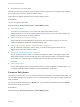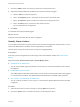6.7
Table Of Contents
- vSphere Monitoring and Performance
- Contents
- About vSphere Monitoring and Performance
- Monitoring Inventory Objects with Performance Charts
- Performance Chart Types
- Data Counters
- Metric Groups in vSphere
- Data Collection Intervals
- Data Collection Levels
- View Performance Charts
- Performance Charts Options Available Under the View Menu
- Overview Performance Charts
- Clusters
- Data centers
- Datastores and Datastore Clusters
- Disk Space (Data Counters)
- Disk Space (File Types)
- Disk Space (Datastores)
- Disk Space (Virtual Machines)
- Space Allocated by Datastore in GB
- Space Capacity by Datastore in GB
- Storage I/O Control Normalized Latency
- Storage I/O Control Aggregate IOPs
- Storage I/O Control Activity
- Average Device Latency per Host
- Maximum Queue Depth per Host
- Read IOPs per Host
- Write IOPs Per Host
- Average Read Latency per Virtual Machine Disk
- Average Write Latency per Virtual Machine Disk
- Read IOPs per Virtual Machine Disk
- Write IOPs Per Virtual Machine Disk
- Virtual Machine Observed Latency per Datastore
- Hosts
- Resource Pools
- vApps
- Virtual Machines
- CPU (%)
- CPU Usage (MHz)
- Disk (Average)
- Disk (Rate)
- Disk (Number)
- Virtual Disk Requests (Number)
- Virtual Disk Rate (KBps)
- Memory (Usage)
- Memory (Balloon)
- Memory (Swap Rate)
- Memory (Data Counters)
- Network (Usage)
- Network (Rate)
- Network (Packets)
- Disk Space (Data Counters)
- Disk Space (Datastores)
- Disk Space (File Types)
- Fault Tolerance Performance Counters
- Working with Advanced and Custom Charts
- Troubleshoot and Enhance Performance
- Monitoring Guest Operating System Performance
- Monitoring Host Health Status
- Monitoring vSphere Health
- Monitoring Events, Alarms, and Automated Actions
- View Events
- View System Logs
- Export Events Data
- Streaming Events to a Remote Syslog Server
- Retention of Events in the vCenter Server Database
- View Triggered Alarms and Alarm Definitions
- Live Refresh of Recent Tasks and Alarms
- Set an Alarm in the vSphere Web Client
- Set an Alarm in the vSphere Client
- Acknowledge Triggered Alarms
- Reset Triggered Event Alarms
- Preconfigured vSphere Alarms
- Monitoring Solutions with the vCenter Solutions Manager
- Monitoring the Health of Services and Nodes
- Performance Monitoring Utilities: resxtop and esxtop
- Using the vimtop Plug-In to Monitor the Resource Use of Services
- Monitoring Networked Devices with SNMP and vSphere
- Using SNMP Traps with vCenter Server
- Configure SNMP for ESXi
- SNMP Diagnostics
- Monitor Guest Operating Systems with SNMP
- VMware MIB Files
- SNMPv2 Diagnostic Counters
- System Log Files
- View System Log Entries
- View System Logs on an ESXi Host
- System Logs
- Export System Log Files
- ESXi Log Files
- Upload Logs Package to a VMware Service Request
- Configure Syslog on ESXi Hosts
- Configuring Logging Levels for the Guest Operating System
- Collecting Log Files
- Viewing Log Files with the Log Browser
- Enable the Log Browser Plug-In on the vCenter Server Appliance
- Enable the Log Browser Plug-In on a vCenter Server Instance That Runs on Windows
- Retrieve Logs
- Search Log Files
- Filter Log Files
- Create Advanced Log Filters
- Adjust Log Times
- Export Logs from the Log Browser
- Compare Log Files
- Manage Logs Using the Log Browser
- Browse Log Files from Different Objects
vCenter Server Email Agent Notifications
The following tables describe the information that is included in Alarm-based and Event-based email
notifications. The first table described the information included in all email notifications. The second table
describes additional information that is included in Event-based notifications.
Table 5‑1. Basic SNMP Email Notification Details
Email Entry Description
Target Object for which the alarm was triggered.
Old Status Previous alarm status. Applies only to state triggers.
New Status Current alarm status. Applies only to state triggers.
Metric Value Threshold value that triggered the alarm. Applies only to metric condition triggers.
Alarm Definition Alarm definition in vCenter Server, including the alarm name and status.
Description Localized string containing a summary of the alarm. For example:
Alarm New_Alarm on host1.vmware.com changed from Gray to Red.
Table 5‑2. Additional Notification Details for Alarms Triggered by Events
Detail Description
Event Details VMODL event type name.
Summary Alarm summary, including the event type, alarm name, and target object.
Date Time and date the alarm was triggered.
UserName Person who initiated the action that caused the event to be created. Events caused by an internal
system activity do not have a UserName value.
Host Host on which the alarm was triggered.
Resource Pool Resource pool on which the alarm was triggered.
Datacenter Data center on which the alarm was triggered.
Arguments Arguments passed with the alarm and their values.
Send SNMP Traps as an Alarm
The SNMP agent included with vCenter Server can be used to send traps when alarms are triggered on a
vCenter Server instance. The default hardware health alarms send SNMP traps by default.
Prerequisites
Ensure that vCenter Server SNMP agents and ESXi SNMP agents are properly configured.
Ensure that SNMP trap receiver agents are properly configured.
Required Privilege: Alarms.Create alarm or Alarms.Modify alarm
Procedure
1 On the Actions page of the alarm definition wizard, click Add.
2 In the Actions column, select Send a notification trap from the drop-down menu.
vSphere Monitoring and Performance
VMware, Inc. 137