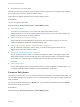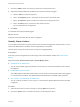6.7
Table Of Contents
- vSphere Monitoring and Performance
- Contents
- About vSphere Monitoring and Performance
- Monitoring Inventory Objects with Performance Charts
- Performance Chart Types
- Data Counters
- Metric Groups in vSphere
- Data Collection Intervals
- Data Collection Levels
- View Performance Charts
- Performance Charts Options Available Under the View Menu
- Overview Performance Charts
- Clusters
- Data centers
- Datastores and Datastore Clusters
- Disk Space (Data Counters)
- Disk Space (File Types)
- Disk Space (Datastores)
- Disk Space (Virtual Machines)
- Space Allocated by Datastore in GB
- Space Capacity by Datastore in GB
- Storage I/O Control Normalized Latency
- Storage I/O Control Aggregate IOPs
- Storage I/O Control Activity
- Average Device Latency per Host
- Maximum Queue Depth per Host
- Read IOPs per Host
- Write IOPs Per Host
- Average Read Latency per Virtual Machine Disk
- Average Write Latency per Virtual Machine Disk
- Read IOPs per Virtual Machine Disk
- Write IOPs Per Virtual Machine Disk
- Virtual Machine Observed Latency per Datastore
- Hosts
- Resource Pools
- vApps
- Virtual Machines
- CPU (%)
- CPU Usage (MHz)
- Disk (Average)
- Disk (Rate)
- Disk (Number)
- Virtual Disk Requests (Number)
- Virtual Disk Rate (KBps)
- Memory (Usage)
- Memory (Balloon)
- Memory (Swap Rate)
- Memory (Data Counters)
- Network (Usage)
- Network (Rate)
- Network (Packets)
- Disk Space (Data Counters)
- Disk Space (Datastores)
- Disk Space (File Types)
- Fault Tolerance Performance Counters
- Working with Advanced and Custom Charts
- Troubleshoot and Enhance Performance
- Monitoring Guest Operating System Performance
- Monitoring Host Health Status
- Monitoring vSphere Health
- Monitoring Events, Alarms, and Automated Actions
- View Events
- View System Logs
- Export Events Data
- Streaming Events to a Remote Syslog Server
- Retention of Events in the vCenter Server Database
- View Triggered Alarms and Alarm Definitions
- Live Refresh of Recent Tasks and Alarms
- Set an Alarm in the vSphere Web Client
- Set an Alarm in the vSphere Client
- Acknowledge Triggered Alarms
- Reset Triggered Event Alarms
- Preconfigured vSphere Alarms
- Monitoring Solutions with the vCenter Solutions Manager
- Monitoring the Health of Services and Nodes
- Performance Monitoring Utilities: resxtop and esxtop
- Using the vimtop Plug-In to Monitor the Resource Use of Services
- Monitoring Networked Devices with SNMP and vSphere
- Using SNMP Traps with vCenter Server
- Configure SNMP for ESXi
- SNMP Diagnostics
- Monitor Guest Operating Systems with SNMP
- VMware MIB Files
- SNMPv2 Diagnostic Counters
- System Log Files
- View System Log Entries
- View System Logs on an ESXi Host
- System Logs
- Export System Log Files
- ESXi Log Files
- Upload Logs Package to a VMware Service Request
- Configure Syslog on ESXi Hosts
- Configuring Logging Levels for the Guest Operating System
- Collecting Log Files
- Viewing Log Files with the Log Browser
- Enable the Log Browser Plug-In on the vCenter Server Appliance
- Enable the Log Browser Plug-In on a vCenter Server Instance That Runs on Windows
- Retrieve Logs
- Search Log Files
- Filter Log Files
- Create Advanced Log Filters
- Adjust Log Times
- Export Logs from the Log Browser
- Compare Log Files
- Manage Logs Using the Log Browser
- Browse Log Files from Different Objects
For information about defining triggers for an event-based alarm, see Specify How an Event-Based Alarm
is Triggered.
You can add multiple triggers and choose whether to trigger the alarm when one or all of them become
active.
Prerequisites
n
Required Privilege: Alarms.Create alarm or Alarms.Modify alarm
Procedure
1 Select the trigger that you want to change, or click the Add icon to add a trigger.
2 Click in the Trigger column, and select an option from the drop-down menu.
3 Click in the Operator column, and select an option from the drop-down menu.
4 Click in the Warning Condition column, and select an option from the drop-down menu to set the
threshold for triggering a warning.
5 Click in the Critical Condition column, and select an option from the drop-down menu.
6 Click Next.
You selected and configured alarm triggers.
What to do next
Configure actions that follow after the alarm is triggered.
Specify How an Event-Based Alarm is Triggered
You can specify the events, states, or conditions that trigger the alarm on the Triggers page of the alarm
definition wizard. On the General page of the alarm definition wizard, if you selected a trigger for an alarm
to be a specific event occurring on the inventory object, perform the following procedure.
The option that you choose on the General page of the alarm definition wizard determine the options
available on the Triggers page. An alarm definition must contain at least one trigger before you can save
it.
For information about defining triggers for a condition-based alarm, see Specify How a Condition-Based
or State-Based Alarm is Triggered.
You can add multiple triggers and choose whether to trigger the alarm when one or all of them become
active.
Prerequisites
n
Required Privilege: Alarms.Create alarm or Alarms.Modify alarm
Procedure
1 Select the trigger that you want to change, or click the Add icon to add a trigger.
2 Click in the Event column, and select an option from the drop-down menu.
vSphere Monitoring and Performance
VMware, Inc. 134