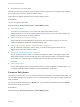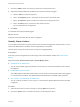6.7
Table Of Contents
- vSphere Monitoring and Performance
- Contents
- About vSphere Monitoring and Performance
- Monitoring Inventory Objects with Performance Charts
- Performance Chart Types
- Data Counters
- Metric Groups in vSphere
- Data Collection Intervals
- Data Collection Levels
- View Performance Charts
- Performance Charts Options Available Under the View Menu
- Overview Performance Charts
- Clusters
- Data centers
- Datastores and Datastore Clusters
- Disk Space (Data Counters)
- Disk Space (File Types)
- Disk Space (Datastores)
- Disk Space (Virtual Machines)
- Space Allocated by Datastore in GB
- Space Capacity by Datastore in GB
- Storage I/O Control Normalized Latency
- Storage I/O Control Aggregate IOPs
- Storage I/O Control Activity
- Average Device Latency per Host
- Maximum Queue Depth per Host
- Read IOPs per Host
- Write IOPs Per Host
- Average Read Latency per Virtual Machine Disk
- Average Write Latency per Virtual Machine Disk
- Read IOPs per Virtual Machine Disk
- Write IOPs Per Virtual Machine Disk
- Virtual Machine Observed Latency per Datastore
- Hosts
- Resource Pools
- vApps
- Virtual Machines
- CPU (%)
- CPU Usage (MHz)
- Disk (Average)
- Disk (Rate)
- Disk (Number)
- Virtual Disk Requests (Number)
- Virtual Disk Rate (KBps)
- Memory (Usage)
- Memory (Balloon)
- Memory (Swap Rate)
- Memory (Data Counters)
- Network (Usage)
- Network (Rate)
- Network (Packets)
- Disk Space (Data Counters)
- Disk Space (Datastores)
- Disk Space (File Types)
- Fault Tolerance Performance Counters
- Working with Advanced and Custom Charts
- Troubleshoot and Enhance Performance
- Monitoring Guest Operating System Performance
- Monitoring Host Health Status
- Monitoring vSphere Health
- Monitoring Events, Alarms, and Automated Actions
- View Events
- View System Logs
- Export Events Data
- Streaming Events to a Remote Syslog Server
- Retention of Events in the vCenter Server Database
- View Triggered Alarms and Alarm Definitions
- Live Refresh of Recent Tasks and Alarms
- Set an Alarm in the vSphere Web Client
- Set an Alarm in the vSphere Client
- Acknowledge Triggered Alarms
- Reset Triggered Event Alarms
- Preconfigured vSphere Alarms
- Monitoring Solutions with the vCenter Solutions Manager
- Monitoring the Health of Services and Nodes
- Performance Monitoring Utilities: resxtop and esxtop
- Using the vimtop Plug-In to Monitor the Resource Use of Services
- Monitoring Networked Devices with SNMP and vSphere
- Using SNMP Traps with vCenter Server
- Configure SNMP for ESXi
- SNMP Diagnostics
- Monitor Guest Operating Systems with SNMP
- VMware MIB Files
- SNMPv2 Diagnostic Counters
- System Log Files
- View System Log Entries
- View System Logs on an ESXi Host
- System Logs
- Export System Log Files
- ESXi Log Files
- Upload Logs Package to a VMware Service Request
- Configure Syslog on ESXi Hosts
- Configuring Logging Levels for the Guest Operating System
- Collecting Log Files
- Viewing Log Files with the Log Browser
- Enable the Log Browser Plug-In on the vCenter Server Appliance
- Enable the Log Browser Plug-In on a vCenter Server Instance That Runs on Windows
- Retrieve Logs
- Search Log Files
- Filter Log Files
- Create Advanced Log Filters
- Adjust Log Times
- Export Logs from the Log Browser
- Compare Log Files
- Manage Logs Using the Log Browser
- Browse Log Files from Different Objects
n
An event that occurs on the object.
Depending on the type of activity that you choose to monitor, the options on the Triggers page that follow
the General page in the alarm definitions wizard, change.
After defining the triggers, define the actions that the trigger causes.
Prerequisites
Log in to the vSphere Web Client.
Required Privilege: Alarms.Create alarm or Alarms.Modify alarm
n
Create or Edit Alarms
To monitor your environment, you can create and modify alarm definitions in the
vSphere Web Client. You can view alarm settings from any object, but you can modify settings only
through the object on which the alarm is defined.
n
Specify Alarm Name, Description, and Type
General settings of an alarm definition include alarm name, description, and type. You can also
enable and disable the alarm from the general settings page.
n
Specify How a Condition-Based or State-Based Alarm is Triggered
You can select and configure the events, states, or conditions that trigger the alarm from the
Triggers page of the alarm definition wizard.
n
Specify How an Event-Based Alarm is Triggered
You can specify the events, states, or conditions that trigger the alarm on the Triggers page of the
alarm definition wizard. On the General page of the alarm definition wizard, if you selected a trigger
for an alarm to be a specific event occurring on the inventory object, perform the following
procedure.
n
Specify Alarm Actions
You can define actions that the system performs when the alarm is triggered or changes status. You
can enable and disable alarms and alarm actions independently of each other.
Create or Edit Alarms
To monitor your environment, you can create and modify alarm definitions in the vSphere Web Client. You
can view alarm settings from any object, but you can modify settings only through the object on which the
alarm is defined.
You can access alarm definitions in the Monitor tab. You can create alarm definitions from the Monitor
tab or from the object pop-up menu.
Prerequisites
Required Privilege: Alarms.Create alarm or Alarms.Modify alarm
vSphere Monitoring and Performance
VMware, Inc. 132