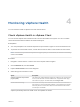6.7
Table Of Contents
- vSphere Monitoring and Performance
- Contents
- About vSphere Monitoring and Performance
- Monitoring Inventory Objects with Performance Charts
- Performance Chart Types
- Data Counters
- Metric Groups in vSphere
- Data Collection Intervals
- Data Collection Levels
- View Performance Charts
- Performance Charts Options Available Under the View Menu
- Overview Performance Charts
- Clusters
- Data centers
- Datastores and Datastore Clusters
- Disk Space (Data Counters)
- Disk Space (File Types)
- Disk Space (Datastores)
- Disk Space (Virtual Machines)
- Space Allocated by Datastore in GB
- Space Capacity by Datastore in GB
- Storage I/O Control Normalized Latency
- Storage I/O Control Aggregate IOPs
- Storage I/O Control Activity
- Average Device Latency per Host
- Maximum Queue Depth per Host
- Read IOPs per Host
- Write IOPs Per Host
- Average Read Latency per Virtual Machine Disk
- Average Write Latency per Virtual Machine Disk
- Read IOPs per Virtual Machine Disk
- Write IOPs Per Virtual Machine Disk
- Virtual Machine Observed Latency per Datastore
- Hosts
- Resource Pools
- vApps
- Virtual Machines
- CPU (%)
- CPU Usage (MHz)
- Disk (Average)
- Disk (Rate)
- Disk (Number)
- Virtual Disk Requests (Number)
- Virtual Disk Rate (KBps)
- Memory (Usage)
- Memory (Balloon)
- Memory (Swap Rate)
- Memory (Data Counters)
- Network (Usage)
- Network (Rate)
- Network (Packets)
- Disk Space (Data Counters)
- Disk Space (Datastores)
- Disk Space (File Types)
- Fault Tolerance Performance Counters
- Working with Advanced and Custom Charts
- Troubleshoot and Enhance Performance
- Monitoring Guest Operating System Performance
- Monitoring Host Health Status
- Monitoring vSphere Health
- Monitoring Events, Alarms, and Automated Actions
- View Events
- View System Logs
- Export Events Data
- Streaming Events to a Remote Syslog Server
- Retention of Events in the vCenter Server Database
- View Triggered Alarms and Alarm Definitions
- Live Refresh of Recent Tasks and Alarms
- Set an Alarm in the vSphere Web Client
- Set an Alarm in the vSphere Client
- Acknowledge Triggered Alarms
- Reset Triggered Event Alarms
- Preconfigured vSphere Alarms
- Monitoring Solutions with the vCenter Solutions Manager
- Monitoring the Health of Services and Nodes
- Performance Monitoring Utilities: resxtop and esxtop
- Using the vimtop Plug-In to Monitor the Resource Use of Services
- Monitoring Networked Devices with SNMP and vSphere
- Using SNMP Traps with vCenter Server
- Configure SNMP for ESXi
- SNMP Diagnostics
- Monitor Guest Operating Systems with SNMP
- VMware MIB Files
- SNMPv2 Diagnostic Counters
- System Log Files
- View System Log Entries
- View System Logs on an ESXi Host
- System Logs
- Export System Log Files
- ESXi Log Files
- Upload Logs Package to a VMware Service Request
- Configure Syslog on ESXi Hosts
- Configuring Logging Levels for the Guest Operating System
- Collecting Log Files
- Viewing Log Files with the Log Browser
- Enable the Log Browser Plug-In on the vCenter Server Appliance
- Enable the Log Browser Plug-In on a vCenter Server Instance That Runs on Windows
- Retrieve Logs
- Search Log Files
- Filter Log Files
- Create Advanced Log Filters
- Adjust Log Times
- Export Logs from the Log Browser
- Compare Log Files
- Manage Logs Using the Log Browser
- Browse Log Files from Different Objects
View Triggered Alarms and Alarm Definitions
Triggered alarms are visible in several locations throughout the vSphere Web Client.
Procedure
n
To view all triggered alarms, click All in the Alarms sidebar panel.
Note The list of alarms in the sidebar refreshes every 120 seconds. For information about changing
the default refresh period, see the VMware knowledge base article at
http://kb.vmware.com/kb/2020290.
n
To view only newly triggered alarms, click New in the Alarms sidebar panel.
The sidebar panel displays the latest 30 most critical alarms.
n
To view acknowledged alarms, click Acknowledged in the Alarms sidebar panel.
n
To view alarms triggered on a selected inventory object, click the Monitor tab, click Issues, and click
Triggered Alarms.
n
To view a list of available alarm definitions for a selected inventory object, click the Monitor tab, click
Issues, and click Alarm Definitions.
Live Refresh of Recent Tasks and Alarms
You can configure the vSphere Web Client to live refresh the recent tasks and the alarms that result from
operations that other users perform in your environment.
By design the vSphere Web Client displays tasks initiated by other users and the resulting alarms from
these tasks only when you manually refresh the vSphere Web Client. If you want to see the tasks from
other users, or monitor alarms resulting from other users actions, perform the following procedure.
Procedure
1 On the computer where the vSphere Web Client is installed, locate the webclient.properties file.
The location of this file depends on the operating system on which the vSphere Web Client is
installed.
Operating System File path
Windows
C:\ProgramData\VMware\vCenterServer\cfg\vsphere-
client\webclient.properties
vCenter Server Appliance
/etc/vmware/vsphere-client/webclient.properties
2 Open the webclient.properties file, add the following configuration line, and save it.
live.updates.enabled=true
Live refresh of recent tasks and alarms is enabled for the vSphere Web Client.
vSphere Monitoring and Performance
VMware, Inc. 130