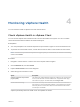6.7
Table Of Contents
- vSphere Monitoring and Performance
- Contents
- About vSphere Monitoring and Performance
- Monitoring Inventory Objects with Performance Charts
- Performance Chart Types
- Data Counters
- Metric Groups in vSphere
- Data Collection Intervals
- Data Collection Levels
- View Performance Charts
- Performance Charts Options Available Under the View Menu
- Overview Performance Charts
- Clusters
- Data centers
- Datastores and Datastore Clusters
- Disk Space (Data Counters)
- Disk Space (File Types)
- Disk Space (Datastores)
- Disk Space (Virtual Machines)
- Space Allocated by Datastore in GB
- Space Capacity by Datastore in GB
- Storage I/O Control Normalized Latency
- Storage I/O Control Aggregate IOPs
- Storage I/O Control Activity
- Average Device Latency per Host
- Maximum Queue Depth per Host
- Read IOPs per Host
- Write IOPs Per Host
- Average Read Latency per Virtual Machine Disk
- Average Write Latency per Virtual Machine Disk
- Read IOPs per Virtual Machine Disk
- Write IOPs Per Virtual Machine Disk
- Virtual Machine Observed Latency per Datastore
- Hosts
- Resource Pools
- vApps
- Virtual Machines
- CPU (%)
- CPU Usage (MHz)
- Disk (Average)
- Disk (Rate)
- Disk (Number)
- Virtual Disk Requests (Number)
- Virtual Disk Rate (KBps)
- Memory (Usage)
- Memory (Balloon)
- Memory (Swap Rate)
- Memory (Data Counters)
- Network (Usage)
- Network (Rate)
- Network (Packets)
- Disk Space (Data Counters)
- Disk Space (Datastores)
- Disk Space (File Types)
- Fault Tolerance Performance Counters
- Working with Advanced and Custom Charts
- Troubleshoot and Enhance Performance
- Monitoring Guest Operating System Performance
- Monitoring Host Health Status
- Monitoring vSphere Health
- Monitoring Events, Alarms, and Automated Actions
- View Events
- View System Logs
- Export Events Data
- Streaming Events to a Remote Syslog Server
- Retention of Events in the vCenter Server Database
- View Triggered Alarms and Alarm Definitions
- Live Refresh of Recent Tasks and Alarms
- Set an Alarm in the vSphere Web Client
- Set an Alarm in the vSphere Client
- Acknowledge Triggered Alarms
- Reset Triggered Event Alarms
- Preconfigured vSphere Alarms
- Monitoring Solutions with the vCenter Solutions Manager
- Monitoring the Health of Services and Nodes
- Performance Monitoring Utilities: resxtop and esxtop
- Using the vimtop Plug-In to Monitor the Resource Use of Services
- Monitoring Networked Devices with SNMP and vSphere
- Using SNMP Traps with vCenter Server
- Configure SNMP for ESXi
- SNMP Diagnostics
- Monitor Guest Operating Systems with SNMP
- VMware MIB Files
- SNMPv2 Diagnostic Counters
- System Log Files
- View System Log Entries
- View System Logs on an ESXi Host
- System Logs
- Export System Log Files
- ESXi Log Files
- Upload Logs Package to a VMware Service Request
- Configure Syslog on ESXi Hosts
- Configuring Logging Levels for the Guest Operating System
- Collecting Log Files
- Viewing Log Files with the Log Browser
- Enable the Log Browser Plug-In on the vCenter Server Appliance
- Enable the Log Browser Plug-In on a vCenter Server Instance That Runs on Windows
- Retrieve Logs
- Search Log Files
- Filter Log Files
- Create Advanced Log Filters
- Adjust Log Times
- Export Logs from the Log Browser
- Compare Log Files
- Manage Logs Using the Log Browser
- Browse Log Files from Different Objects
4 In the Remote Syslog Host text box, enter the FQDN or IP address of the machine on which you
want to export the log files.
5 In the Remote Syslog Port text box, enter the port number to use for communication with the
machine on which you want to export the log files.
6 From the Remote Syslog Protocol drop-down menu, select the protocol to use.
Option Description
TCP Transmission Control Protocol
UDP User Datagram Protocol
TLS Transport Layer Security
RELP Reliable Event Logging Protocol
7 Click OK.
The new configuration settings are shown in the Remote Syslog Configuration pane.
8 (Optional) To stop redirecting log files to another machine, click Reset.
Configure Streaming of Events to a Remote Syslog Server
You can also configure writing of events to the vCenter Server Appliance streaming facility. Streaming
events is supported only for the vCenter Server Appliance. The streaming of events to a remote syslog
server is disabled by default. You can enable and configure the streaming of vCenter Server events to a
remote syslog server from the vCenter Server Appliance Management Interface.
Procedure
1 In the vSphere Client, navigate to the vCenter Server instance.
2 Select the Configure tab.
3 Under Settings, Select Advanced Settings.
4 Click Edit.
5 In the Filter text box, type vpxd.event, and press Enter.
6 Enable or disable the vpxd.event.syslog option.
The default value for the setting is enabled.
Retention of Events in the vCenter Server Database
You can configure vCenter Server to retain events in the database for a limited period. Discarding events
periodically ensures optimal performance of the database.
In new installations of vCenter Server 6.5, the event clean up option is enabled by default and the default
number of days to retain event messages in the database is 30. You can change this value to the number
of days that you want to retain the event messages in the database.
vSphere Monitoring and Performance
VMware, Inc. 128