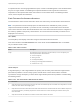6.7
Table Of Contents
- vSphere Monitoring and Performance
- Contents
- About vSphere Monitoring and Performance
- Monitoring Inventory Objects with Performance Charts
- Performance Chart Types
- Data Counters
- Metric Groups in vSphere
- Data Collection Intervals
- Data Collection Levels
- View Performance Charts
- Performance Charts Options Available Under the View Menu
- Overview Performance Charts
- Clusters
- Data centers
- Datastores and Datastore Clusters
- Disk Space (Data Counters)
- Disk Space (File Types)
- Disk Space (Datastores)
- Disk Space (Virtual Machines)
- Space Allocated by Datastore in GB
- Space Capacity by Datastore in GB
- Storage I/O Control Normalized Latency
- Storage I/O Control Aggregate IOPs
- Storage I/O Control Activity
- Average Device Latency per Host
- Maximum Queue Depth per Host
- Read IOPs per Host
- Write IOPs Per Host
- Average Read Latency per Virtual Machine Disk
- Average Write Latency per Virtual Machine Disk
- Read IOPs per Virtual Machine Disk
- Write IOPs Per Virtual Machine Disk
- Virtual Machine Observed Latency per Datastore
- Hosts
- Resource Pools
- vApps
- Virtual Machines
- CPU (%)
- CPU Usage (MHz)
- Disk (Average)
- Disk (Rate)
- Disk (Number)
- Virtual Disk Requests (Number)
- Virtual Disk Rate (KBps)
- Memory (Usage)
- Memory (Balloon)
- Memory (Swap Rate)
- Memory (Data Counters)
- Network (Usage)
- Network (Rate)
- Network (Packets)
- Disk Space (Data Counters)
- Disk Space (Datastores)
- Disk Space (File Types)
- Fault Tolerance Performance Counters
- Working with Advanced and Custom Charts
- Troubleshoot and Enhance Performance
- Monitoring Guest Operating System Performance
- Monitoring Host Health Status
- Monitoring vSphere Health
- Monitoring Events, Alarms, and Automated Actions
- View Events
- View System Logs
- Export Events Data
- Streaming Events to a Remote Syslog Server
- Retention of Events in the vCenter Server Database
- View Triggered Alarms and Alarm Definitions
- Live Refresh of Recent Tasks and Alarms
- Set an Alarm in the vSphere Web Client
- Set an Alarm in the vSphere Client
- Acknowledge Triggered Alarms
- Reset Triggered Event Alarms
- Preconfigured vSphere Alarms
- Monitoring Solutions with the vCenter Solutions Manager
- Monitoring the Health of Services and Nodes
- Performance Monitoring Utilities: resxtop and esxtop
- Using the vimtop Plug-In to Monitor the Resource Use of Services
- Monitoring Networked Devices with SNMP and vSphere
- Using SNMP Traps with vCenter Server
- Configure SNMP for ESXi
- SNMP Diagnostics
- Monitor Guest Operating Systems with SNMP
- VMware MIB Files
- SNMPv2 Diagnostic Counters
- System Log Files
- View System Log Entries
- View System Logs on an ESXi Host
- System Logs
- Export System Log Files
- ESXi Log Files
- Upload Logs Package to a VMware Service Request
- Configure Syslog on ESXi Hosts
- Configuring Logging Levels for the Guest Operating System
- Collecting Log Files
- Viewing Log Files with the Log Browser
- Enable the Log Browser Plug-In on the vCenter Server Appliance
- Enable the Log Browser Plug-In on a vCenter Server Instance That Runs on Windows
- Retrieve Logs
- Search Log Files
- Filter Log Files
- Create Advanced Log Filters
- Adjust Log Times
- Export Logs from the Log Browser
- Compare Log Files
- Manage Logs Using the Log Browser
- Browse Log Files from Different Objects
n
Determine whether the high ready time for the virtual machine resulted from its CPU usage time
reaching the CPU limit setting. If so, increase the CPU limit on the virtual machine.
n
Increase the CPU shares to give the virtual machine more opportunities to run. The total ready time
on the host might remain at the same level if the host system is constrained by CPU. If the host ready
time does not decrease, set the CPU reservations for high-priority virtual machines to guarantee that
they receive the required CPU cycles.
n
Increase the amount of memory allocated to the virtual machine. This action decreases disk and or
network activity for applications that cache. This might lower disk I/O and reduce the need for the host
to virtualize the hardware. Virtual machines with smaller resource allocations generally accumulate
more CPU ready time.
n
Reduce the number of virtual CPUs on a virtual machine to only the number required to execute the
workload. For example, a single-threaded application on a four-way virtual machine only benefits from
a single vCPU. But the hypervisor's maintenance of the three idle vCPUs takes CPU cycles that could
be used for other work.
n
If the host is not already in a DRS cluster, add it to one. If the host is in a DRS cluster, increase the
number of hosts and migrate one or more virtual machines onto the new host.
n
Upgrade the physical CPUs or cores on the host if necessary.
n
Use the newest version of hypervisor software, and enable CPU-saving features such as TCP
Segmentation Offload, large memory pages, and jumbo frames.
Solutions for Memory Performance Problems
Host machine memory is the hardware backing for guest virtual memory and guest physical memory.
Host machine memory must be at least slightly larger than the combined active memory of the virtual
machines on the host. A virtual machine's memory size must be slightly larger than the average guest
memory usage. Increasing the virtual machine memory size results in more overhead memory usage.
Problem
n
Memory usage is constantly high (94% or greater) or constantly low (24% or less).
n
Free memory consistently is 6% or less and swapping frequently occurs.
Cause
n
The host probably is lacking the memory required to meet the demand. The active memory size is the
same as the granted memory size, which results in memory resources that are not sufficient for the
workload. Granted memory is too much if the active memory is constantly low.
n
Host machine memory resources are not enough to meet the demand, which leads to memory
reclamation and degraded performance.
n
The active memory size is the same as the granted memory size, which results in memory resources
that are not sufficient for the workload.
vSphere Monitoring and Performance
VMware, Inc. 110