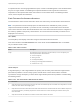6.7
Table Of Contents
- vSphere Monitoring and Performance
- Contents
- About vSphere Monitoring and Performance
- Monitoring Inventory Objects with Performance Charts
- Performance Chart Types
- Data Counters
- Metric Groups in vSphere
- Data Collection Intervals
- Data Collection Levels
- View Performance Charts
- Performance Charts Options Available Under the View Menu
- Overview Performance Charts
- Clusters
- Data centers
- Datastores and Datastore Clusters
- Disk Space (Data Counters)
- Disk Space (File Types)
- Disk Space (Datastores)
- Disk Space (Virtual Machines)
- Space Allocated by Datastore in GB
- Space Capacity by Datastore in GB
- Storage I/O Control Normalized Latency
- Storage I/O Control Aggregate IOPs
- Storage I/O Control Activity
- Average Device Latency per Host
- Maximum Queue Depth per Host
- Read IOPs per Host
- Write IOPs Per Host
- Average Read Latency per Virtual Machine Disk
- Average Write Latency per Virtual Machine Disk
- Read IOPs per Virtual Machine Disk
- Write IOPs Per Virtual Machine Disk
- Virtual Machine Observed Latency per Datastore
- Hosts
- Resource Pools
- vApps
- Virtual Machines
- CPU (%)
- CPU Usage (MHz)
- Disk (Average)
- Disk (Rate)
- Disk (Number)
- Virtual Disk Requests (Number)
- Virtual Disk Rate (KBps)
- Memory (Usage)
- Memory (Balloon)
- Memory (Swap Rate)
- Memory (Data Counters)
- Network (Usage)
- Network (Rate)
- Network (Packets)
- Disk Space (Data Counters)
- Disk Space (Datastores)
- Disk Space (File Types)
- Fault Tolerance Performance Counters
- Working with Advanced and Custom Charts
- Troubleshoot and Enhance Performance
- Monitoring Guest Operating System Performance
- Monitoring Host Health Status
- Monitoring vSphere Health
- Monitoring Events, Alarms, and Automated Actions
- View Events
- View System Logs
- Export Events Data
- Streaming Events to a Remote Syslog Server
- Retention of Events in the vCenter Server Database
- View Triggered Alarms and Alarm Definitions
- Live Refresh of Recent Tasks and Alarms
- Set an Alarm in the vSphere Web Client
- Set an Alarm in the vSphere Client
- Acknowledge Triggered Alarms
- Reset Triggered Event Alarms
- Preconfigured vSphere Alarms
- Monitoring Solutions with the vCenter Solutions Manager
- Monitoring the Health of Services and Nodes
- Performance Monitoring Utilities: resxtop and esxtop
- Using the vimtop Plug-In to Monitor the Resource Use of Services
- Monitoring Networked Devices with SNMP and vSphere
- Using SNMP Traps with vCenter Server
- Configure SNMP for ESXi
- SNMP Diagnostics
- Monitor Guest Operating Systems with SNMP
- VMware MIB Files
- SNMPv2 Diagnostic Counters
- System Log Files
- View System Log Entries
- View System Logs on an ESXi Host
- System Logs
- Export System Log Files
- ESXi Log Files
- Upload Logs Package to a VMware Service Request
- Configure Syslog on ESXi Hosts
- Configuring Logging Levels for the Guest Operating System
- Collecting Log Files
- Viewing Log Files with the Log Browser
- Enable the Log Browser Plug-In on the vCenter Server Appliance
- Enable the Log Browser Plug-In on a vCenter Server Instance That Runs on Windows
- Retrieve Logs
- Search Log Files
- Filter Log Files
- Create Advanced Log Filters
- Adjust Log Times
- Export Logs from the Log Browser
- Compare Log Files
- Manage Logs Using the Log Browser
- Browse Log Files from Different Objects
5 Select a file type.
Option Description
To PNG Exports a bitmap image in the PNG format.
To JPEG Exports a bitmap image in the JPEG format.
To CSV Exports plain-text data in the CSV format.
6 Enter a name and location for the file.
7 Click Save.
The file is saved to the location and format you specified.
Troubleshoot and Enhance Performance
This section presents tips for identifying and solving performance problems.
The suggestions in this section are not meant to be a comprehensive guide to diagnosing and
troubleshooting problems in the virtual environment. It is meant to provide information about some
common problems that can be solved without contacting VMware Technical Support.
Solutions for Consistently High CPU Usage
Temporary spikes in CPU usage indicate that you are making the best use of CPU resources.
Consistently high CPU usage might indicate a problem. You can use the CPU performance charts to
monitor CPU usage for hosts, clusters, resource pools, virtual machines, and vApps.
Problem
n
Host CPU usage constantly is high. A high CPU usage value can lead to increased ready time and
processor queuing of the virtual machines on the host.
n
Virtual machine CPU usage is above 90% and the CPU ready value is above 20%. Application
performance is impacted.
Cause
n
The host probably is lacking the CPU resources required to meet the demand.
n
There might be too many virtual CPUs relative to the number of regular CPUs.
n
There might be an IO storage or networking operation that places the CPU in a wait state.
n
The Guest OS generates too much load for the CPU.
Solution
n
Verify that VMware Tools is installed on every virtual machine on the host.
n
Compare the CPU usage value of a virtual machine with the CPU usage of other virtual machines on
the host or in the resource pool. The stacked bar chart on the host's Virtual Machine view shows the
CPU usage for all virtual machines on the host.
vSphere Monitoring and Performance
VMware, Inc. 109