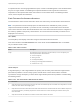6.7
Table Of Contents
- vSphere Monitoring and Performance
- Contents
- About vSphere Monitoring and Performance
- Monitoring Inventory Objects with Performance Charts
- Performance Chart Types
- Data Counters
- Metric Groups in vSphere
- Data Collection Intervals
- Data Collection Levels
- View Performance Charts
- Performance Charts Options Available Under the View Menu
- Overview Performance Charts
- Clusters
- Data centers
- Datastores and Datastore Clusters
- Disk Space (Data Counters)
- Disk Space (File Types)
- Disk Space (Datastores)
- Disk Space (Virtual Machines)
- Space Allocated by Datastore in GB
- Space Capacity by Datastore in GB
- Storage I/O Control Normalized Latency
- Storage I/O Control Aggregate IOPs
- Storage I/O Control Activity
- Average Device Latency per Host
- Maximum Queue Depth per Host
- Read IOPs per Host
- Write IOPs Per Host
- Average Read Latency per Virtual Machine Disk
- Average Write Latency per Virtual Machine Disk
- Read IOPs per Virtual Machine Disk
- Write IOPs Per Virtual Machine Disk
- Virtual Machine Observed Latency per Datastore
- Hosts
- Resource Pools
- vApps
- Virtual Machines
- CPU (%)
- CPU Usage (MHz)
- Disk (Average)
- Disk (Rate)
- Disk (Number)
- Virtual Disk Requests (Number)
- Virtual Disk Rate (KBps)
- Memory (Usage)
- Memory (Balloon)
- Memory (Swap Rate)
- Memory (Data Counters)
- Network (Usage)
- Network (Rate)
- Network (Packets)
- Disk Space (Data Counters)
- Disk Space (Datastores)
- Disk Space (File Types)
- Fault Tolerance Performance Counters
- Working with Advanced and Custom Charts
- Troubleshoot and Enhance Performance
- Monitoring Guest Operating System Performance
- Monitoring Host Health Status
- Monitoring vSphere Health
- Monitoring Events, Alarms, and Automated Actions
- View Events
- View System Logs
- Export Events Data
- Streaming Events to a Remote Syslog Server
- Retention of Events in the vCenter Server Database
- View Triggered Alarms and Alarm Definitions
- Live Refresh of Recent Tasks and Alarms
- Set an Alarm in the vSphere Web Client
- Set an Alarm in the vSphere Client
- Acknowledge Triggered Alarms
- Reset Triggered Event Alarms
- Preconfigured vSphere Alarms
- Monitoring Solutions with the vCenter Solutions Manager
- Monitoring the Health of Services and Nodes
- Performance Monitoring Utilities: resxtop and esxtop
- Using the vimtop Plug-In to Monitor the Resource Use of Services
- Monitoring Networked Devices with SNMP and vSphere
- Using SNMP Traps with vCenter Server
- Configure SNMP for ESXi
- SNMP Diagnostics
- Monitor Guest Operating Systems with SNMP
- VMware MIB Files
- SNMPv2 Diagnostic Counters
- System Log Files
- View System Log Entries
- View System Logs on an ESXi Host
- System Logs
- Export System Log Files
- ESXi Log Files
- Upload Logs Package to a VMware Service Request
- Configure Syslog on ESXi Hosts
- Configuring Logging Levels for the Guest Operating System
- Collecting Log Files
- Viewing Log Files with the Log Browser
- Enable the Log Browser Plug-In on the vCenter Server Appliance
- Enable the Log Browser Plug-In on a vCenter Server Instance That Runs on Windows
- Retrieve Logs
- Search Log Files
- Filter Log Files
- Create Advanced Log Filters
- Adjust Log Times
- Export Logs from the Log Browser
- Compare Log Files
- Manage Logs Using the Log Browser
- Browse Log Files from Different Objects
If a virtual machine has high ballooning or swapping, check the amount of free physical memory on the
host. The host might require more memory resources. If it does not, check the resource shares,
reservation, and limit of the virtual machines and resource pools on the host. Verify that the host settings
are adequate and not lower than those set for the virtual machine.
If memory usage is high or you notice degradation in performance, consider taking the following actions.
Table 1‑135. Memory Performance Enhancement Advice
# Resolution
1 Verify that VMware Tools is installed on each virtual machine. The balloon driver is installed with VMware Tools and is critical
to performance.
2 Verify that the balloon driver is enabled. The VMkernel regularly reclaims unused virtual machine memory by ballooning and
swapping. Generally, this does not impact virtual machine performance.
3 Reduce the memory space on the virtual machine, and correct the cache size if it is too large. This frees up memory for other
virtual machines.
4 If the memory reservation of a virtual machine is set to a value much higher than its active memory, decrease the reservation
setting so that the VMkernel can reclaim the idle memory for other virtual machines on the host.
5 Migrate one or more virtual machines to a host in a DRS cluster.
6 Add physical memory to the host.
Working with Advanced and Custom Charts
Use advanced charts, or create your own custom charts, to see more performance data. Advanced charts
can be useful when you are aware of a problem but need more statistical data to pinpoint the source of
the trouble.
Advanced charts include the following features:
n
More information. Hover over a data point in a chart and details about that specific data point are
displayed.
n
Customizable charts. Change chart settings. To create your own charts, save custom settings.
n
Export to spreadsheet.
n
Save to image file or spreadsheet.
View Advanced Performance Charts
Advanced charts support data counters that are not supported in other performance charts.
Procedure
1 Navigate to an inventory object in the vSphere Web Client.
2 Click the Monitor tab, and click Performance.
3 Click Advanced.
vSphere Monitoring and Performance
VMware, Inc. 106