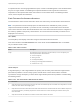6.7
Table Of Contents
- vSphere Monitoring and Performance
- Contents
- About vSphere Monitoring and Performance
- Monitoring Inventory Objects with Performance Charts
- Performance Chart Types
- Data Counters
- Metric Groups in vSphere
- Data Collection Intervals
- Data Collection Levels
- View Performance Charts
- Performance Charts Options Available Under the View Menu
- Overview Performance Charts
- Clusters
- Data centers
- Datastores and Datastore Clusters
- Disk Space (Data Counters)
- Disk Space (File Types)
- Disk Space (Datastores)
- Disk Space (Virtual Machines)
- Space Allocated by Datastore in GB
- Space Capacity by Datastore in GB
- Storage I/O Control Normalized Latency
- Storage I/O Control Aggregate IOPs
- Storage I/O Control Activity
- Average Device Latency per Host
- Maximum Queue Depth per Host
- Read IOPs per Host
- Write IOPs Per Host
- Average Read Latency per Virtual Machine Disk
- Average Write Latency per Virtual Machine Disk
- Read IOPs per Virtual Machine Disk
- Write IOPs Per Virtual Machine Disk
- Virtual Machine Observed Latency per Datastore
- Hosts
- Resource Pools
- vApps
- Virtual Machines
- CPU (%)
- CPU Usage (MHz)
- Disk (Average)
- Disk (Rate)
- Disk (Number)
- Virtual Disk Requests (Number)
- Virtual Disk Rate (KBps)
- Memory (Usage)
- Memory (Balloon)
- Memory (Swap Rate)
- Memory (Data Counters)
- Network (Usage)
- Network (Rate)
- Network (Packets)
- Disk Space (Data Counters)
- Disk Space (Datastores)
- Disk Space (File Types)
- Fault Tolerance Performance Counters
- Working with Advanced and Custom Charts
- Troubleshoot and Enhance Performance
- Monitoring Guest Operating System Performance
- Monitoring Host Health Status
- Monitoring vSphere Health
- Monitoring Events, Alarms, and Automated Actions
- View Events
- View System Logs
- Export Events Data
- Streaming Events to a Remote Syslog Server
- Retention of Events in the vCenter Server Database
- View Triggered Alarms and Alarm Definitions
- Live Refresh of Recent Tasks and Alarms
- Set an Alarm in the vSphere Web Client
- Set an Alarm in the vSphere Client
- Acknowledge Triggered Alarms
- Reset Triggered Event Alarms
- Preconfigured vSphere Alarms
- Monitoring Solutions with the vCenter Solutions Manager
- Monitoring the Health of Services and Nodes
- Performance Monitoring Utilities: resxtop and esxtop
- Using the vimtop Plug-In to Monitor the Resource Use of Services
- Monitoring Networked Devices with SNMP and vSphere
- Using SNMP Traps with vCenter Server
- Configure SNMP for ESXi
- SNMP Diagnostics
- Monitor Guest Operating Systems with SNMP
- VMware MIB Files
- SNMPv2 Diagnostic Counters
- System Log Files
- View System Log Entries
- View System Logs on an ESXi Host
- System Logs
- Export System Log Files
- ESXi Log Files
- Upload Logs Package to a VMware Service Request
- Configure Syslog on ESXi Hosts
- Configuring Logging Levels for the Guest Operating System
- Collecting Log Files
- Viewing Log Files with the Log Browser
- Enable the Log Browser Plug-In on the vCenter Server Appliance
- Enable the Log Browser Plug-In on a vCenter Server Instance That Runs on Windows
- Retrieve Logs
- Search Log Files
- Filter Log Files
- Create Advanced Log Filters
- Adjust Log Times
- Export Logs from the Log Browser
- Compare Log Files
- Manage Logs Using the Log Browser
- Browse Log Files from Different Objects
If snapshot files are consuming high datastore space, consider consolidating them to the virtual disk when
they are no longer needed. Consolidating the snapshots deletes the redo log files and removes the
snapshots from the vSphere Web Client user interface. For information about consolidating the data
center, see the vSphere documentation.
Fault Tolerance Performance Counters
The fault tolerance charts contain information about CPU and memory for fault tolerant virtual machines.
Note The performance charts and help topics for fault tolerance are available only when you have
vSphere Fault Tolerance enabled. If you select a link for a secondary virtual machine in the thumbnail
section of the Resource Pools and Virtual Machines view of the cluster Performance tab, the navigation in
the inventory updates to the primary virtual machine. This occurs because secondary machines are not
displayed in the inventory.
CPU (MHz)
The CPU (MHz) chart displays virtual CPU usage for fault tolerant virtual machines.
This chart is located in the Fault Tolerance view of the virtual machine Peformance tab. It is available
only at collection levels 3 and 4.
Table 1‑126. Data Counters
Name Description
Usage The average amount of virtual CPU, per CPU instance, in use on the primary and
secondary fault tolerant virtual machines.
n
Counter: usagemhz
n
Stats Type: Rate
n
Unit: Megahertz (MHz)
n
Rollup Type: Average (Minimum/Maximum)
n
Collection Level: 3 (4)
Chart Analysis
A large discrepancy in CPU usage between the primary and secondary virtual machines might indicate
performance problems. The CPU ready, system, and wait times of each virtual machine should be
synchronized. A large discrepancy in these values might indicate performance problems. Consider taking
the following actions.
Table 1‑127. CPU Performance Enhancement Advice
# Resolution
1 Verify that the primary and secondary hosts are in the same CPU model family and have similar CPU configurations. For best
results, use CPUs with the same stepping level.
2 Verify that the CPU resource reservations set for both virtual machines are consistent within the cluster. VMware HA plans for
a worst-case scenario by considering all powered on virtual machines in a cluster and finding the maximum memory and
CPU reservations.
3 Verify that the network and datastore connections for both virtual machines are similar.
vSphere Monitoring and Performance
VMware, Inc. 101