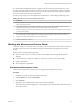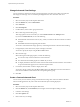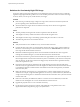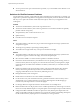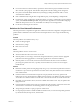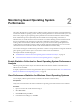6.5.1
Table Of Contents
- vSphere Monitoring and Performance
- Contents
- About vSphere Monitoring and Performance
- Monitoring Inventory Objects with Performance Charts
- Performance Chart Types
- Data Counters
- Metric Groups in vSphere
- Data Collection Intervals
- Data Collection Levels
- View Performance Charts
- Performance Charts Options Available Under the View Menu
- Overview Performance Charts
- Clusters
- Data centers
- Datastores and Datastore Clusters
- Disk Space (Data Counters)
- Disk Space (File Types)
- Disk Space (Datastores)
- Disk Space (Virtual Machines)
- Storage I/O Control Normalized Latency
- Storage I/O Control Aggregate IOPs
- Storage I/O Control Activity
- Average Device Latency per Host
- Maximum Queue Depth per Host
- Read IOPs per Host
- Write IOPs Per Host
- Average Read Latency per Virtual Machine Disk
- Average Write Latency per Virtual Machine Disk
- Read IOPs per Virtual Machine Disk
- Write IOPs Per Virtual Machine Disk
- Virtual Machine Observed Latency per Datastore
- Hosts
- Resource Pools
- vApps
- Virtual Machines
- CPU (%)
- CPU Usage (MHz)
- Disk (Average)
- Disk (Rate)
- Disk (Number)
- Virtual Disk Requests (Number)
- Virtual Disk Rate (KBps)
- Memory (Usage)
- Memory (Balloon)
- Memory (Swap Rate)
- Memory (Data Counters)
- Network (Usage)
- Network (Rate)
- Network (Packets)
- Disk Space (Data Counters)
- Disk Space (Datastores)
- Disk Space (File Types)
- Fault Tolerance Performance Counters
- Working with Advanced and Custom Charts
- Troubleshoot and Enhance Performance
- Monitoring Guest Operating System Performance
- Monitoring Host Health Status
- Monitoring Events, Alarms, and Automated Actions
- View Events
- View System Logs
- Export Events Data
- Streaming Events to a Remote Syslog Server
- Retention of Events in the vCenter Server Database
- View Triggered Alarms and Alarm Definitions
- Live Refresh of Recent Tasks and Alarms
- Set an Alarm
- Acknowledge Triggered Alarms
- Reset Triggered Event Alarms
- Preconfigured vSphere Alarms
- Monitoring Solutions with the vCenter Solutions Manager
- Monitoring the Health of Services and Nodes
- Performance Monitoring Utilities: resxtop and esxtop
- Using the vimtop Plug-In to Monitor the Resource Use of Services
- Monitoring Networked Devices with SNMP and vSphere
- Using SNMP Traps with vCenter Server
- Configure SNMP for ESXi
- SNMP Diagnostics
- Monitor Guest Operating Systems with SNMP
- VMware MIB Files
- SNMPv2 Diagnostic Counters
- System Log Files
- View System Log Entries
- View System Logs on an ESXi Host
- System Logs
- Export System Log Files
- ESXi Log Files
- Upload Logs Package to a VMware Service Request
- Configure Syslog on ESXi Hosts
- Configuring Logging Levels for the Guest Operating System
- Collecting Log Files
- Viewing Log Files with the Log Browser
- Enable the Log Browser Plug-In on the vCenter Server Appliance
- Enable the Log Browser Plug-In on a vCenter Server Instance That Runs on Windows
- Retrieve Logs
- Search Log Files
- Filter Log Files
- Create Advanced Log Filters
- Adjust Log Times
- Export Logs from the Log Browser
- Compare Log Files
- Manage Logs Using the Log Browser
- Browse Log Files from Different Objects
- Index
n
Ensure that the physical NIC capacity is large enough to handle the network trac on that virtual
switch. If the capacity is not enough, consider using a high-bandwidth physical NIC (10Gbps) or
moving some virtual machines to a virtual switch with a lighter load or to a new virtual switch.
n
If packets are being dropped at the virtual switch port, increase the virtual network driver ring buers
where applicable.
n
Verify that the reported speed and duplex seings for the physical NIC match the hardware
expectations and that the hardware is congured to run at its maximum capability. For example, verify
that NICs with 1Gbps are not reset to 100Mbps because they are connected to an older switch.
n
Verify that all NICs are running in full duplex mode. Hardware connectivity issues might result in a
NIC reseing itself to a lower speed or half duplex mode.
n
Use vNICs that are TCP Segmentation Ooad (TSO)-capable, and verify that TCP Segmentation
Ooad-Jumbo Frames are enabled where possible.
Empty Performance Charts
No graphics or data are displayed in performance charts.
Problem
When data is missing for a performance chart, the chart appears empty and you see the message No data
available.
Cause
The causes for missing data in performance charts that are described herein are based on the assumption
that the default roll-up conguration for the vCenter Server system has not changed. The causes include but
are not limited to the following scenarios:
n
Metrics introduced in ESXi 5.0 are not available for hosts running earlier versions.
n
Data is deleted when you remove or add objects to vCenter Server.
n
Performance charts data for inventory objects that were moved to a new site by VMware vCenter Site
Recovery Manager is deleted from the old site and not copied to the new site.
n
Performance charts data is deleted when you use VMware vMotion across vCenter Server instances.
n
Real-time statistics are not available for disconnected hosts or powered o virtual machines.
n
Real-time statistics are collected on hosts and aggregated every 5 minutes. After six data points are
collected for approximately 30 minutes, they are rolled up to the vCenter Server database to create the
1-Day statistic. 1-Day statistics might not be available for 30 minutes after the current time, depending
on when the sample period began.
n
The 1-Day statistics are rolled up to create one data point every 30 minutes. If a delay occurs in the roll-
up operation, the 1-Week statistics might not be available for 1 hour after the current time. It takes 30
minutes for the 1-Week collection interval, plus 30 minutes for the 1-Day collection interval.
n
The 1-Week statistics are rolled up to create one data point every two hours. If a delay occurs in the roll-
up operations, the 1-Month statistics might not be available for 3 hours. It takes 2 hours for the 1-Month
collection interval, plus 1 hour for the 1-Week collection interval.
n
The 1-Month statistics are rolled up to create one data point every day. If a delay occurs in the roll-up
operations, the statistics might not be available for 1-day and 3 hours. It takes one day for the past year
collection interval, plus 3 hours for the past month collection interval. During this time, the charts are
empty.
Solution
u
There is no solution available.
vSphere Monitoring and Performance
98 VMware, Inc.