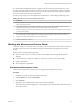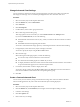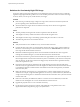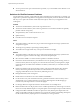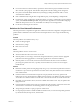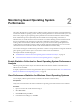6.5.1
Table Of Contents
- vSphere Monitoring and Performance
- Contents
- About vSphere Monitoring and Performance
- Monitoring Inventory Objects with Performance Charts
- Performance Chart Types
- Data Counters
- Metric Groups in vSphere
- Data Collection Intervals
- Data Collection Levels
- View Performance Charts
- Performance Charts Options Available Under the View Menu
- Overview Performance Charts
- Clusters
- Data centers
- Datastores and Datastore Clusters
- Disk Space (Data Counters)
- Disk Space (File Types)
- Disk Space (Datastores)
- Disk Space (Virtual Machines)
- Storage I/O Control Normalized Latency
- Storage I/O Control Aggregate IOPs
- Storage I/O Control Activity
- Average Device Latency per Host
- Maximum Queue Depth per Host
- Read IOPs per Host
- Write IOPs Per Host
- Average Read Latency per Virtual Machine Disk
- Average Write Latency per Virtual Machine Disk
- Read IOPs per Virtual Machine Disk
- Write IOPs Per Virtual Machine Disk
- Virtual Machine Observed Latency per Datastore
- Hosts
- Resource Pools
- vApps
- Virtual Machines
- CPU (%)
- CPU Usage (MHz)
- Disk (Average)
- Disk (Rate)
- Disk (Number)
- Virtual Disk Requests (Number)
- Virtual Disk Rate (KBps)
- Memory (Usage)
- Memory (Balloon)
- Memory (Swap Rate)
- Memory (Data Counters)
- Network (Usage)
- Network (Rate)
- Network (Packets)
- Disk Space (Data Counters)
- Disk Space (Datastores)
- Disk Space (File Types)
- Fault Tolerance Performance Counters
- Working with Advanced and Custom Charts
- Troubleshoot and Enhance Performance
- Monitoring Guest Operating System Performance
- Monitoring Host Health Status
- Monitoring Events, Alarms, and Automated Actions
- View Events
- View System Logs
- Export Events Data
- Streaming Events to a Remote Syslog Server
- Retention of Events in the vCenter Server Database
- View Triggered Alarms and Alarm Definitions
- Live Refresh of Recent Tasks and Alarms
- Set an Alarm
- Acknowledge Triggered Alarms
- Reset Triggered Event Alarms
- Preconfigured vSphere Alarms
- Monitoring Solutions with the vCenter Solutions Manager
- Monitoring the Health of Services and Nodes
- Performance Monitoring Utilities: resxtop and esxtop
- Using the vimtop Plug-In to Monitor the Resource Use of Services
- Monitoring Networked Devices with SNMP and vSphere
- Using SNMP Traps with vCenter Server
- Configure SNMP for ESXi
- SNMP Diagnostics
- Monitor Guest Operating Systems with SNMP
- VMware MIB Files
- SNMPv2 Diagnostic Counters
- System Log Files
- View System Log Entries
- View System Logs on an ESXi Host
- System Logs
- Export System Log Files
- ESXi Log Files
- Upload Logs Package to a VMware Service Request
- Configure Syslog on ESXi Hosts
- Configuring Logging Levels for the Guest Operating System
- Collecting Log Files
- Viewing Log Files with the Log Browser
- Enable the Log Browser Plug-In on the vCenter Server Appliance
- Enable the Log Browser Plug-In on a vCenter Server Instance That Runs on Windows
- Retrieve Logs
- Search Log Files
- Filter Log Files
- Create Advanced Log Filters
- Adjust Log Times
- Export Logs from the Log Browser
- Compare Log Files
- Manage Logs Using the Log Browser
- Browse Log Files from Different Objects
- Index
Solutions for Memory Performance Problems
Host machine memory is the hardware backing for guest virtual memory and guest physical memory. Host
machine memory must be at least slightly larger than the combined active memory of the virtual machines
on the host. A virtual machine's memory size must be slightly larger than the average guest memory usage.
Increasing the virtual machine memory size results in more overhead memory usage.
Problem
n
Memory usage is constantly high (94% or greater) or constantly low (24% or less).
n
Free memory consistently is 6% or less and swapping frequently occurs.
Cause
n
The host probably is lacking the memory required to meet the demand. The active memory size is the
same as the granted memory size, which results in memory resources that are not sucient for the
workload. Granted memory is too much if the active memory is constantly low.
n
Host machine memory resources are not enough to meet the demand, which leads to memory
reclamation and degraded performance.
n
The active memory size is the same as the granted memory size, which results in memory resources that
are not sucient for the workload.
Solution
n
Verify that VMware Tools is installed on each virtual machine. The balloon driver is installed with
VMware Tools and is critical to performance.
n
Verify that the balloon driver is enabled. The VMkernel regularly reclaims unused virtual machine
memory by ballooning and swapping. Generally, this does not impact virtual machine performance.
n
Reduce the memory space on the virtual machine, and correct the cache size if it is too large. This frees
up memory for other virtual machines.
n
If the memory reservation of the virtual machine is set to a value much higher than its active memory,
decrease the reservation seing so that the VMkernel can reclaim the idle memory for other virtual
machines on the host.
n
Migrate one or more virtual machines to a host in a DRS cluster.
n
Add physical memory to the host.
Solutions for Storage Performance Problems
Datastores represent storage locations for virtual machine les. A storage location can be a VMFS volume, a
directory on Network Aached Storage, or a local le system path. Datastores are platform-independent
and host-independent.
Problem
n
Snapshot les are consuming a lot of datastore space.
n
The datastore is at full capacity when the used space is equal to the capacity. Allocated space can be
larger than datastore capacity, for example, when you have snapshots and thin-provisioned disks.
Solution
n
Consider consolidating snapshots to the virtual disk when they are no longer needed. Consolidating the
snapshots deletes the redo log les and removes the snapshots from the vSphere Web Client user
interface.
Chapter 1 Monitoring Inventory Objects with Performance Charts
VMware, Inc. 95