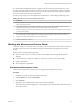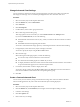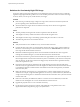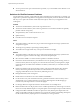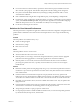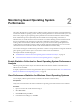6.5.1
Table Of Contents
- vSphere Monitoring and Performance
- Contents
- About vSphere Monitoring and Performance
- Monitoring Inventory Objects with Performance Charts
- Performance Chart Types
- Data Counters
- Metric Groups in vSphere
- Data Collection Intervals
- Data Collection Levels
- View Performance Charts
- Performance Charts Options Available Under the View Menu
- Overview Performance Charts
- Clusters
- Data centers
- Datastores and Datastore Clusters
- Disk Space (Data Counters)
- Disk Space (File Types)
- Disk Space (Datastores)
- Disk Space (Virtual Machines)
- Storage I/O Control Normalized Latency
- Storage I/O Control Aggregate IOPs
- Storage I/O Control Activity
- Average Device Latency per Host
- Maximum Queue Depth per Host
- Read IOPs per Host
- Write IOPs Per Host
- Average Read Latency per Virtual Machine Disk
- Average Write Latency per Virtual Machine Disk
- Read IOPs per Virtual Machine Disk
- Write IOPs Per Virtual Machine Disk
- Virtual Machine Observed Latency per Datastore
- Hosts
- Resource Pools
- vApps
- Virtual Machines
- CPU (%)
- CPU Usage (MHz)
- Disk (Average)
- Disk (Rate)
- Disk (Number)
- Virtual Disk Requests (Number)
- Virtual Disk Rate (KBps)
- Memory (Usage)
- Memory (Balloon)
- Memory (Swap Rate)
- Memory (Data Counters)
- Network (Usage)
- Network (Rate)
- Network (Packets)
- Disk Space (Data Counters)
- Disk Space (Datastores)
- Disk Space (File Types)
- Fault Tolerance Performance Counters
- Working with Advanced and Custom Charts
- Troubleshoot and Enhance Performance
- Monitoring Guest Operating System Performance
- Monitoring Host Health Status
- Monitoring Events, Alarms, and Automated Actions
- View Events
- View System Logs
- Export Events Data
- Streaming Events to a Remote Syslog Server
- Retention of Events in the vCenter Server Database
- View Triggered Alarms and Alarm Definitions
- Live Refresh of Recent Tasks and Alarms
- Set an Alarm
- Acknowledge Triggered Alarms
- Reset Triggered Event Alarms
- Preconfigured vSphere Alarms
- Monitoring Solutions with the vCenter Solutions Manager
- Monitoring the Health of Services and Nodes
- Performance Monitoring Utilities: resxtop and esxtop
- Using the vimtop Plug-In to Monitor the Resource Use of Services
- Monitoring Networked Devices with SNMP and vSphere
- Using SNMP Traps with vCenter Server
- Configure SNMP for ESXi
- SNMP Diagnostics
- Monitor Guest Operating Systems with SNMP
- VMware MIB Files
- SNMPv2 Diagnostic Counters
- System Log Files
- View System Log Entries
- View System Logs on an ESXi Host
- System Logs
- Export System Log Files
- ESXi Log Files
- Upload Logs Package to a VMware Service Request
- Configure Syslog on ESXi Hosts
- Configuring Logging Levels for the Guest Operating System
- Collecting Log Files
- Viewing Log Files with the Log Browser
- Enable the Log Browser Plug-In on the vCenter Server Appliance
- Enable the Log Browser Plug-In on a vCenter Server Instance That Runs on Windows
- Retrieve Logs
- Search Log Files
- Filter Log Files
- Create Advanced Log Filters
- Adjust Log Times
- Export Logs from the Log Browser
- Compare Log Files
- Manage Logs Using the Log Browser
- Browse Log Files from Different Objects
- Index
Change Advanced Chart Settings
You can customize a performance chart by specifying the objects to monitor, the counters to include, the
time range, and chart type. You can customize precongured chart views and create chart views.
Procedure
1 Select an inventory object in the vSphere Web Client.
2 Click the Monitor tab, and click Performance.
3 Click Advanced.
4 Click Chart Options.
5 In Chart Metrics, select a metric group for the chart.
6 Select a time range for the metric group.
Time range options are not active unless you select Custom interval in the Timespan menu.
If you choose Custom interval, do one of the following.
n
Select Last and set the number of hours, days, weeks, or months for the amount of time to monitor
the object.
n
Select From and select the beginning and end dates.
You can also customize the time range options by customizing the statistics collection interval seing.
7 In Target Objects, select the inventory objects to display in the chart.
You can also specify the objects using the All or None buons.
8 Select the chart type.
When selecting the stacked graph option, consider the following.
n
You can select only one item from the list of measurements.
n
Per-virtual-machine stacked graphs are available only for hosts.
n
To display information about the counter’s function and whether the selected metric can be stacked
for per-virtual-machine graphs, click a counter description name.
9 In Counters, select the data counters to display in the chart.
You can also specify counters using the All or None buons. The All buon is inactive when there are
more than two dierent counter units for the corresponding metric group.
10 Click OK.
Create a Custom Advanced Chart
You can create your own charts by saving customized chart seings. New charts are added to the View
menu and will appear there only when charts for the selected object are being displayed.
Procedure
1 Select an inventory object in the vSphere Web Client.
2 Click the Monitor tab, click Performance, and navigate to the Chart Options dialog of a chart.
3 Customize chart seings.
4 Click Save Options As....
5 Enter a name for your seings.
vSphere Monitoring and Performance
92 VMware, Inc.