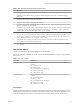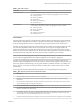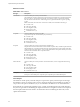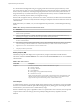6.5.1
Table Of Contents
- vSphere Monitoring and Performance
- Contents
- About vSphere Monitoring and Performance
- Monitoring Inventory Objects with Performance Charts
- Performance Chart Types
- Data Counters
- Metric Groups in vSphere
- Data Collection Intervals
- Data Collection Levels
- View Performance Charts
- Performance Charts Options Available Under the View Menu
- Overview Performance Charts
- Clusters
- Data centers
- Datastores and Datastore Clusters
- Disk Space (Data Counters)
- Disk Space (File Types)
- Disk Space (Datastores)
- Disk Space (Virtual Machines)
- Storage I/O Control Normalized Latency
- Storage I/O Control Aggregate IOPs
- Storage I/O Control Activity
- Average Device Latency per Host
- Maximum Queue Depth per Host
- Read IOPs per Host
- Write IOPs Per Host
- Average Read Latency per Virtual Machine Disk
- Average Write Latency per Virtual Machine Disk
- Read IOPs per Virtual Machine Disk
- Write IOPs Per Virtual Machine Disk
- Virtual Machine Observed Latency per Datastore
- Hosts
- Resource Pools
- vApps
- Virtual Machines
- CPU (%)
- CPU Usage (MHz)
- Disk (Average)
- Disk (Rate)
- Disk (Number)
- Virtual Disk Requests (Number)
- Virtual Disk Rate (KBps)
- Memory (Usage)
- Memory (Balloon)
- Memory (Swap Rate)
- Memory (Data Counters)
- Network (Usage)
- Network (Rate)
- Network (Packets)
- Disk Space (Data Counters)
- Disk Space (Datastores)
- Disk Space (File Types)
- Fault Tolerance Performance Counters
- Working with Advanced and Custom Charts
- Troubleshoot and Enhance Performance
- Monitoring Guest Operating System Performance
- Monitoring Host Health Status
- Monitoring Events, Alarms, and Automated Actions
- View Events
- View System Logs
- Export Events Data
- Streaming Events to a Remote Syslog Server
- Retention of Events in the vCenter Server Database
- View Triggered Alarms and Alarm Definitions
- Live Refresh of Recent Tasks and Alarms
- Set an Alarm
- Acknowledge Triggered Alarms
- Reset Triggered Event Alarms
- Preconfigured vSphere Alarms
- Monitoring Solutions with the vCenter Solutions Manager
- Monitoring the Health of Services and Nodes
- Performance Monitoring Utilities: resxtop and esxtop
- Using the vimtop Plug-In to Monitor the Resource Use of Services
- Monitoring Networked Devices with SNMP and vSphere
- Using SNMP Traps with vCenter Server
- Configure SNMP for ESXi
- SNMP Diagnostics
- Monitor Guest Operating Systems with SNMP
- VMware MIB Files
- SNMPv2 Diagnostic Counters
- System Log Files
- View System Log Entries
- View System Logs on an ESXi Host
- System Logs
- Export System Log Files
- ESXi Log Files
- Upload Logs Package to a VMware Service Request
- Configure Syslog on ESXi Hosts
- Configuring Logging Levels for the Guest Operating System
- Collecting Log Files
- Viewing Log Files with the Log Browser
- Enable the Log Browser Plug-In on the vCenter Server Appliance
- Enable the Log Browser Plug-In on a vCenter Server Instance That Runs on Windows
- Retrieve Logs
- Search Log Files
- Filter Log Files
- Create Advanced Log Filters
- Adjust Log Times
- Export Logs from the Log Browser
- Compare Log Files
- Manage Logs Using the Log Browser
- Browse Log Files from Different Objects
- Index
Chart Analysis
A large discrepancy in CPU usage between the primary and secondary virtual machines might indicate
performance problems. The CPU ready, system, and wait times of each virtual machine should be
synchronized. A large discrepancy in these values might indicate performance problems. Consider taking
the following actions.
Table 1‑129. CPU Performance Enhancement Advice
# Resolution
1 Verify that the primary and secondary hosts are in the same CPU model family and have similar CPU
congurations. For best results, use CPUs with the same stepping level.
2 Verify that the CPU resource reservations set for both virtual machines are consistent within the cluster. VMware
HA plans for a worst-case scenario by considering all powered on virtual machines in a cluster and nding the
maximum memory and CPU reservations.
3 Verify that the network and datastore connections for both virtual machines are similar.
4 Turn o power management (also known as power-capping) in the BIOS. If power management is enabled, the
secondary host might enter lower performance, power-saving modes. Such modes can leave the secondary virtual
machine with insucient CPU resources, potentially making it impossible for the secondary to complete all tasks
completed on a primary in a timely fashion.
5 Turn o hyperthreading in the BIOS. If hyperthreading is enabled and the secondary virtual machine is sharing a
CPU with another demanding virtual machine, the secondary virtual machine might run too slowly to complete all
tasks completed on the primary in a timely fashion.
Memory Active (MB)
The Memory Active chart displays active memory usage for fault tolerant virtual machines.
This chart is located in the Fault Tolerance view of the Virtual Machine Peformance tab. It is not available at
collection level 1.
Table 1‑130. Data Counters
Chart Label Description
Active Amount of guest physical memory in use by the fault tolerant virtual machine. Active
memory is estimated by VMkernel statistical sampling and represents the actual amount
of memory the virtual machine needs. Additional, unused memory may be swapped out
or ballooned with no performance impact.
n
Counter: active
n
Stats Type: Absolute
n
Unit: Megabytes (MB)
n
Rollup Type: Average (Minimum/Maximum)
n
Collection Level: 2 (4)
Make sure that the primary and secondary virtual machines have enough memory. If the
secondary system is not provisioned well, it might slow down performance of the
primary virtual machine or fail.
Chart Analysis
A virtual machine's memory size must be slightly larger than the average guest memory usage. This enables
the host to accommodate workload spikes without swapping memory among guests. Increasing the virtual
machine memory size results in more overhead memory usage.
If sucient swap space is available, a high balloon value does not cause performance problems. However, if
the swapin and swapout values for the host are large, the host is probably lacking the amount of memory
required to meet the demand.
Chapter 1 Monitoring Inventory Objects with Performance Charts
VMware, Inc. 89