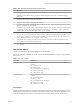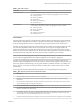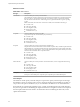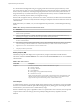6.5.1
Table Of Contents
- vSphere Monitoring and Performance
- Contents
- About vSphere Monitoring and Performance
- Monitoring Inventory Objects with Performance Charts
- Performance Chart Types
- Data Counters
- Metric Groups in vSphere
- Data Collection Intervals
- Data Collection Levels
- View Performance Charts
- Performance Charts Options Available Under the View Menu
- Overview Performance Charts
- Clusters
- Data centers
- Datastores and Datastore Clusters
- Disk Space (Data Counters)
- Disk Space (File Types)
- Disk Space (Datastores)
- Disk Space (Virtual Machines)
- Storage I/O Control Normalized Latency
- Storage I/O Control Aggregate IOPs
- Storage I/O Control Activity
- Average Device Latency per Host
- Maximum Queue Depth per Host
- Read IOPs per Host
- Write IOPs Per Host
- Average Read Latency per Virtual Machine Disk
- Average Write Latency per Virtual Machine Disk
- Read IOPs per Virtual Machine Disk
- Write IOPs Per Virtual Machine Disk
- Virtual Machine Observed Latency per Datastore
- Hosts
- Resource Pools
- vApps
- Virtual Machines
- CPU (%)
- CPU Usage (MHz)
- Disk (Average)
- Disk (Rate)
- Disk (Number)
- Virtual Disk Requests (Number)
- Virtual Disk Rate (KBps)
- Memory (Usage)
- Memory (Balloon)
- Memory (Swap Rate)
- Memory (Data Counters)
- Network (Usage)
- Network (Rate)
- Network (Packets)
- Disk Space (Data Counters)
- Disk Space (Datastores)
- Disk Space (File Types)
- Fault Tolerance Performance Counters
- Working with Advanced and Custom Charts
- Troubleshoot and Enhance Performance
- Monitoring Guest Operating System Performance
- Monitoring Host Health Status
- Monitoring Events, Alarms, and Automated Actions
- View Events
- View System Logs
- Export Events Data
- Streaming Events to a Remote Syslog Server
- Retention of Events in the vCenter Server Database
- View Triggered Alarms and Alarm Definitions
- Live Refresh of Recent Tasks and Alarms
- Set an Alarm
- Acknowledge Triggered Alarms
- Reset Triggered Event Alarms
- Preconfigured vSphere Alarms
- Monitoring Solutions with the vCenter Solutions Manager
- Monitoring the Health of Services and Nodes
- Performance Monitoring Utilities: resxtop and esxtop
- Using the vimtop Plug-In to Monitor the Resource Use of Services
- Monitoring Networked Devices with SNMP and vSphere
- Using SNMP Traps with vCenter Server
- Configure SNMP for ESXi
- SNMP Diagnostics
- Monitor Guest Operating Systems with SNMP
- VMware MIB Files
- SNMPv2 Diagnostic Counters
- System Log Files
- View System Log Entries
- View System Logs on an ESXi Host
- System Logs
- Export System Log Files
- ESXi Log Files
- Upload Logs Package to a VMware Service Request
- Configure Syslog on ESXi Hosts
- Configuring Logging Levels for the Guest Operating System
- Collecting Log Files
- Viewing Log Files with the Log Browser
- Enable the Log Browser Plug-In on the vCenter Server Appliance
- Enable the Log Browser Plug-In on a vCenter Server Instance That Runs on Windows
- Retrieve Logs
- Search Log Files
- Filter Log Files
- Create Advanced Log Filters
- Adjust Log Times
- Export Logs from the Log Browser
- Compare Log Files
- Manage Logs Using the Log Browser
- Browse Log Files from Different Objects
- Index
Table 1‑120. Networking Performance Enhancement Advice (Continued)
# Resolution
8 Verify that the reported speed and duplex seings for the physical NIC match the hardware expectations and that
the hardware is congured to run at its maximum capability. For example, verify that NICs with 1 Gbps are not
reset to 100 Mbps because they are connected to an older switch.
9 Verify that all NICs are running in full duplex mode. Hardware connectivity problems might result in a NIC
reseing itself to a lower speed or half duplex mode.
10 Use vNICs that are TCP Segmentation Ooad (TSO)-capable, and verify that TSO-Jumbo Frames are enabled
where possible.
Space in GB
The Space in GB chart displays space utilization data counters for virtual machines.
This chart is located in the Storage view of the virtual machine Performance tab.
Table 1‑121. Data Counters
Chart Label Description
Allocated Total amount of logical datastore space provisioned by an administrator for the
virtual machine. It is the storage size up to which the virtual machine les on
datastores can grow. This includes log les, VMX les, and other miscellaneous les.
Allocated space is not always in use.
n
Counter: provisioned
n
Stats Type: Absolute
n
Unit: Gigabytes (GB)
n
Rollup Type: Latest
n
Collection Level: 1
Used Amount of physical datastore space in use by the virtual machine les.
n
Counter: used
n
Stats Type: Absolute
n
Unit: Gigabytes (GB)
n
Rollup Type: Latest
n
Collection Level: 1
Not Shared Amount of datastore space that belongs only to this virtual machine and is not shared
with other virtual machines. Only unshared space is guaranteed to be reclaimed for
the virtual machine if, for example, it is moved to a dierent datastore and then back
again. The value is an aggregate of all unshared space for the virtual machine, across
all datastores.
n
Counter: unshared
n
Stats Type: Absolute
n
Unit: Gigabytes (GB)
n
Rollup Type: Latest
n
Collection Level: 1
Chart Analysis
The datastore is at full capacity when the used space is equal to the capacity. Allocated space can be larger
than datastore capacity, for example, when you have snapshots and thin-provisioned disks. If possible, you
can provision more space to the datastore, or you can add disks to the datastore or use shared datastores.
If snapshot les are consuming high datastore space, consider consolidating them to the virtual disk when
they are no longer needed. Consolidating the snapshots deletes the redo log les and removes the snapshots
from the vSphere Web Client user interface. For information about consolidating the data center, see the
vSphere documentation.
vSphere Monitoring and Performance
84 VMware, Inc.