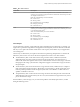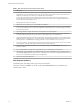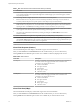6.5.1
Table Of Contents
- vSphere Monitoring and Performance
- Contents
- About vSphere Monitoring and Performance
- Monitoring Inventory Objects with Performance Charts
- Performance Chart Types
- Data Counters
- Metric Groups in vSphere
- Data Collection Intervals
- Data Collection Levels
- View Performance Charts
- Performance Charts Options Available Under the View Menu
- Overview Performance Charts
- Clusters
- Data centers
- Datastores and Datastore Clusters
- Disk Space (Data Counters)
- Disk Space (File Types)
- Disk Space (Datastores)
- Disk Space (Virtual Machines)
- Storage I/O Control Normalized Latency
- Storage I/O Control Aggregate IOPs
- Storage I/O Control Activity
- Average Device Latency per Host
- Maximum Queue Depth per Host
- Read IOPs per Host
- Write IOPs Per Host
- Average Read Latency per Virtual Machine Disk
- Average Write Latency per Virtual Machine Disk
- Read IOPs per Virtual Machine Disk
- Write IOPs Per Virtual Machine Disk
- Virtual Machine Observed Latency per Datastore
- Hosts
- Resource Pools
- vApps
- Virtual Machines
- CPU (%)
- CPU Usage (MHz)
- Disk (Average)
- Disk (Rate)
- Disk (Number)
- Virtual Disk Requests (Number)
- Virtual Disk Rate (KBps)
- Memory (Usage)
- Memory (Balloon)
- Memory (Swap Rate)
- Memory (Data Counters)
- Network (Usage)
- Network (Rate)
- Network (Packets)
- Disk Space (Data Counters)
- Disk Space (Datastores)
- Disk Space (File Types)
- Fault Tolerance Performance Counters
- Working with Advanced and Custom Charts
- Troubleshoot and Enhance Performance
- Monitoring Guest Operating System Performance
- Monitoring Host Health Status
- Monitoring Events, Alarms, and Automated Actions
- View Events
- View System Logs
- Export Events Data
- Streaming Events to a Remote Syslog Server
- Retention of Events in the vCenter Server Database
- View Triggered Alarms and Alarm Definitions
- Live Refresh of Recent Tasks and Alarms
- Set an Alarm
- Acknowledge Triggered Alarms
- Reset Triggered Event Alarms
- Preconfigured vSphere Alarms
- Monitoring Solutions with the vCenter Solutions Manager
- Monitoring the Health of Services and Nodes
- Performance Monitoring Utilities: resxtop and esxtop
- Using the vimtop Plug-In to Monitor the Resource Use of Services
- Monitoring Networked Devices with SNMP and vSphere
- Using SNMP Traps with vCenter Server
- Configure SNMP for ESXi
- SNMP Diagnostics
- Monitor Guest Operating Systems with SNMP
- VMware MIB Files
- SNMPv2 Diagnostic Counters
- System Log Files
- View System Log Entries
- View System Logs on an ESXi Host
- System Logs
- Export System Log Files
- ESXi Log Files
- Upload Logs Package to a VMware Service Request
- Configure Syslog on ESXi Hosts
- Configuring Logging Levels for the Guest Operating System
- Collecting Log Files
- Viewing Log Files with the Log Browser
- Enable the Log Browser Plug-In on the vCenter Server Appliance
- Enable the Log Browser Plug-In on a vCenter Server Instance That Runs on Windows
- Retrieve Logs
- Search Log Files
- Filter Log Files
- Create Advanced Log Filters
- Adjust Log Times
- Export Logs from the Log Browser
- Compare Log Files
- Manage Logs Using the Log Browser
- Browse Log Files from Different Objects
- Index
Table 1‑114. Memory Performance Enhancement Advice
# Resolution
1 Verify that VMware Tools is installed on each virtual machine. The balloon driver is installed with VMware Tools
and is critical to performance.
2 Verify that the balloon driver is enabled. The VMkernel regularly reclaims unused virtual machine memory by
ballooning and swapping. Generally, this does not impact virtual machine performance.
3 Reduce the memory space on the virtual machine, and correct the cache size if it is too large. This frees up memory
for other virtual machines.
4 If the memory reservation of the virtual machine is set to a value much higher than its active memory, decrease the
reservation seing so that the VMkernel can reclaim the idle memory for other virtual machines on the host.
5 Migrate one or more virtual machines to a host in a DRS cluster.
6 Add physical memory to the host.
Network (Mbps)
The Network (Mbps) chart displays network bandwidth for the virtual machine.
This chart is located in the Home view of the Virtual Machine Performance tab.
Table 1‑115. Virtual Machine Counters
Chart Label Description
Usage Average rate at which data is transmied and received across all virtual NIC
instances connected to the virtual machine.
n
Counter: usage
n
Stats Type: Rate
n
Unit: Megabits per second (Mbps)
n
Rollup Type: Average (Minimum/Maximum)
n
Collection Level: 1 (4)
Chart Analysis
Network performance depends on the application workload and network conguration. Dropped network
packets indicate a boleneck in the network. To determine whether packets are being dropped, use esxtop
or the advanced performance charts to examine the droppedTx and droppedRx network counter values.
If packets are being dropped, adjust the virtual machine shares. If packets are not being dropped, check the
size of the network packets and the data receive and transfer rates. In general, the larger the network
packets, the faster the network speed. When the packet size is large, fewer packets are transferred, which
reduces the amount of CPU required to process the data. When network packets are small, more packets are
transferred but the network speed is slower because more CPU is required to process the data.
N In some instances, large packets might result in a high network latency. To check the network latency,
use the VMware AppSpeed performance monitoring application or a third-party application.
If packets are not being dropped and the data receive rate is slow, the host is probably lacking the CPU
resources required to handle the load. Check the number of virtual machines assigned to each physical NIC.
If necessary, perform load balancing by moving virtual machines to dierent vSwitches or by adding more
NICs to the host. You can also move virtual machines to another host or increase the host CPU or virtual
machine CPU.
If you experience network-related performance problems, also consider taking the following actions.
vSphere Monitoring and Performance
80 VMware, Inc.