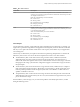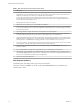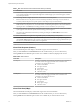6.5.1
Table Of Contents
- vSphere Monitoring and Performance
- Contents
- About vSphere Monitoring and Performance
- Monitoring Inventory Objects with Performance Charts
- Performance Chart Types
- Data Counters
- Metric Groups in vSphere
- Data Collection Intervals
- Data Collection Levels
- View Performance Charts
- Performance Charts Options Available Under the View Menu
- Overview Performance Charts
- Clusters
- Data centers
- Datastores and Datastore Clusters
- Disk Space (Data Counters)
- Disk Space (File Types)
- Disk Space (Datastores)
- Disk Space (Virtual Machines)
- Storage I/O Control Normalized Latency
- Storage I/O Control Aggregate IOPs
- Storage I/O Control Activity
- Average Device Latency per Host
- Maximum Queue Depth per Host
- Read IOPs per Host
- Write IOPs Per Host
- Average Read Latency per Virtual Machine Disk
- Average Write Latency per Virtual Machine Disk
- Read IOPs per Virtual Machine Disk
- Write IOPs Per Virtual Machine Disk
- Virtual Machine Observed Latency per Datastore
- Hosts
- Resource Pools
- vApps
- Virtual Machines
- CPU (%)
- CPU Usage (MHz)
- Disk (Average)
- Disk (Rate)
- Disk (Number)
- Virtual Disk Requests (Number)
- Virtual Disk Rate (KBps)
- Memory (Usage)
- Memory (Balloon)
- Memory (Swap Rate)
- Memory (Data Counters)
- Network (Usage)
- Network (Rate)
- Network (Packets)
- Disk Space (Data Counters)
- Disk Space (Datastores)
- Disk Space (File Types)
- Fault Tolerance Performance Counters
- Working with Advanced and Custom Charts
- Troubleshoot and Enhance Performance
- Monitoring Guest Operating System Performance
- Monitoring Host Health Status
- Monitoring Events, Alarms, and Automated Actions
- View Events
- View System Logs
- Export Events Data
- Streaming Events to a Remote Syslog Server
- Retention of Events in the vCenter Server Database
- View Triggered Alarms and Alarm Definitions
- Live Refresh of Recent Tasks and Alarms
- Set an Alarm
- Acknowledge Triggered Alarms
- Reset Triggered Event Alarms
- Preconfigured vSphere Alarms
- Monitoring Solutions with the vCenter Solutions Manager
- Monitoring the Health of Services and Nodes
- Performance Monitoring Utilities: resxtop and esxtop
- Using the vimtop Plug-In to Monitor the Resource Use of Services
- Monitoring Networked Devices with SNMP and vSphere
- Using SNMP Traps with vCenter Server
- Configure SNMP for ESXi
- SNMP Diagnostics
- Monitor Guest Operating Systems with SNMP
- VMware MIB Files
- SNMPv2 Diagnostic Counters
- System Log Files
- View System Log Entries
- View System Logs on an ESXi Host
- System Logs
- Export System Log Files
- ESXi Log Files
- Upload Logs Package to a VMware Service Request
- Configure Syslog on ESXi Hosts
- Configuring Logging Levels for the Guest Operating System
- Collecting Log Files
- Viewing Log Files with the Log Browser
- Enable the Log Browser Plug-In on the vCenter Server Appliance
- Enable the Log Browser Plug-In on a vCenter Server Instance That Runs on Windows
- Retrieve Logs
- Search Log Files
- Filter Log Files
- Create Advanced Log Filters
- Adjust Log Times
- Export Logs from the Log Browser
- Compare Log Files
- Manage Logs Using the Log Browser
- Browse Log Files from Different Objects
- Index
Table 1‑102. Disk I/O Performance Enhancement Advice
# Resolution
1 Increase the virtual machine memory. It allows more operating system caching, which reduces I/O activity. Note: It
might require you to increase the host memory. Increasing memory might reduce the need to store data because
databases can utilize the system memory to cache data and avoid disk access.
To verify that virtual machines have adequate memory, check swap statistics in the guest operating system.
Increase the guest memory, but not to an extent that leads to excessive host memory swapping. Install VMware
Tools so that memory ballooning can occur.
2 Defragment the le systems on all guests.
3 Disable antivirus on-demand scans on the VMDK and VMEM les.
4 Use the vendor's array tools to determine the array performance statistics. When too many servers simultaneously
access common elements on an array, the disks might have trouble keeping up. To increase throughput, consider
array-side improvements.
5 Use Storage vMotion to migrate I/O-intensive virtual machines across multiple hosts.
6 Balance the disk load across all physical resources available. Spread heavily used storage across LUNs that are
accessed by dierent adapters. Use separate queues for each adapter to improve disk eciency.
7 Congure the HBAs and RAID controllers for optimal use. Verify that the queue depths and cache seings on the
RAID controllers are adequate. If not, increase the number of outstanding disk requests for the virtual machine by
adjusting the Disk.SchedNumReqOutstanding parameter. For more information, see vSphere Storage.
8 For resource-intensive virtual machines, separate the virtual machine's physical disk drive from the drive with the
system page le. It alleviates disk spindle contention during periods of high use.
9
On systems with sizable RAM, disable memory trimming by adding the line MemTrimRate=0 to the virtual
machine's VMX le.
10 If the combined disk I/O is higher than a single HBA capacity, use multipathing or multiple links.
11 For ESXi hosts, create virtual disks as preallocated. When you create a virtual disk for a guest operating system,
select Allocate all disk space now. The performance degradation associated with reassigning additional disk space
does not occur, and the disk is less likely to become fragmented.
12 Use the most current host hardware.
Disk Requests (Number)
The Disk Requests chart displays disk usage for the virtual machine.
This chart is located in the Home view of the virtual machine Performance tab. It is available only at
collection levels 3 and 4.
vSphere Monitoring and Performance
72 VMware, Inc.