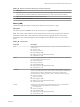6.5.1
Table Of Contents
- vSphere Monitoring and Performance
- Contents
- About vSphere Monitoring and Performance
- Monitoring Inventory Objects with Performance Charts
- Performance Chart Types
- Data Counters
- Metric Groups in vSphere
- Data Collection Intervals
- Data Collection Levels
- View Performance Charts
- Performance Charts Options Available Under the View Menu
- Overview Performance Charts
- Clusters
- Data centers
- Datastores and Datastore Clusters
- Disk Space (Data Counters)
- Disk Space (File Types)
- Disk Space (Datastores)
- Disk Space (Virtual Machines)
- Storage I/O Control Normalized Latency
- Storage I/O Control Aggregate IOPs
- Storage I/O Control Activity
- Average Device Latency per Host
- Maximum Queue Depth per Host
- Read IOPs per Host
- Write IOPs Per Host
- Average Read Latency per Virtual Machine Disk
- Average Write Latency per Virtual Machine Disk
- Read IOPs per Virtual Machine Disk
- Write IOPs Per Virtual Machine Disk
- Virtual Machine Observed Latency per Datastore
- Hosts
- Resource Pools
- vApps
- Virtual Machines
- CPU (%)
- CPU Usage (MHz)
- Disk (Average)
- Disk (Rate)
- Disk (Number)
- Virtual Disk Requests (Number)
- Virtual Disk Rate (KBps)
- Memory (Usage)
- Memory (Balloon)
- Memory (Swap Rate)
- Memory (Data Counters)
- Network (Usage)
- Network (Rate)
- Network (Packets)
- Disk Space (Data Counters)
- Disk Space (Datastores)
- Disk Space (File Types)
- Fault Tolerance Performance Counters
- Working with Advanced and Custom Charts
- Troubleshoot and Enhance Performance
- Monitoring Guest Operating System Performance
- Monitoring Host Health Status
- Monitoring Events, Alarms, and Automated Actions
- View Events
- View System Logs
- Export Events Data
- Streaming Events to a Remote Syslog Server
- Retention of Events in the vCenter Server Database
- View Triggered Alarms and Alarm Definitions
- Live Refresh of Recent Tasks and Alarms
- Set an Alarm
- Acknowledge Triggered Alarms
- Reset Triggered Event Alarms
- Preconfigured vSphere Alarms
- Monitoring Solutions with the vCenter Solutions Manager
- Monitoring the Health of Services and Nodes
- Performance Monitoring Utilities: resxtop and esxtop
- Using the vimtop Plug-In to Monitor the Resource Use of Services
- Monitoring Networked Devices with SNMP and vSphere
- Using SNMP Traps with vCenter Server
- Configure SNMP for ESXi
- SNMP Diagnostics
- Monitor Guest Operating Systems with SNMP
- VMware MIB Files
- SNMPv2 Diagnostic Counters
- System Log Files
- View System Log Entries
- View System Logs on an ESXi Host
- System Logs
- Export System Log Files
- ESXi Log Files
- Upload Logs Package to a VMware Service Request
- Configure Syslog on ESXi Hosts
- Configuring Logging Levels for the Guest Operating System
- Collecting Log Files
- Viewing Log Files with the Log Browser
- Enable the Log Browser Plug-In on the vCenter Server Appliance
- Enable the Log Browser Plug-In on a vCenter Server Instance That Runs on Windows
- Retrieve Logs
- Search Log Files
- Filter Log Files
- Create Advanced Log Filters
- Adjust Log Times
- Export Logs from the Log Browser
- Compare Log Files
- Manage Logs Using the Log Browser
- Browse Log Files from Different Objects
- Index
vApps
The vApp charts contain information about CPU and memory usage for vApps. The help topic for each
chart contains information about the data counters displayed in that chart. The counters available are
determined by the collection level set for vCenter Server.
CPU (MHz)
The CPU (MHz) chart displays CPU usage in the vApp or resource pool.
This chart is located in the Home view of the vApp or resource pool Performance tab.
Counters
Table 1‑87. Data Counters
Chart Label Description
Usage CPU usage is the sum of the average CPU usage values of the virtual machines in the resource
pool or vApp.
CPU usage = number of cores * CPU frequency
n
Counter: usagemhz
n
Stats Type: Rate
n
Unit: Megaher (MHz)
n
Rollup Type: Average (Minimum/Maximum)
n
Collection Level: 1 (4)
Chart Analysis
A short spike in CPU usage indicates that you are making the best use of the resources available. However,
if the value is constantly high, the CPU demanded is likely greater than the CPU capacity available. A high
CPU usage value can lead to increased ready time and processor queuing of the virtual machines in the
resource pool. Generally, if the CPU usage value for a virtual machine is above 90% and the CPU ready
value for a virtual machine is above 20%, performance is impacted.
If performance is impacted, consider taking the following actions.
Table 1‑88. CPU Performance Enhancement Advice
# Resolution
1 Verify that VMware Tools is installed on each virtual machine.
2 Deploy single-threaded applications on uniprocessor virtual machines instead of SMP virtual machines.
3 Migrate one or more virtual machines to a new host.
4 Upgrade the physical CPUs or cores on each host if necessary.
5 Enable CPU-saving features, such as TCP Segmentation Ooad.
6 Replace software I/O with dedicated hardware, such as iSCSI HBAs or TCP Segmentation Ooad NICs.
CPU Usage
The CPU Usage chart displays CPU usage of each virtual machine in the vApp or resource pool.
This chart is located in the Virtual Machines view of the vApp or resource pool Performance tab.
Chapter 1 Monitoring Inventory Objects with Performance Charts
VMware, Inc. 63