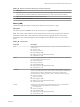6.5.1
Table Of Contents
- vSphere Monitoring and Performance
- Contents
- About vSphere Monitoring and Performance
- Monitoring Inventory Objects with Performance Charts
- Performance Chart Types
- Data Counters
- Metric Groups in vSphere
- Data Collection Intervals
- Data Collection Levels
- View Performance Charts
- Performance Charts Options Available Under the View Menu
- Overview Performance Charts
- Clusters
- Data centers
- Datastores and Datastore Clusters
- Disk Space (Data Counters)
- Disk Space (File Types)
- Disk Space (Datastores)
- Disk Space (Virtual Machines)
- Storage I/O Control Normalized Latency
- Storage I/O Control Aggregate IOPs
- Storage I/O Control Activity
- Average Device Latency per Host
- Maximum Queue Depth per Host
- Read IOPs per Host
- Write IOPs Per Host
- Average Read Latency per Virtual Machine Disk
- Average Write Latency per Virtual Machine Disk
- Read IOPs per Virtual Machine Disk
- Write IOPs Per Virtual Machine Disk
- Virtual Machine Observed Latency per Datastore
- Hosts
- Resource Pools
- vApps
- Virtual Machines
- CPU (%)
- CPU Usage (MHz)
- Disk (Average)
- Disk (Rate)
- Disk (Number)
- Virtual Disk Requests (Number)
- Virtual Disk Rate (KBps)
- Memory (Usage)
- Memory (Balloon)
- Memory (Swap Rate)
- Memory (Data Counters)
- Network (Usage)
- Network (Rate)
- Network (Packets)
- Disk Space (Data Counters)
- Disk Space (Datastores)
- Disk Space (File Types)
- Fault Tolerance Performance Counters
- Working with Advanced and Custom Charts
- Troubleshoot and Enhance Performance
- Monitoring Guest Operating System Performance
- Monitoring Host Health Status
- Monitoring Events, Alarms, and Automated Actions
- View Events
- View System Logs
- Export Events Data
- Streaming Events to a Remote Syslog Server
- Retention of Events in the vCenter Server Database
- View Triggered Alarms and Alarm Definitions
- Live Refresh of Recent Tasks and Alarms
- Set an Alarm
- Acknowledge Triggered Alarms
- Reset Triggered Event Alarms
- Preconfigured vSphere Alarms
- Monitoring Solutions with the vCenter Solutions Manager
- Monitoring the Health of Services and Nodes
- Performance Monitoring Utilities: resxtop and esxtop
- Using the vimtop Plug-In to Monitor the Resource Use of Services
- Monitoring Networked Devices with SNMP and vSphere
- Using SNMP Traps with vCenter Server
- Configure SNMP for ESXi
- SNMP Diagnostics
- Monitor Guest Operating Systems with SNMP
- VMware MIB Files
- SNMPv2 Diagnostic Counters
- System Log Files
- View System Log Entries
- View System Logs on an ESXi Host
- System Logs
- Export System Log Files
- ESXi Log Files
- Upload Logs Package to a VMware Service Request
- Configure Syslog on ESXi Hosts
- Configuring Logging Levels for the Guest Operating System
- Collecting Log Files
- Viewing Log Files with the Log Browser
- Enable the Log Browser Plug-In on the vCenter Server Appliance
- Enable the Log Browser Plug-In on a vCenter Server Instance That Runs on Windows
- Retrieve Logs
- Search Log Files
- Filter Log Files
- Create Advanced Log Filters
- Adjust Log Times
- Export Logs from the Log Browser
- Compare Log Files
- Manage Logs Using the Log Browser
- Browse Log Files from Different Objects
- Index
Table 1‑84. Memory Performance Enhancement Advice (Continued)
# Resolution
4 If the memory reservation of the virtual machine is set to a value much higher than its active memory, decrease the
reservation seing so that the VMkernel can reclaim the idle memory for other virtual machines on the host.
5 Migrate one or more virtual machines to a host in a DRS cluster.
6 Add physical memory to the host.
Memory (MB)
The Memory (MB) chart displays memory data counters for resource pools or vApps.
Description
This chart is located in the Home view of the resource pool or vApp Performance tab.
N These data counter denitions are for virtual machines. At the resource pool level, the values are
collected and totaled. The counter values in the chart represent the aggregate amounts of the virtual
machine data. The counters that appear in the chart depend on the collection level set for your vCenter
Server.
Table 1‑85. Data Counters
Chart Label Description
Active Sum of the active guest physical memory of all powered on virtual machines in the
resource pool.
n
Counter: active
n
Stats Type: Absolute
n
Unit: Megabytes (MB)
n
Rollup Type: Average (Minimum/Maximum)
n
Collection Level: 2 (4)
Balloon Sum of the guest physical memory reclaimed by the balloon driver for all powered
on virtual machines in the resource pool.
n
Counter: vmmemctl
n
Stats Type: Absolute
n
Unit: Megabytes (MB)
n
Rollup Type: Average (Minimum/Maximum)
n
Collection Level: 1 (4)
Consumed Amount of the physical memory consumed by the virtual machine for the guest
memory. Consumed memory does not include the overhead memory. It includes the
shared memory and memory that might be reserved, but not actually used.
consumed memory = memory granted – memory saved due to memory sharing
n
Counter: consumed
n
Stats Type: Absolute
n
Unit: Megabytes (MB)
n
Rollup Type: Average (Minimum/Maximum)
n
Collection Level: 1 (4)
Granted Sum of the guest physical memory granted for all powered on virtual machines.
Granted memory is mapped to the host's machine memory.
n
Counter: granted
n
Stats Type: Absolute
n
Unit: Megabytes (MB)
n
Rollup Type: Average (Minimum/Maximum)
n
Collection Level: 2 (4)
Chapter 1 Monitoring Inventory Objects with Performance Charts
VMware, Inc. 61