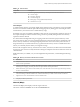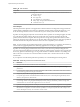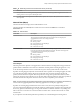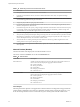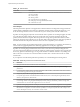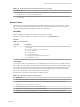6.5.1
Table Of Contents
- vSphere Monitoring and Performance
- Contents
- About vSphere Monitoring and Performance
- Monitoring Inventory Objects with Performance Charts
- Performance Chart Types
- Data Counters
- Metric Groups in vSphere
- Data Collection Intervals
- Data Collection Levels
- View Performance Charts
- Performance Charts Options Available Under the View Menu
- Overview Performance Charts
- Clusters
- Data centers
- Datastores and Datastore Clusters
- Disk Space (Data Counters)
- Disk Space (File Types)
- Disk Space (Datastores)
- Disk Space (Virtual Machines)
- Storage I/O Control Normalized Latency
- Storage I/O Control Aggregate IOPs
- Storage I/O Control Activity
- Average Device Latency per Host
- Maximum Queue Depth per Host
- Read IOPs per Host
- Write IOPs Per Host
- Average Read Latency per Virtual Machine Disk
- Average Write Latency per Virtual Machine Disk
- Read IOPs per Virtual Machine Disk
- Write IOPs Per Virtual Machine Disk
- Virtual Machine Observed Latency per Datastore
- Hosts
- Resource Pools
- vApps
- Virtual Machines
- CPU (%)
- CPU Usage (MHz)
- Disk (Average)
- Disk (Rate)
- Disk (Number)
- Virtual Disk Requests (Number)
- Virtual Disk Rate (KBps)
- Memory (Usage)
- Memory (Balloon)
- Memory (Swap Rate)
- Memory (Data Counters)
- Network (Usage)
- Network (Rate)
- Network (Packets)
- Disk Space (Data Counters)
- Disk Space (Datastores)
- Disk Space (File Types)
- Fault Tolerance Performance Counters
- Working with Advanced and Custom Charts
- Troubleshoot and Enhance Performance
- Monitoring Guest Operating System Performance
- Monitoring Host Health Status
- Monitoring Events, Alarms, and Automated Actions
- View Events
- View System Logs
- Export Events Data
- Streaming Events to a Remote Syslog Server
- Retention of Events in the vCenter Server Database
- View Triggered Alarms and Alarm Definitions
- Live Refresh of Recent Tasks and Alarms
- Set an Alarm
- Acknowledge Triggered Alarms
- Reset Triggered Event Alarms
- Preconfigured vSphere Alarms
- Monitoring Solutions with the vCenter Solutions Manager
- Monitoring the Health of Services and Nodes
- Performance Monitoring Utilities: resxtop and esxtop
- Using the vimtop Plug-In to Monitor the Resource Use of Services
- Monitoring Networked Devices with SNMP and vSphere
- Using SNMP Traps with vCenter Server
- Configure SNMP for ESXi
- SNMP Diagnostics
- Monitor Guest Operating Systems with SNMP
- VMware MIB Files
- SNMPv2 Diagnostic Counters
- System Log Files
- View System Log Entries
- View System Logs on an ESXi Host
- System Logs
- Export System Log Files
- ESXi Log Files
- Upload Logs Package to a VMware Service Request
- Configure Syslog on ESXi Hosts
- Configuring Logging Levels for the Guest Operating System
- Collecting Log Files
- Viewing Log Files with the Log Browser
- Enable the Log Browser Plug-In on the vCenter Server Appliance
- Enable the Log Browser Plug-In on a vCenter Server Instance That Runs on Windows
- Retrieve Logs
- Search Log Files
- Filter Log Files
- Create Advanced Log Filters
- Adjust Log Times
- Export Logs from the Log Browser
- Compare Log Files
- Manage Logs Using the Log Browser
- Browse Log Files from Different Objects
- Index
Table 1‑75. Data Counters
Chart Label Description
<virtual machine> Sum of the data transmied and received across all virtual NIC instances connected to
the virtual machine.
n
Counter: usage
n
Stats Type: Rate
n
Unit: Megabits per second (Mbps)
n
Rollup Type: Average (Minimum/Maximum)
n
Collection Level: 1 (4)
Chart Analysis
Network performance depends on the application workload and network conguration. Dropped network
packets indicate a boleneck in the network. To determine whether packets are being dropped, use esxtop
or the advanced performance charts to examine the droppedTx and droppedRx network counter values.
If packets are being dropped, adjust the virtual machine shares. If packets are not being dropped, check the
size of the network packets and the data receive and transfer rates. In general, the larger the network
packets, the faster the network speed. When the packet size is large, fewer packets are transferred, which
reduces the amount of CPU required to process the data. When network packets are small, more packets are
transferred but the network speed is slower because more CPU is required to process the data.
N In some instances, large packets might result in a high network latency. To check the network latency,
use the VMware AppSpeed performance monitoring application or a third-party application.
If packets are not being dropped and the data receive rate is slow, the host is probably lacking the CPU
resources required to handle the load. Check the number of virtual machines assigned to each physical NIC.
If necessary, perform load balancing by moving virtual machines to dierent vSwitches or by adding more
NICs to the host. You can also move virtual machines to another host or increase the host CPU or virtual
machine CPU.
If you experience network-related performance problems, also consider taking the following actions.
Table 1‑76. Networking Performance Enhancement Advice
# Resolution
1 Verify that VMware Tools is installed on each virtual machine.
2 If possible, use vmxnet3 NIC drivers, which are available with VMware Tools. They are optimized for high
performance.
3 If virtual machines running on the same host communicate with each other, connect them to the same vSwitch to
avoid transferring packets over the physical network.
4 Assign each physical NIC to a port group and a vSwitch.
5 Use separate physical NICs to handle the dierent trac streams, such as network packets generated by virtual
machines, iSCSI protocols, vMotion tasks.
6 Ensure that the physical NIC capacity is large enough to handle the network trac on that vSwitch. If the capacity
is not enough, consider using a high-bandwidth physical NIC (10 Gbps). Alternatively, consider moving some
virtual machines to a vSwitch with a lighter load or to a new vSwitch.
7 If packets are being dropped at the vSwitch port, increase the virtual network driver ring buers where applicable.
8 Verify that the reported speed and duplex seings for the physical NIC match the hardware expectations and that
the hardware is congured to run at its maximum capability. For example, verify that NICs with 1 Gbps are not
reset to 100 Mbps because they are connected to an older switch.
vSphere Monitoring and Performance
56 VMware, Inc.