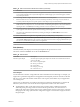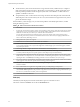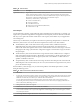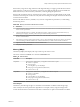6.5.1
Table Of Contents
- vSphere Monitoring and Performance
- Contents
- About vSphere Monitoring and Performance
- Monitoring Inventory Objects with Performance Charts
- Performance Chart Types
- Data Counters
- Metric Groups in vSphere
- Data Collection Intervals
- Data Collection Levels
- View Performance Charts
- Performance Charts Options Available Under the View Menu
- Overview Performance Charts
- Clusters
- Data centers
- Datastores and Datastore Clusters
- Disk Space (Data Counters)
- Disk Space (File Types)
- Disk Space (Datastores)
- Disk Space (Virtual Machines)
- Storage I/O Control Normalized Latency
- Storage I/O Control Aggregate IOPs
- Storage I/O Control Activity
- Average Device Latency per Host
- Maximum Queue Depth per Host
- Read IOPs per Host
- Write IOPs Per Host
- Average Read Latency per Virtual Machine Disk
- Average Write Latency per Virtual Machine Disk
- Read IOPs per Virtual Machine Disk
- Write IOPs Per Virtual Machine Disk
- Virtual Machine Observed Latency per Datastore
- Hosts
- Resource Pools
- vApps
- Virtual Machines
- CPU (%)
- CPU Usage (MHz)
- Disk (Average)
- Disk (Rate)
- Disk (Number)
- Virtual Disk Requests (Number)
- Virtual Disk Rate (KBps)
- Memory (Usage)
- Memory (Balloon)
- Memory (Swap Rate)
- Memory (Data Counters)
- Network (Usage)
- Network (Rate)
- Network (Packets)
- Disk Space (Data Counters)
- Disk Space (Datastores)
- Disk Space (File Types)
- Fault Tolerance Performance Counters
- Working with Advanced and Custom Charts
- Troubleshoot and Enhance Performance
- Monitoring Guest Operating System Performance
- Monitoring Host Health Status
- Monitoring Events, Alarms, and Automated Actions
- View Events
- View System Logs
- Export Events Data
- Streaming Events to a Remote Syslog Server
- Retention of Events in the vCenter Server Database
- View Triggered Alarms and Alarm Definitions
- Live Refresh of Recent Tasks and Alarms
- Set an Alarm
- Acknowledge Triggered Alarms
- Reset Triggered Event Alarms
- Preconfigured vSphere Alarms
- Monitoring Solutions with the vCenter Solutions Manager
- Monitoring the Health of Services and Nodes
- Performance Monitoring Utilities: resxtop and esxtop
- Using the vimtop Plug-In to Monitor the Resource Use of Services
- Monitoring Networked Devices with SNMP and vSphere
- Using SNMP Traps with vCenter Server
- Configure SNMP for ESXi
- SNMP Diagnostics
- Monitor Guest Operating Systems with SNMP
- VMware MIB Files
- SNMPv2 Diagnostic Counters
- System Log Files
- View System Log Entries
- View System Logs on an ESXi Host
- System Logs
- Export System Log Files
- ESXi Log Files
- Upload Logs Package to a VMware Service Request
- Configure Syslog on ESXi Hosts
- Configuring Logging Levels for the Guest Operating System
- Collecting Log Files
- Viewing Log Files with the Log Browser
- Enable the Log Browser Plug-In on the vCenter Server Appliance
- Enable the Log Browser Plug-In on a vCenter Server Instance That Runs on Windows
- Retrieve Logs
- Search Log Files
- Filter Log Files
- Create Advanced Log Filters
- Adjust Log Times
- Export Logs from the Log Browser
- Compare Log Files
- Manage Logs Using the Log Browser
- Browse Log Files from Different Objects
- Index
Chart Analysis
To ensure best performance, the host memory must be large enough to accommodate the active memory of
the virtual machines. The active memory can be smaller than the virtual machine memory size. It allows you
to over-provision memory, but still ensures that the virtual machine active memory is smaller than the host
memory.
Transient high-usage values usually do not cause performance degradation. For example, memory usage
can be high when several virtual machines are started at the same time or when a spike occurs in virtual
machine workload. However, a consistently high memory usage value (94% or greater) indicates that the
host is probably lacking the memory required to meet the demand. If the active memory size is the same as
the granted memory size, the demand for memory is greater than the memory resources available. If the
active memory is consistently low, the memory size might be too large.
If the memory usage value is high, and the host has high ballooning or swapping, check the amount of free
physical memory on the host. A free memory value of 6% or less indicates that the host cannot handle the
demand for memory. It leads to memory reclamation, which might degrade performance.
If the host has enough free memory, check the resource shares, reservation, and limit seings of the virtual
machines and resource pools on the host. Verify that the host seings are adequate and not lower than those
set for the virtual machines.
If the host has lile free memory available, or if you notice a degradation in performance, consider taking
the following actions.
Table 1‑66. Memory Performance Enhancement Advice
# Resolution
1 Verify that VMware Tools is installed on each virtual machine. The balloon driver is installed with VMware Tools
and is critical to performance.
2 Verify that the balloon driver is enabled. The VMkernel regularly reclaims unused virtual machine memory by
ballooning and swapping. Generally, it does not impact virtual machine performance.
3 Reduce the memory space on the virtual machine, and correct the cache size if it is too large. This frees up memory
for other virtual machines.
4 If the memory reservation of the virtual machine is set to a value much higher than its active memory, decrease the
reservation seing so that the VMkernel can reclaim the idle memory for other virtual machines on the host.
5 Migrate one or more virtual machines to a host in a DRS cluster.
6 Add physical memory to the host.
Memory Usage
The Memory Usage chart displays memory usage for the 10 virtual machines on the host with the most
memory usage.
This chart is located in the Virtual Machines view of the host Performance tab.
Virtual Machine Counters
N Guest physical memory refers to the virtual hardware memory presented to a virtual machine for its
guest operating system.
vSphere Monitoring and Performance
50 VMware, Inc.