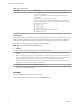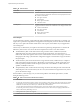6.5.1
Table Of Contents
- vSphere Monitoring and Performance
- Contents
- About vSphere Monitoring and Performance
- Monitoring Inventory Objects with Performance Charts
- Performance Chart Types
- Data Counters
- Metric Groups in vSphere
- Data Collection Intervals
- Data Collection Levels
- View Performance Charts
- Performance Charts Options Available Under the View Menu
- Overview Performance Charts
- Clusters
- Data centers
- Datastores and Datastore Clusters
- Disk Space (Data Counters)
- Disk Space (File Types)
- Disk Space (Datastores)
- Disk Space (Virtual Machines)
- Storage I/O Control Normalized Latency
- Storage I/O Control Aggregate IOPs
- Storage I/O Control Activity
- Average Device Latency per Host
- Maximum Queue Depth per Host
- Read IOPs per Host
- Write IOPs Per Host
- Average Read Latency per Virtual Machine Disk
- Average Write Latency per Virtual Machine Disk
- Read IOPs per Virtual Machine Disk
- Write IOPs Per Virtual Machine Disk
- Virtual Machine Observed Latency per Datastore
- Hosts
- Resource Pools
- vApps
- Virtual Machines
- CPU (%)
- CPU Usage (MHz)
- Disk (Average)
- Disk (Rate)
- Disk (Number)
- Virtual Disk Requests (Number)
- Virtual Disk Rate (KBps)
- Memory (Usage)
- Memory (Balloon)
- Memory (Swap Rate)
- Memory (Data Counters)
- Network (Usage)
- Network (Rate)
- Network (Packets)
- Disk Space (Data Counters)
- Disk Space (Datastores)
- Disk Space (File Types)
- Fault Tolerance Performance Counters
- Working with Advanced and Custom Charts
- Troubleshoot and Enhance Performance
- Monitoring Guest Operating System Performance
- Monitoring Host Health Status
- Monitoring Events, Alarms, and Automated Actions
- View Events
- View System Logs
- Export Events Data
- Streaming Events to a Remote Syslog Server
- Retention of Events in the vCenter Server Database
- View Triggered Alarms and Alarm Definitions
- Live Refresh of Recent Tasks and Alarms
- Set an Alarm
- Acknowledge Triggered Alarms
- Reset Triggered Event Alarms
- Preconfigured vSphere Alarms
- Monitoring Solutions with the vCenter Solutions Manager
- Monitoring the Health of Services and Nodes
- Performance Monitoring Utilities: resxtop and esxtop
- Using the vimtop Plug-In to Monitor the Resource Use of Services
- Monitoring Networked Devices with SNMP and vSphere
- Using SNMP Traps with vCenter Server
- Configure SNMP for ESXi
- SNMP Diagnostics
- Monitor Guest Operating Systems with SNMP
- VMware MIB Files
- SNMPv2 Diagnostic Counters
- System Log Files
- View System Log Entries
- View System Logs on an ESXi Host
- System Logs
- Export System Log Files
- ESXi Log Files
- Upload Logs Package to a VMware Service Request
- Configure Syslog on ESXi Hosts
- Configuring Logging Levels for the Guest Operating System
- Collecting Log Files
- Viewing Log Files with the Log Browser
- Enable the Log Browser Plug-In on the vCenter Server Appliance
- Enable the Log Browser Plug-In on a vCenter Server Instance That Runs on Windows
- Retrieve Logs
- Search Log Files
- Filter Log Files
- Create Advanced Log Filters
- Adjust Log Times
- Export Logs from the Log Browser
- Compare Log Files
- Manage Logs Using the Log Browser
- Browse Log Files from Different Objects
- Index
Table 1‑46. Counters
Name Description
virtual_machine Amount of CPU actively being used by each virtual machine on the host. 100% represents all
CPUs.
For example, if a virtual machine has one virtual CPU that is running on a host with four
CPUs and the CPU usage is 100%, the virtual machine is using one CPU resource.
virtual CPU usage = usagemhz ÷ (number of virtual CPUs × core frequency)
N This is the host's view of the CPU usage, not the guest operating system view.
n
Counter: usage
n
Stats Type: Rate
n
Unit: Percentage (%). Precision is to 1/100%. A value between 0 and 100.
n
Rollup Type: Average (Minimum/Maximum)
n
Collection Level: 1 (4)
Chart Analysis
A short spike in CPU usage or CPU ready indicates that you are making the best use of the virtual machine
resources. However, if the CPU usage value for a virtual machine is above 90% and the CPU ready value is
above 20%, performance is being impacted.
If performance is impacted, consider taking the actions listed below.
Table 1‑47. CPU Performance Enhancement Advice
# Resolution
1 Verify that VMware Tools is installed on every virtual machine on the host.
2 Set the CPU reservations for all high-priority virtual machines to guarantee that they receive the CPU cycles
required.
3 Compare the CPU usage value of a virtual machine with the CPU usage of other virtual machines on the host or in
the resource pool. The stacked line chart on the host's Virtual Machine view shows the CPU usage for virtual
machines on the host.
4 Determine whether the high ready time for the virtual machine resulted from its CPU usage time reaching the CPU
limit seing. If so, increase the CPU limit on the virtual machine.
5 Increase the CPU shares to give the virtual machine more opportunities to run. The total ready time on the host
might remain at the same level if the host system is constrained by CPU. If the host ready time doesn't decrease, set
the CPU reservations for high-priority virtual machines to guarantee that they receive the required CPU cycles.
6 Increase the amount of memory allocated to the virtual machine. This decreases disk and or network activity for
applications that cache. This might lower disk I/O and reduce the need for the host to virtualize the hardware.
Virtual machines with smaller resource allocations generally accumulate more CPU ready time.
7 Reduce the number of virtual CPUs on a virtual machine to only the number required to execute the workload. For
example, a single-threaded application on a four-way virtual machine only benets from a single vCPU. But the
hypervisor's maintenance of the three idle vCPUs takes CPU cycles that could be used for other work.
8 If the host is not already in a DRS cluster, add it to one. If the host is in a DRS cluster, increase the number of hosts
and migrate one or more virtual machines onto the new host.
9 Upgrade the physical CPUs or cores on the host if necessary.
10 Use the newest version of hypervisor software, and enable CPU-saving features such as TCP Segmentation Ooad,
large memory pages, and jumbo frames.
Disk (KBps)
The Disk (KBps) chart displays disk I/O of the host.
This chart is located in the Home view of the host Performance tab.
vSphere Monitoring and Performance
36 VMware, Inc.