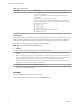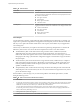6.5.1
Table Of Contents
- vSphere Monitoring and Performance
- Contents
- About vSphere Monitoring and Performance
- Monitoring Inventory Objects with Performance Charts
- Performance Chart Types
- Data Counters
- Metric Groups in vSphere
- Data Collection Intervals
- Data Collection Levels
- View Performance Charts
- Performance Charts Options Available Under the View Menu
- Overview Performance Charts
- Clusters
- Data centers
- Datastores and Datastore Clusters
- Disk Space (Data Counters)
- Disk Space (File Types)
- Disk Space (Datastores)
- Disk Space (Virtual Machines)
- Storage I/O Control Normalized Latency
- Storage I/O Control Aggregate IOPs
- Storage I/O Control Activity
- Average Device Latency per Host
- Maximum Queue Depth per Host
- Read IOPs per Host
- Write IOPs Per Host
- Average Read Latency per Virtual Machine Disk
- Average Write Latency per Virtual Machine Disk
- Read IOPs per Virtual Machine Disk
- Write IOPs Per Virtual Machine Disk
- Virtual Machine Observed Latency per Datastore
- Hosts
- Resource Pools
- vApps
- Virtual Machines
- CPU (%)
- CPU Usage (MHz)
- Disk (Average)
- Disk (Rate)
- Disk (Number)
- Virtual Disk Requests (Number)
- Virtual Disk Rate (KBps)
- Memory (Usage)
- Memory (Balloon)
- Memory (Swap Rate)
- Memory (Data Counters)
- Network (Usage)
- Network (Rate)
- Network (Packets)
- Disk Space (Data Counters)
- Disk Space (Datastores)
- Disk Space (File Types)
- Fault Tolerance Performance Counters
- Working with Advanced and Custom Charts
- Troubleshoot and Enhance Performance
- Monitoring Guest Operating System Performance
- Monitoring Host Health Status
- Monitoring Events, Alarms, and Automated Actions
- View Events
- View System Logs
- Export Events Data
- Streaming Events to a Remote Syslog Server
- Retention of Events in the vCenter Server Database
- View Triggered Alarms and Alarm Definitions
- Live Refresh of Recent Tasks and Alarms
- Set an Alarm
- Acknowledge Triggered Alarms
- Reset Triggered Event Alarms
- Preconfigured vSphere Alarms
- Monitoring Solutions with the vCenter Solutions Manager
- Monitoring the Health of Services and Nodes
- Performance Monitoring Utilities: resxtop and esxtop
- Using the vimtop Plug-In to Monitor the Resource Use of Services
- Monitoring Networked Devices with SNMP and vSphere
- Using SNMP Traps with vCenter Server
- Configure SNMP for ESXi
- SNMP Diagnostics
- Monitor Guest Operating Systems with SNMP
- VMware MIB Files
- SNMPv2 Diagnostic Counters
- System Log Files
- View System Log Entries
- View System Logs on an ESXi Host
- System Logs
- Export System Log Files
- ESXi Log Files
- Upload Logs Package to a VMware Service Request
- Configure Syslog on ESXi Hosts
- Configuring Logging Levels for the Guest Operating System
- Collecting Log Files
- Viewing Log Files with the Log Browser
- Enable the Log Browser Plug-In on the vCenter Server Appliance
- Enable the Log Browser Plug-In on a vCenter Server Instance That Runs on Windows
- Retrieve Logs
- Search Log Files
- Filter Log Files
- Create Advanced Log Filters
- Adjust Log Times
- Export Logs from the Log Browser
- Compare Log Files
- Manage Logs Using the Log Browser
- Browse Log Files from Different Objects
- Index
Table 1‑34. Data Counters
Chart Label Description
Max Queue Depth per Host Maximum queue depth. Queue depth is the number of commands the SCSI driver
queues to the HBA.
n
Counter: maxQueueDepth
n
Stats Type: Absolute
n
Unit: Number
n
Rollup Type: Average
n
Collection Level: 3
Read IOPs per Host
This chart displays the per-host disk read rates for a datastore. The chart displays information about the ten
hosts with the highest values.
This chart is located in the Performance view of the datastore Performance tab.
Table 1‑35. Data Counters
Chart Label Description
Read IOPs per Host Number of disk read commands completed on each disk on the host, per second.
Read rate = blocks read per second × block size
n
Counter: numberReadAveraged
n
Stats Type: Rate
n
Unit: Number
n
Rollup Type: Average
n
Collection Level: 3
Write IOPs Per Host
This chart displays the per-host disk write rates for a datastore. The chart displays information about the 10
hosts with the highest values.
This chart is located in the Performance view of the datastore Performance tab.
Table 1‑36. Data Counters
Chart Label Description
Write IOPs per Host Number of disk write commands completed on each disk on the host, per second.
Write rate = blocks wrien per second × block size
n
Counter: numberWriteAveraged
n
Stats Type: Rate
n
Unit: Number
n
Rollup Type: Average
n
Collection Level: 3
Average Read Latency per Virtual Machine Disk
This chart displays the top ten virtual machine disks with the highest average read latency in milliseconds.
Data is not displayed when the virtual machine is powered o.
This chart is located in the Performance view of the datastore Performance tab. The counter can also be
displayed for datastore cluster charts.
Chapter 1 Monitoring Inventory Objects with Performance Charts
VMware, Inc. 31