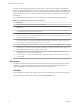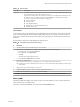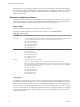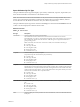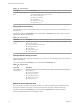6.5.1
Table Of Contents
- vSphere Monitoring and Performance
- Contents
- About vSphere Monitoring and Performance
- Monitoring Inventory Objects with Performance Charts
- Performance Chart Types
- Data Counters
- Metric Groups in vSphere
- Data Collection Intervals
- Data Collection Levels
- View Performance Charts
- Performance Charts Options Available Under the View Menu
- Overview Performance Charts
- Clusters
- Data centers
- Datastores and Datastore Clusters
- Disk Space (Data Counters)
- Disk Space (File Types)
- Disk Space (Datastores)
- Disk Space (Virtual Machines)
- Storage I/O Control Normalized Latency
- Storage I/O Control Aggregate IOPs
- Storage I/O Control Activity
- Average Device Latency per Host
- Maximum Queue Depth per Host
- Read IOPs per Host
- Write IOPs Per Host
- Average Read Latency per Virtual Machine Disk
- Average Write Latency per Virtual Machine Disk
- Read IOPs per Virtual Machine Disk
- Write IOPs Per Virtual Machine Disk
- Virtual Machine Observed Latency per Datastore
- Hosts
- Resource Pools
- vApps
- Virtual Machines
- CPU (%)
- CPU Usage (MHz)
- Disk (Average)
- Disk (Rate)
- Disk (Number)
- Virtual Disk Requests (Number)
- Virtual Disk Rate (KBps)
- Memory (Usage)
- Memory (Balloon)
- Memory (Swap Rate)
- Memory (Data Counters)
- Network (Usage)
- Network (Rate)
- Network (Packets)
- Disk Space (Data Counters)
- Disk Space (Datastores)
- Disk Space (File Types)
- Fault Tolerance Performance Counters
- Working with Advanced and Custom Charts
- Troubleshoot and Enhance Performance
- Monitoring Guest Operating System Performance
- Monitoring Host Health Status
- Monitoring Events, Alarms, and Automated Actions
- View Events
- View System Logs
- Export Events Data
- Streaming Events to a Remote Syslog Server
- Retention of Events in the vCenter Server Database
- View Triggered Alarms and Alarm Definitions
- Live Refresh of Recent Tasks and Alarms
- Set an Alarm
- Acknowledge Triggered Alarms
- Reset Triggered Event Alarms
- Preconfigured vSphere Alarms
- Monitoring Solutions with the vCenter Solutions Manager
- Monitoring the Health of Services and Nodes
- Performance Monitoring Utilities: resxtop and esxtop
- Using the vimtop Plug-In to Monitor the Resource Use of Services
- Monitoring Networked Devices with SNMP and vSphere
- Using SNMP Traps with vCenter Server
- Configure SNMP for ESXi
- SNMP Diagnostics
- Monitor Guest Operating Systems with SNMP
- VMware MIB Files
- SNMPv2 Diagnostic Counters
- System Log Files
- View System Log Entries
- View System Logs on an ESXi Host
- System Logs
- Export System Log Files
- ESXi Log Files
- Upload Logs Package to a VMware Service Request
- Configure Syslog on ESXi Hosts
- Configuring Logging Levels for the Guest Operating System
- Collecting Log Files
- Viewing Log Files with the Log Browser
- Enable the Log Browser Plug-In on the vCenter Server Appliance
- Enable the Log Browser Plug-In on a vCenter Server Instance That Runs on Windows
- Retrieve Logs
- Search Log Files
- Filter Log Files
- Create Advanced Log Filters
- Adjust Log Times
- Export Logs from the Log Browser
- Compare Log Files
- Manage Logs Using the Log Browser
- Browse Log Files from Different Objects
- Index
If snapshot les are consuming high datastore space, consider consolidating them to the virtual disk when
they are no longer needed. Consolidating the snapshots deletes the redo log les and removes the snapshots
from the vSphere Web Client user interface. For information about consolidating the data center, see the
vSphere documentation.
Datastores and Datastore Clusters
The datastore charts contain information about disk usage for datastores or the datastores that are part of a
cluster. The help topic for each chart contains information about the data counters displayed in that chart.
The counters available are determined by the collection level set for vCenter Server.
Space in GB
The Space in GB chart displays space usage data counters for datastores.
This chart is located in the Space view of the datastore or datastore cluster Performance tab.
Table 1‑26. Data Counters
Chart Label Description
Allocated Amount of physical space provisioned by an administrator for the datastore. It is the storage size
up to which les on the datastore can grow. Allocated space is not always in use.
n
Counter: provisioned
n
Stats Type: Absolute
n
Unit: Gigabytes (GB)
n
Rollup Type: Latest
n
Collection Level: 1
Used Amount of physical datastore space in use.
n
Counter: used
n
Stats Type: Absolute
n
Unit: Gigabytes (GB)
n
Rollup Type: Latest
n
Collection Level: 1
Capacity Maximum capacity of the datastore.
capacity = virtual machine le space + non-virtual machine le space + free space
N Storage data is collected and updated in the overview charts every 30 minutes. Therefore,
if you refresh the datastore, the capacity value might only be updated in the datastore Summary
tab, and not in the overview charts.
n
Counter: capacity
n
Stats Type: Absolute
n
Unit: Gigabytes (GB)
n
Rollup Type: Latest
n
Collection Level: 1
Chart Analysis
The datastore is at full capacity when the used space is equal to the capacity. Allocated space can be larger
than datastore capacity, for example, when you have snapshots and thin-provisioned disks. If possible, you
can provision more space to the datastore, or you can add disks to the datastore or use shared datastores.
If snapshot les are consuming high datastore space, consider consolidating them to the virtual disk when
they are no longer needed. Consolidating the snapshots deletes the redo log les and removes the snapshots
from the vSphere Web Client user interface. For information about consolidating the data center, see the
vSphere documentation.
vSphere Monitoring and Performance
26 VMware, Inc.