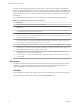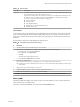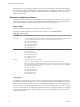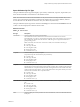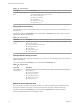6.5.1
Table Of Contents
- vSphere Monitoring and Performance
- Contents
- About vSphere Monitoring and Performance
- Monitoring Inventory Objects with Performance Charts
- Performance Chart Types
- Data Counters
- Metric Groups in vSphere
- Data Collection Intervals
- Data Collection Levels
- View Performance Charts
- Performance Charts Options Available Under the View Menu
- Overview Performance Charts
- Clusters
- Data centers
- Datastores and Datastore Clusters
- Disk Space (Data Counters)
- Disk Space (File Types)
- Disk Space (Datastores)
- Disk Space (Virtual Machines)
- Storage I/O Control Normalized Latency
- Storage I/O Control Aggregate IOPs
- Storage I/O Control Activity
- Average Device Latency per Host
- Maximum Queue Depth per Host
- Read IOPs per Host
- Write IOPs Per Host
- Average Read Latency per Virtual Machine Disk
- Average Write Latency per Virtual Machine Disk
- Read IOPs per Virtual Machine Disk
- Write IOPs Per Virtual Machine Disk
- Virtual Machine Observed Latency per Datastore
- Hosts
- Resource Pools
- vApps
- Virtual Machines
- CPU (%)
- CPU Usage (MHz)
- Disk (Average)
- Disk (Rate)
- Disk (Number)
- Virtual Disk Requests (Number)
- Virtual Disk Rate (KBps)
- Memory (Usage)
- Memory (Balloon)
- Memory (Swap Rate)
- Memory (Data Counters)
- Network (Usage)
- Network (Rate)
- Network (Packets)
- Disk Space (Data Counters)
- Disk Space (Datastores)
- Disk Space (File Types)
- Fault Tolerance Performance Counters
- Working with Advanced and Custom Charts
- Troubleshoot and Enhance Performance
- Monitoring Guest Operating System Performance
- Monitoring Host Health Status
- Monitoring Events, Alarms, and Automated Actions
- View Events
- View System Logs
- Export Events Data
- Streaming Events to a Remote Syslog Server
- Retention of Events in the vCenter Server Database
- View Triggered Alarms and Alarm Definitions
- Live Refresh of Recent Tasks and Alarms
- Set an Alarm
- Acknowledge Triggered Alarms
- Reset Triggered Event Alarms
- Preconfigured vSphere Alarms
- Monitoring Solutions with the vCenter Solutions Manager
- Monitoring the Health of Services and Nodes
- Performance Monitoring Utilities: resxtop and esxtop
- Using the vimtop Plug-In to Monitor the Resource Use of Services
- Monitoring Networked Devices with SNMP and vSphere
- Using SNMP Traps with vCenter Server
- Configure SNMP for ESXi
- SNMP Diagnostics
- Monitor Guest Operating Systems with SNMP
- VMware MIB Files
- SNMPv2 Diagnostic Counters
- System Log Files
- View System Log Entries
- View System Logs on an ESXi Host
- System Logs
- Export System Log Files
- ESXi Log Files
- Upload Logs Package to a VMware Service Request
- Configure Syslog on ESXi Hosts
- Configuring Logging Levels for the Guest Operating System
- Collecting Log Files
- Viewing Log Files with the Log Browser
- Enable the Log Browser Plug-In on the vCenter Server Appliance
- Enable the Log Browser Plug-In on a vCenter Server Instance That Runs on Windows
- Retrieve Logs
- Search Log Files
- Filter Log Files
- Create Advanced Log Filters
- Adjust Log Times
- Export Logs from the Log Browser
- Compare Log Files
- Manage Logs Using the Log Browser
- Browse Log Files from Different Objects
- Index
Table 1‑21. Data Counters
Chart Label Description
<cluster> Amount of CPU currently in use by the cluster. The active CPU usage is approximately equal to the
ratio of the used CPU cycles to the available CPU cycles.
The maximum possible value is the frequency of the processors multiplied by the number of cores.
For example, a two-way SMP virtual machine using 4000MHz on a host that has four 2GHz
processors is using 50% of the CPU (4000 ÷ 4 × 2000) = 0.5).
n
Counter: usagemhz
n
Stats Type: Rate
n
Unit: MegaHer (MHz)
n
Rollup Type: Average (Minimum/Maximum)
n
Collection Level: 1 (4)
Chart Analysis
A short spike in CPU usage indicates that you are making the best use of cluster resources. However, if the
value is constantly high, the CPU demanded is likely greater than the CPU capacity available. A high CPU
usage value can lead to increased ready time and processor queuing of the virtual machines on the hosts in
the cluster.
If performance is impacted, consider taking the following actions.
Table 1‑22. CPU Performance Enhancement Advice
# Resolution
1 Verify that VMware Tools is installed on each virtual machine.
2 If the cluster is not a DRS cluster, enable DRS. To enable DRS, perform the following tasks:
1 Select the cluster, and click the tab.
2 Under Services, click vSphere DRS.
3 click Edit.
An Edit Cluster Seings dialog box opens.
4 Click Turn ON vSphere DRS, and click OK.
3 If the cluster is a DRS cluster:
n
Increase the number of hosts, and migrate one or more virtual machines to the new host.
n
Check the aggressiveness threshold. If the value is low, increase the threshold. This might help avoid hot spots
in the cluster.
4 Migrate one or more virtual machines to a new host.
5 Upgrade the physical CPUs or cores on each host in the cluster if necessary.
6 Enable CPU-saving features, such as TCP Segmentation Ooad.
7 Replace software I/O with dedicated hardware, such as iSCSI HBAs or TCP Segmentation Ooad NICs.
Memory (MB)
The Memory (MB) chart displays the average amount of consumed memory for the 10 clusters in the data
center with the most consumed memory.
This chart is located in the Clusters view of the Datacenters Performance tab.
Chapter 1 Monitoring Inventory Objects with Performance Charts
VMware, Inc. 23