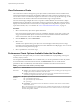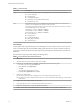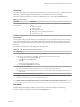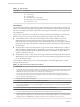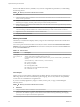6.5.1
Table Of Contents
- vSphere Monitoring and Performance
- Contents
- About vSphere Monitoring and Performance
- Monitoring Inventory Objects with Performance Charts
- Performance Chart Types
- Data Counters
- Metric Groups in vSphere
- Data Collection Intervals
- Data Collection Levels
- View Performance Charts
- Performance Charts Options Available Under the View Menu
- Overview Performance Charts
- Clusters
- Data centers
- Datastores and Datastore Clusters
- Disk Space (Data Counters)
- Disk Space (File Types)
- Disk Space (Datastores)
- Disk Space (Virtual Machines)
- Storage I/O Control Normalized Latency
- Storage I/O Control Aggregate IOPs
- Storage I/O Control Activity
- Average Device Latency per Host
- Maximum Queue Depth per Host
- Read IOPs per Host
- Write IOPs Per Host
- Average Read Latency per Virtual Machine Disk
- Average Write Latency per Virtual Machine Disk
- Read IOPs per Virtual Machine Disk
- Write IOPs Per Virtual Machine Disk
- Virtual Machine Observed Latency per Datastore
- Hosts
- Resource Pools
- vApps
- Virtual Machines
- CPU (%)
- CPU Usage (MHz)
- Disk (Average)
- Disk (Rate)
- Disk (Number)
- Virtual Disk Requests (Number)
- Virtual Disk Rate (KBps)
- Memory (Usage)
- Memory (Balloon)
- Memory (Swap Rate)
- Memory (Data Counters)
- Network (Usage)
- Network (Rate)
- Network (Packets)
- Disk Space (Data Counters)
- Disk Space (Datastores)
- Disk Space (File Types)
- Fault Tolerance Performance Counters
- Working with Advanced and Custom Charts
- Troubleshoot and Enhance Performance
- Monitoring Guest Operating System Performance
- Monitoring Host Health Status
- Monitoring Events, Alarms, and Automated Actions
- View Events
- View System Logs
- Export Events Data
- Streaming Events to a Remote Syslog Server
- Retention of Events in the vCenter Server Database
- View Triggered Alarms and Alarm Definitions
- Live Refresh of Recent Tasks and Alarms
- Set an Alarm
- Acknowledge Triggered Alarms
- Reset Triggered Event Alarms
- Preconfigured vSphere Alarms
- Monitoring Solutions with the vCenter Solutions Manager
- Monitoring the Health of Services and Nodes
- Performance Monitoring Utilities: resxtop and esxtop
- Using the vimtop Plug-In to Monitor the Resource Use of Services
- Monitoring Networked Devices with SNMP and vSphere
- Using SNMP Traps with vCenter Server
- Configure SNMP for ESXi
- SNMP Diagnostics
- Monitor Guest Operating Systems with SNMP
- VMware MIB Files
- SNMPv2 Diagnostic Counters
- System Log Files
- View System Log Entries
- View System Logs on an ESXi Host
- System Logs
- Export System Log Files
- ESXi Log Files
- Upload Logs Package to a VMware Service Request
- Configure Syslog on ESXi Hosts
- Configuring Logging Levels for the Guest Operating System
- Collecting Log Files
- Viewing Log Files with the Log Browser
- Enable the Log Browser Plug-In on the vCenter Server Appliance
- Enable the Log Browser Plug-In on a vCenter Server Instance That Runs on Windows
- Retrieve Logs
- Search Log Files
- Filter Log Files
- Create Advanced Log Filters
- Adjust Log Times
- Export Logs from the Log Browser
- Compare Log Files
- Manage Logs Using the Log Browser
- Browse Log Files from Different Objects
- Index
If the host has lile free memory available, or if you notice a degradation in performance, consider taking
the following actions.
Table 1‑16. Memory Performance Enhancement Advice
# Resolution
1 Verify that VMware Tools is installed on each virtual machine. The balloon driver is installed with VMware Tools
and is critical to performance.
2 Verify that the balloon driver is enabled. The VMkernel regularly reclaims unused virtual machine memory by
ballooning and swapping. Generally, it does not impact virtual machine performance.
3 Reduce the memory space on the virtual machine, and correct the cache size if it is too large. This frees up memory
for other virtual machines.
4 If the memory reservation of the virtual machine is set to a value much higher than its active memory, decrease the
reservation seing so that the VMkernel can reclaim the idle memory for other virtual machines on the host.
5 Migrate one or more virtual machines to a host in a DRS cluster.
6 Add physical memory to the host.
Memory Consumed
The Memory Consumed chart displays memory usage for the 10 child objects in the cluster with the most
consumed memory.
For resource pools and virtual machines in a cluster, this chart is located in the Resource Pools & Virtual
Machines view of the cluster Performance tab. For hosts in a cluster, this chart is located in the Hosts view
of the cluster Performance tab.
Table 1‑17. Data Counters
Chart Label Description
resource_pool,
virtual_machine, or
host
Amount of machine memory used by all resource pools and virtual machines in the cluster or by
all hosts in the cluster, depending on the cluster view.
Consumed memory includes virtual machine memory, service console memory, and VMkernel
memory.
consumed memory = total host memory - free host memory
n
Counter: consumed
n
Stats Type: Absolute
n
Unit: MegaBytes (MB)
n
Rollup Type: Average (Minimum/Maximum)
n
Collection Level: 1 (4)
Chart Analysis
Memory usage is not an indicator of performance problems. Memory can be high if a host is swapping or
ballooning, which can result in virtual machine guest swapping. In such cases, check for other problems,
such as CPU over-commitment or storage latencies.
If you have constantly high memory usage in a cluster, resource pool, or vApp, consider taking the
following actions.
Table 1‑18. Memory Performance Enhancement Advice
# Resolution
1 Verify that VMware Tools is installed on each virtual machine.
2 Verify that the balloon driver is enabled. The balloon driver is installed with VMware Tools and is critical to
performance. The VMkernel regularly reclaims unused virtual machine memory by ballooning and swapping.
Generally, it does not impact virtual machine performance.
vSphere Monitoring and Performance
20 VMware, Inc.