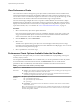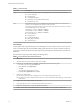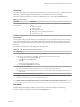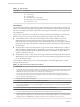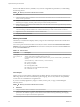6.5.1
Table Of Contents
- vSphere Monitoring and Performance
- Contents
- About vSphere Monitoring and Performance
- Monitoring Inventory Objects with Performance Charts
- Performance Chart Types
- Data Counters
- Metric Groups in vSphere
- Data Collection Intervals
- Data Collection Levels
- View Performance Charts
- Performance Charts Options Available Under the View Menu
- Overview Performance Charts
- Clusters
- Data centers
- Datastores and Datastore Clusters
- Disk Space (Data Counters)
- Disk Space (File Types)
- Disk Space (Datastores)
- Disk Space (Virtual Machines)
- Storage I/O Control Normalized Latency
- Storage I/O Control Aggregate IOPs
- Storage I/O Control Activity
- Average Device Latency per Host
- Maximum Queue Depth per Host
- Read IOPs per Host
- Write IOPs Per Host
- Average Read Latency per Virtual Machine Disk
- Average Write Latency per Virtual Machine Disk
- Read IOPs per Virtual Machine Disk
- Write IOPs Per Virtual Machine Disk
- Virtual Machine Observed Latency per Datastore
- Hosts
- Resource Pools
- vApps
- Virtual Machines
- CPU (%)
- CPU Usage (MHz)
- Disk (Average)
- Disk (Rate)
- Disk (Number)
- Virtual Disk Requests (Number)
- Virtual Disk Rate (KBps)
- Memory (Usage)
- Memory (Balloon)
- Memory (Swap Rate)
- Memory (Data Counters)
- Network (Usage)
- Network (Rate)
- Network (Packets)
- Disk Space (Data Counters)
- Disk Space (Datastores)
- Disk Space (File Types)
- Fault Tolerance Performance Counters
- Working with Advanced and Custom Charts
- Troubleshoot and Enhance Performance
- Monitoring Guest Operating System Performance
- Monitoring Host Health Status
- Monitoring Events, Alarms, and Automated Actions
- View Events
- View System Logs
- Export Events Data
- Streaming Events to a Remote Syslog Server
- Retention of Events in the vCenter Server Database
- View Triggered Alarms and Alarm Definitions
- Live Refresh of Recent Tasks and Alarms
- Set an Alarm
- Acknowledge Triggered Alarms
- Reset Triggered Event Alarms
- Preconfigured vSphere Alarms
- Monitoring Solutions with the vCenter Solutions Manager
- Monitoring the Health of Services and Nodes
- Performance Monitoring Utilities: resxtop and esxtop
- Using the vimtop Plug-In to Monitor the Resource Use of Services
- Monitoring Networked Devices with SNMP and vSphere
- Using SNMP Traps with vCenter Server
- Configure SNMP for ESXi
- SNMP Diagnostics
- Monitor Guest Operating Systems with SNMP
- VMware MIB Files
- SNMPv2 Diagnostic Counters
- System Log Files
- View System Log Entries
- View System Logs on an ESXi Host
- System Logs
- Export System Log Files
- ESXi Log Files
- Upload Logs Package to a VMware Service Request
- Configure Syslog on ESXi Hosts
- Configuring Logging Levels for the Guest Operating System
- Collecting Log Files
- Viewing Log Files with the Log Browser
- Enable the Log Browser Plug-In on the vCenter Server Appliance
- Enable the Log Browser Plug-In on a vCenter Server Instance That Runs on Windows
- Retrieve Logs
- Search Log Files
- Filter Log Files
- Create Advanced Log Filters
- Adjust Log Times
- Export Logs from the Log Browser
- Compare Log Files
- Manage Logs Using the Log Browser
- Browse Log Files from Different Objects
- Index
Table 1‑14. Memory Performance Enhancement Advice
# Resolution
1 Verify that VMware Tools is installed on each virtual machine.
2 Verify that the balloon driver is enabled. The balloon driver is installed with VMware Tools and is critical to
performance. The VMkernel regularly reclaims unused virtual machine memory by ballooning and swapping.
Generally, it does not impact virtual machine performance.
3 If the balloon value is high, check the resource shares, reservations, and limits for the virtual machines and resource
pools on the hosts. Verify that the host's seings are adequate and not lower than those set for the virtual machine.
If free memory is available on the hosts and the virtual machines are experiencing high swap or balloon memory,
the virtual machine (or resource pool, if it belongs to one) has reached its resource limit. Check the maximum
resource limit set on that host.
4 If the cluster is not a DRS cluster, enable DRS. To enable DRS, perform the following tasks:
1 Select the cluster, and click the tab.
2 Under Services, click vSphere DRS.
3 click Edit.
An Edit Cluster Seings dialog box opens.
4 Click Turn ON vSphere DRS, and click OK.
5 If the cluster is a DRS cluster:
n
Increase the number of hosts, and migrate one or more virtual machines to the new host.
n
Check the aggressiveness threshold. If the value is low, increase the threshold. It might help avoid hot spots in
the cluster.
6 Add more physical memory to one or more hosts.
Memory (MB)
The Memory (MB) chart displays memory data counters for clusters. The chart appears at all collection
levels except level 1.
Description
This chart is located in the Home view of the cluster Performance tab.
N These data counter denitions are for hosts. At the cluster level, the values are collected and totaled.
The counter values in the chart represent the aggregate amounts of the host data. The counters that appear
in the chart depend on the collection level set for your vCenter Server.
Table 1‑15. Data Counters
Chart Label Description
Active Sum of the active guest physical memory of all powered on virtual machines on the
host, plus memory used by basic VMkernel applications. Active memory is estimated
by the VMkernel.
n
Counter: active
n
Stats Type: Absolute
n
Unit: Megabytes (MB)
n
Rollup Type: Average (Minimum/Maximum)
n
Collection Level: 2 (4)
Balloon Sum of the guest physical memory reclaimed by the balloon driver for all powered
on virtual machines on the host.
n
Counter: vmmemctl
n
Stats Type: Absolute
n
Unit: Megabytes (MB)
n
Rollup Type: Average (Minimum/Maximum)
n
Collection Level: 1 (4)
vSphere Monitoring and Performance
18 VMware, Inc.