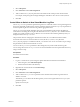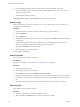6.5.1
Table Of Contents
- vSphere Monitoring and Performance
- Contents
- About vSphere Monitoring and Performance
- Monitoring Inventory Objects with Performance Charts
- Performance Chart Types
- Data Counters
- Metric Groups in vSphere
- Data Collection Intervals
- Data Collection Levels
- View Performance Charts
- Performance Charts Options Available Under the View Menu
- Overview Performance Charts
- Clusters
- Data centers
- Datastores and Datastore Clusters
- Disk Space (Data Counters)
- Disk Space (File Types)
- Disk Space (Datastores)
- Disk Space (Virtual Machines)
- Storage I/O Control Normalized Latency
- Storage I/O Control Aggregate IOPs
- Storage I/O Control Activity
- Average Device Latency per Host
- Maximum Queue Depth per Host
- Read IOPs per Host
- Write IOPs Per Host
- Average Read Latency per Virtual Machine Disk
- Average Write Latency per Virtual Machine Disk
- Read IOPs per Virtual Machine Disk
- Write IOPs Per Virtual Machine Disk
- Virtual Machine Observed Latency per Datastore
- Hosts
- Resource Pools
- vApps
- Virtual Machines
- CPU (%)
- CPU Usage (MHz)
- Disk (Average)
- Disk (Rate)
- Disk (Number)
- Virtual Disk Requests (Number)
- Virtual Disk Rate (KBps)
- Memory (Usage)
- Memory (Balloon)
- Memory (Swap Rate)
- Memory (Data Counters)
- Network (Usage)
- Network (Rate)
- Network (Packets)
- Disk Space (Data Counters)
- Disk Space (Datastores)
- Disk Space (File Types)
- Fault Tolerance Performance Counters
- Working with Advanced and Custom Charts
- Troubleshoot and Enhance Performance
- Monitoring Guest Operating System Performance
- Monitoring Host Health Status
- Monitoring Events, Alarms, and Automated Actions
- View Events
- View System Logs
- Export Events Data
- Streaming Events to a Remote Syslog Server
- Retention of Events in the vCenter Server Database
- View Triggered Alarms and Alarm Definitions
- Live Refresh of Recent Tasks and Alarms
- Set an Alarm
- Acknowledge Triggered Alarms
- Reset Triggered Event Alarms
- Preconfigured vSphere Alarms
- Monitoring Solutions with the vCenter Solutions Manager
- Monitoring the Health of Services and Nodes
- Performance Monitoring Utilities: resxtop and esxtop
- Using the vimtop Plug-In to Monitor the Resource Use of Services
- Monitoring Networked Devices with SNMP and vSphere
- Using SNMP Traps with vCenter Server
- Configure SNMP for ESXi
- SNMP Diagnostics
- Monitor Guest Operating Systems with SNMP
- VMware MIB Files
- SNMPv2 Diagnostic Counters
- System Log Files
- View System Log Entries
- View System Logs on an ESXi Host
- System Logs
- Export System Log Files
- ESXi Log Files
- Upload Logs Package to a VMware Service Request
- Configure Syslog on ESXi Hosts
- Configuring Logging Levels for the Guest Operating System
- Collecting Log Files
- Viewing Log Files with the Log Browser
- Enable the Log Browser Plug-In on the vCenter Server Appliance
- Enable the Log Browser Plug-In on a vCenter Server Instance That Runs on Windows
- Retrieve Logs
- Search Log Files
- Filter Log Files
- Create Advanced Log Filters
- Adjust Log Times
- Export Logs from the Log Browser
- Compare Log Files
- Manage Logs Using the Log Browser
- Browse Log Files from Different Objects
- Index
3 Select the type of le that you want to export.
Selecting the log le bundle downloads a potentially large le.
4 Click Export.
After a few seconds a new web browser displays.
5 Enter the location where you want to save the le.
The log le is downloaded to your local machine and you can close the new browser window.
Compare Log Files
You can open multiple windows in the Log Browser to compare log les.
Procedure
1 Navigate to the Log Browser and retrieve a log le from an object.
2 Select Actions > New Browser Window to open a window in the Log Browser.
3 In the Log Browser window, retrieve another log le to view.
You can perform the same actions with the log le opened in the new window as you can with the
original Log Browser window.
Manage Logs Using the Log Browser
From the Log Browser, you can update, remove, and see a list of available log le bundles.
To manage log le bundles, you must access the Log Browser from the vSphere Web Client home.
Procedure
1 From the vSphere Web Client home, click Log Browser.
2 Click the Manage tab.
3 Select an object's log le in the list of sources.
4 (Optional) Click Remove to delete the log le bundle.
Deleting the log le bundle reclaims disk space on the vSphere Web Client server.
All log les generated from that bundle are deleted.
5 (Optional) Click Update to update the list of log le bundles.
You can view the log bundles created by other vSphere Web Client sessions.
The log does not appear in the retrievable objects list.
Browse Log Files from Different Objects
You can browse multiple log les coming from dierent objects within the Log Browser at the same time. It
helps in comparing log les simultaneously.
Procedure
1 From the vSphere Web Client home, click Log Browser.
2 Click the View tab.
3 To view its logs, select an object (ESXi host or vCenter Server)
4 Open a new browser window by selecting Actions > New Browser Window and select another object
to view its logs.
vSphere Monitoring and Performance
178 VMware, Inc.