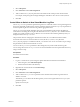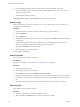6.5.1
Table Of Contents
- vSphere Monitoring and Performance
- Contents
- About vSphere Monitoring and Performance
- Monitoring Inventory Objects with Performance Charts
- Performance Chart Types
- Data Counters
- Metric Groups in vSphere
- Data Collection Intervals
- Data Collection Levels
- View Performance Charts
- Performance Charts Options Available Under the View Menu
- Overview Performance Charts
- Clusters
- Data centers
- Datastores and Datastore Clusters
- Disk Space (Data Counters)
- Disk Space (File Types)
- Disk Space (Datastores)
- Disk Space (Virtual Machines)
- Storage I/O Control Normalized Latency
- Storage I/O Control Aggregate IOPs
- Storage I/O Control Activity
- Average Device Latency per Host
- Maximum Queue Depth per Host
- Read IOPs per Host
- Write IOPs Per Host
- Average Read Latency per Virtual Machine Disk
- Average Write Latency per Virtual Machine Disk
- Read IOPs per Virtual Machine Disk
- Write IOPs Per Virtual Machine Disk
- Virtual Machine Observed Latency per Datastore
- Hosts
- Resource Pools
- vApps
- Virtual Machines
- CPU (%)
- CPU Usage (MHz)
- Disk (Average)
- Disk (Rate)
- Disk (Number)
- Virtual Disk Requests (Number)
- Virtual Disk Rate (KBps)
- Memory (Usage)
- Memory (Balloon)
- Memory (Swap Rate)
- Memory (Data Counters)
- Network (Usage)
- Network (Rate)
- Network (Packets)
- Disk Space (Data Counters)
- Disk Space (Datastores)
- Disk Space (File Types)
- Fault Tolerance Performance Counters
- Working with Advanced and Custom Charts
- Troubleshoot and Enhance Performance
- Monitoring Guest Operating System Performance
- Monitoring Host Health Status
- Monitoring Events, Alarms, and Automated Actions
- View Events
- View System Logs
- Export Events Data
- Streaming Events to a Remote Syslog Server
- Retention of Events in the vCenter Server Database
- View Triggered Alarms and Alarm Definitions
- Live Refresh of Recent Tasks and Alarms
- Set an Alarm
- Acknowledge Triggered Alarms
- Reset Triggered Event Alarms
- Preconfigured vSphere Alarms
- Monitoring Solutions with the vCenter Solutions Manager
- Monitoring the Health of Services and Nodes
- Performance Monitoring Utilities: resxtop and esxtop
- Using the vimtop Plug-In to Monitor the Resource Use of Services
- Monitoring Networked Devices with SNMP and vSphere
- Using SNMP Traps with vCenter Server
- Configure SNMP for ESXi
- SNMP Diagnostics
- Monitor Guest Operating Systems with SNMP
- VMware MIB Files
- SNMPv2 Diagnostic Counters
- System Log Files
- View System Log Entries
- View System Logs on an ESXi Host
- System Logs
- Export System Log Files
- ESXi Log Files
- Upload Logs Package to a VMware Service Request
- Configure Syslog on ESXi Hosts
- Configuring Logging Levels for the Guest Operating System
- Collecting Log Files
- Viewing Log Files with the Log Browser
- Enable the Log Browser Plug-In on the vCenter Server Appliance
- Enable the Log Browser Plug-In on a vCenter Server Instance That Runs on Windows
- Retrieve Logs
- Search Log Files
- Filter Log Files
- Create Advanced Log Filters
- Adjust Log Times
- Export Logs from the Log Browser
- Compare Log Files
- Manage Logs Using the Log Browser
- Browse Log Files from Different Objects
- Index
3 Type the text that you want ltered in the search box.
When displaying adjacent lines, groups of consecutive entries are highlighted with a dierent
background color.
The log browser displays the lines in the log that contain the word you typed, with the number of adjacent
(before and after) lines.
Create Advanced Log Filters
You can create and save log le lters to your local system.
Procedure
1 Navigate to the Log Browser and retrieve a log le object.
2 Click Advanced .
3 Enter the conditions you want included in the lter.
4 Type a lter name.
5 Click Save to save the lter.
The lter is saved on the vSphere Web Client server and is available the next time you start the
vSphere Web Client.
6 Click Filter to view the results in the Log Browser.
What to do next
You can load saved lters from your local system by clicking Save to local system. The lters are saved in
XML format. You can also load lters from an XML le from your local system by clicking Load from local
system.
Adjust Log Times
You might want to adjust the times in the log les to a dierent time zone or to compare multiple log les.
Procedure
1 Navigate to the Log Browser and retrieve a log le from an object.
2 In the Actions menu, select Adjust by Time.
3 Select Add or Subtract and adjust the days, hours, minutes, seconds, or milliseconds from the original
time stamps in the log.
The adjusted time stamp appears.
4 (Optional) Click Reset to adjust the time stamp back to the original times.
5 Click Apply.
The log browser displays the log entries with the adjusted times.
Export Logs from the Log Browser
You can export log les using the Log Browser.
Procedure
1 Navigate to the Log Browser and select an object to browse.
2 Select Action > Export.
Chapter 10 System Log Files
VMware, Inc. 177