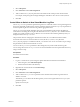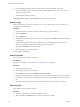6.5.1
Table Of Contents
- vSphere Monitoring and Performance
- Contents
- About vSphere Monitoring and Performance
- Monitoring Inventory Objects with Performance Charts
- Performance Chart Types
- Data Counters
- Metric Groups in vSphere
- Data Collection Intervals
- Data Collection Levels
- View Performance Charts
- Performance Charts Options Available Under the View Menu
- Overview Performance Charts
- Clusters
- Data centers
- Datastores and Datastore Clusters
- Disk Space (Data Counters)
- Disk Space (File Types)
- Disk Space (Datastores)
- Disk Space (Virtual Machines)
- Storage I/O Control Normalized Latency
- Storage I/O Control Aggregate IOPs
- Storage I/O Control Activity
- Average Device Latency per Host
- Maximum Queue Depth per Host
- Read IOPs per Host
- Write IOPs Per Host
- Average Read Latency per Virtual Machine Disk
- Average Write Latency per Virtual Machine Disk
- Read IOPs per Virtual Machine Disk
- Write IOPs Per Virtual Machine Disk
- Virtual Machine Observed Latency per Datastore
- Hosts
- Resource Pools
- vApps
- Virtual Machines
- CPU (%)
- CPU Usage (MHz)
- Disk (Average)
- Disk (Rate)
- Disk (Number)
- Virtual Disk Requests (Number)
- Virtual Disk Rate (KBps)
- Memory (Usage)
- Memory (Balloon)
- Memory (Swap Rate)
- Memory (Data Counters)
- Network (Usage)
- Network (Rate)
- Network (Packets)
- Disk Space (Data Counters)
- Disk Space (Datastores)
- Disk Space (File Types)
- Fault Tolerance Performance Counters
- Working with Advanced and Custom Charts
- Troubleshoot and Enhance Performance
- Monitoring Guest Operating System Performance
- Monitoring Host Health Status
- Monitoring Events, Alarms, and Automated Actions
- View Events
- View System Logs
- Export Events Data
- Streaming Events to a Remote Syslog Server
- Retention of Events in the vCenter Server Database
- View Triggered Alarms and Alarm Definitions
- Live Refresh of Recent Tasks and Alarms
- Set an Alarm
- Acknowledge Triggered Alarms
- Reset Triggered Event Alarms
- Preconfigured vSphere Alarms
- Monitoring Solutions with the vCenter Solutions Manager
- Monitoring the Health of Services and Nodes
- Performance Monitoring Utilities: resxtop and esxtop
- Using the vimtop Plug-In to Monitor the Resource Use of Services
- Monitoring Networked Devices with SNMP and vSphere
- Using SNMP Traps with vCenter Server
- Configure SNMP for ESXi
- SNMP Diagnostics
- Monitor Guest Operating Systems with SNMP
- VMware MIB Files
- SNMPv2 Diagnostic Counters
- System Log Files
- View System Log Entries
- View System Logs on an ESXi Host
- System Logs
- Export System Log Files
- ESXi Log Files
- Upload Logs Package to a VMware Service Request
- Configure Syslog on ESXi Hosts
- Configuring Logging Levels for the Guest Operating System
- Collecting Log Files
- Viewing Log Files with the Log Browser
- Enable the Log Browser Plug-In on the vCenter Server Appliance
- Enable the Log Browser Plug-In on a vCenter Server Instance That Runs on Windows
- Retrieve Logs
- Search Log Files
- Filter Log Files
- Create Advanced Log Filters
- Adjust Log Times
- Export Logs from the Log Browser
- Compare Log Files
- Manage Logs Using the Log Browser
- Browse Log Files from Different Objects
- Index
4 From the vSphere Web Client, restart the VMware Service Lifecycle Manager API service.
For more information how to restart services in the vSphere Web Client, see vCenter Server and Host
Management documentation.
The vCenter Server instance restarts.
The Log Browser tab appears under the Monitor tab in the vSphere Web Client.
Retrieve Logs
When you retrieve logs for a host or vCenter Server, you can use these logs to view, search, lter, and
compare with other system logs.
Procedure
1 Navigate to the host or vCenter Server that contain the logs you want to retrieve.
2 Click the Monitor tab.
3 Click Log Browser.
4 (Optional) If no logs for the host or vCenter Server are available, click Retrieve now to retrieve the logs
for that object.
The retrieved logs are based on a current snapshot of the system. Retrieving logs can take a few
minutes. You can perform other tasks while the logs are being retrieved.
5 (Optional) Click Refresh to retrieve newer logs.
6 Select the type of log you want to browse.
The log displays in the browser.
Search Log Files
You can search the log les by text or by time.
Prerequisites
If the log is unavailable, you must retrieve it. See “Retrieve Logs,” on page 176.
Procedure
1 Navigate to the Log Browser.
2 Select the type of log you want to browse.
3 In the Actions menu, select either Find by Text or Find by Time.
4 In the search area at the boom of the Log Browser type the text or select the time you want to search.
5 Click Next to view the next line containing the text or time searched or Previous to view the previous
line.
The Log Browser displays the line (in the 3rd row) that contains the text or time you searched.
Filter Log Files
The Log Browser displays ltered searches.
Procedure
1 Navigate to the Log Browser and select a log le to browse.
2 Select the number of Adjacent lines you want the Log Browser to display.
vSphere Monitoring and Performance
176 VMware, Inc.