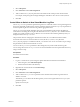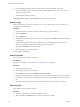6.5.1
Table Of Contents
- vSphere Monitoring and Performance
- Contents
- About vSphere Monitoring and Performance
- Monitoring Inventory Objects with Performance Charts
- Performance Chart Types
- Data Counters
- Metric Groups in vSphere
- Data Collection Intervals
- Data Collection Levels
- View Performance Charts
- Performance Charts Options Available Under the View Menu
- Overview Performance Charts
- Clusters
- Data centers
- Datastores and Datastore Clusters
- Disk Space (Data Counters)
- Disk Space (File Types)
- Disk Space (Datastores)
- Disk Space (Virtual Machines)
- Storage I/O Control Normalized Latency
- Storage I/O Control Aggregate IOPs
- Storage I/O Control Activity
- Average Device Latency per Host
- Maximum Queue Depth per Host
- Read IOPs per Host
- Write IOPs Per Host
- Average Read Latency per Virtual Machine Disk
- Average Write Latency per Virtual Machine Disk
- Read IOPs per Virtual Machine Disk
- Write IOPs Per Virtual Machine Disk
- Virtual Machine Observed Latency per Datastore
- Hosts
- Resource Pools
- vApps
- Virtual Machines
- CPU (%)
- CPU Usage (MHz)
- Disk (Average)
- Disk (Rate)
- Disk (Number)
- Virtual Disk Requests (Number)
- Virtual Disk Rate (KBps)
- Memory (Usage)
- Memory (Balloon)
- Memory (Swap Rate)
- Memory (Data Counters)
- Network (Usage)
- Network (Rate)
- Network (Packets)
- Disk Space (Data Counters)
- Disk Space (Datastores)
- Disk Space (File Types)
- Fault Tolerance Performance Counters
- Working with Advanced and Custom Charts
- Troubleshoot and Enhance Performance
- Monitoring Guest Operating System Performance
- Monitoring Host Health Status
- Monitoring Events, Alarms, and Automated Actions
- View Events
- View System Logs
- Export Events Data
- Streaming Events to a Remote Syslog Server
- Retention of Events in the vCenter Server Database
- View Triggered Alarms and Alarm Definitions
- Live Refresh of Recent Tasks and Alarms
- Set an Alarm
- Acknowledge Triggered Alarms
- Reset Triggered Event Alarms
- Preconfigured vSphere Alarms
- Monitoring Solutions with the vCenter Solutions Manager
- Monitoring the Health of Services and Nodes
- Performance Monitoring Utilities: resxtop and esxtop
- Using the vimtop Plug-In to Monitor the Resource Use of Services
- Monitoring Networked Devices with SNMP and vSphere
- Using SNMP Traps with vCenter Server
- Configure SNMP for ESXi
- SNMP Diagnostics
- Monitor Guest Operating Systems with SNMP
- VMware MIB Files
- SNMPv2 Diagnostic Counters
- System Log Files
- View System Log Entries
- View System Logs on an ESXi Host
- System Logs
- Export System Log Files
- ESXi Log Files
- Upload Logs Package to a VMware Service Request
- Configure Syslog on ESXi Hosts
- Configuring Logging Levels for the Guest Operating System
- Collecting Log Files
- Viewing Log Files with the Log Browser
- Enable the Log Browser Plug-In on the vCenter Server Appliance
- Enable the Log Browser Plug-In on a vCenter Server Instance That Runs on Windows
- Retrieve Logs
- Search Log Files
- Filter Log Files
- Create Advanced Log Filters
- Adjust Log Times
- Export Logs from the Log Browser
- Compare Log Files
- Manage Logs Using the Log Browser
- Browse Log Files from Different Objects
- Index
Viewing Log Files with the Log Browser
Log browser is a plug-in to the vSphere Web Client, and is part of the vCenter Server installation package.
To use the log browser, you must deploy the log browser plug-in.
If you deploy the log browser plug-in, you can view, search, and export one or more vCenter Server and
ESXi log les at a time using the log browser. You can also export, manage, and view dierent log types.
N The log browser cannot be used for the Platform Services Controller in the vCenter Server Appliance
or vCenter Server on Windows.
Enable the Log Browser Plug-In on the vCenter Server Appliance
In vSphere 6.5 the log browser plug-in is part of the vCenter Server Appliance, but is not enabled by default
and therefore the vSphere Web Client does not display it. You can manually deploy the log browser plug-in
on your vCenter Server Appliance.
Prerequisites
n
Verify you have administrative rights to access the vCenter Server Appliance.
Procedure
1 Log in to the vCenter Server Appliance Bash Shell as an Administrator.
2 Navigate to the location of the log browser manifest le.
The default location is: /usr/lib/vmware-vsphere-client/plugin-packages/logbrwoser
3 Rename the le plugin-package.xml.unused to plugin-package.xml, and save it.
4 From the vSphere Web Client, restart the VMware Service Lifecycle Manager API service.
For more information how to restart services in the vSphere Web Client, see vCenter Server and Host
Management documentation.
The Log Browser tab appears under the Monitor tab in the vSphere Web Client.
Enable the Log Browser Plug-In on a vCenter Server Instance That Runs on
Windows
In vSphere 6.5 the log browser plug-in is part of the vCenter Server installation package, but is not enabled
by default and therefore the vSphere Web Client does not display it. You can manually deploy the log
browser plug-in on your vCenter Server system that runs on Windows.
Prerequisites
n
Verify you have administrative privileges to access the Windows machine where vCenter Server runs.
Procedure
1 Log in as an administrator to the Windows machine where vCenter Server runs.
2 Navigate to the location of the log browser manifest le.
The location of this le in Windows Server 2008/2012 is
C:\ProgramData\VMware\vCenterServer\runtime\vsphere-client\plugin-packages\logbrowser.
3 Rename the le plugin-package.xml.unused to plugin-package.xml, and save it.
Chapter 10 System Log Files
VMware, Inc. 175