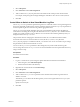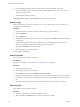6.5.1
Table Of Contents
- vSphere Monitoring and Performance
- Contents
- About vSphere Monitoring and Performance
- Monitoring Inventory Objects with Performance Charts
- Performance Chart Types
- Data Counters
- Metric Groups in vSphere
- Data Collection Intervals
- Data Collection Levels
- View Performance Charts
- Performance Charts Options Available Under the View Menu
- Overview Performance Charts
- Clusters
- Data centers
- Datastores and Datastore Clusters
- Disk Space (Data Counters)
- Disk Space (File Types)
- Disk Space (Datastores)
- Disk Space (Virtual Machines)
- Storage I/O Control Normalized Latency
- Storage I/O Control Aggregate IOPs
- Storage I/O Control Activity
- Average Device Latency per Host
- Maximum Queue Depth per Host
- Read IOPs per Host
- Write IOPs Per Host
- Average Read Latency per Virtual Machine Disk
- Average Write Latency per Virtual Machine Disk
- Read IOPs per Virtual Machine Disk
- Write IOPs Per Virtual Machine Disk
- Virtual Machine Observed Latency per Datastore
- Hosts
- Resource Pools
- vApps
- Virtual Machines
- CPU (%)
- CPU Usage (MHz)
- Disk (Average)
- Disk (Rate)
- Disk (Number)
- Virtual Disk Requests (Number)
- Virtual Disk Rate (KBps)
- Memory (Usage)
- Memory (Balloon)
- Memory (Swap Rate)
- Memory (Data Counters)
- Network (Usage)
- Network (Rate)
- Network (Packets)
- Disk Space (Data Counters)
- Disk Space (Datastores)
- Disk Space (File Types)
- Fault Tolerance Performance Counters
- Working with Advanced and Custom Charts
- Troubleshoot and Enhance Performance
- Monitoring Guest Operating System Performance
- Monitoring Host Health Status
- Monitoring Events, Alarms, and Automated Actions
- View Events
- View System Logs
- Export Events Data
- Streaming Events to a Remote Syslog Server
- Retention of Events in the vCenter Server Database
- View Triggered Alarms and Alarm Definitions
- Live Refresh of Recent Tasks and Alarms
- Set an Alarm
- Acknowledge Triggered Alarms
- Reset Triggered Event Alarms
- Preconfigured vSphere Alarms
- Monitoring Solutions with the vCenter Solutions Manager
- Monitoring the Health of Services and Nodes
- Performance Monitoring Utilities: resxtop and esxtop
- Using the vimtop Plug-In to Monitor the Resource Use of Services
- Monitoring Networked Devices with SNMP and vSphere
- Using SNMP Traps with vCenter Server
- Configure SNMP for ESXi
- SNMP Diagnostics
- Monitor Guest Operating Systems with SNMP
- VMware MIB Files
- SNMPv2 Diagnostic Counters
- System Log Files
- View System Log Entries
- View System Logs on an ESXi Host
- System Logs
- Export System Log Files
- ESXi Log Files
- Upload Logs Package to a VMware Service Request
- Configure Syslog on ESXi Hosts
- Configuring Logging Levels for the Guest Operating System
- Collecting Log Files
- Viewing Log Files with the Log Browser
- Enable the Log Browser Plug-In on the vCenter Server Appliance
- Enable the Log Browser Plug-In on a vCenter Server Instance That Runs on Windows
- Retrieve Logs
- Search Log Files
- Filter Log Files
- Create Advanced Log Filters
- Adjust Log Times
- Export Logs from the Log Browser
- Compare Log Files
- Manage Logs Using the Log Browser
- Browse Log Files from Different Objects
- Index
Procedure
1 Log in to the ESXi Shell as root.
2 In the /etc/vmware/logfilters le, add the following entry to create a log lter.
numLogs | ident | logRegexp
where:
n
numLogs sets the maximum number of log entries for the specied log messages. After reaching
this number, the specied log messages are ltered and ignored. Use 0 to lter and ignore all the
specied log messages.
n
ident species one or more system components to apply the lter to the log messages that these
components generate. For information about the system components that generate log messages,
see the values of the idents parameters in the syslog conguration les. The les are located in
the /etc/vmsyslog.conf.d directory. Use a comma-separated list to apply a lter to more than one
system component. Use * to apply a lter to all system components.
n
logRegexp species a case-sensitive phrase with Python regular expression syntax to lter the log
messages by their content.
For example, to set a limit of maximum two-log entries from the hostd component for messages that
resemble the SOCKET connect failed, error 2: No such file or directory phrase with any error
number, add the following entry:
2 | hostd | SOCKET connect failed, error .*: No such file or directory
N A line starting with # denotes a comment and the rest of the line is ignored.
3 In the /etc/vmsyslog.conf le, add the following entry to enable the log ltering capability.
enable_logfilters = true
4 Run the esxcli system syslog reload command to reload the syslog daemon and apply the
conguration changes.
Turn Off Compression for vpxd Log Files
By default, vCenter Server vpxd log les are rolled up and compressed into .gz les. You can turn o this
seing to leave the vpxd logs uncompressed.
Procedure
1 Log in to the vCenter Server using the vSphere Web Client.
2 Select Administration > vCenter Server .
3 Select Advanced .
4 In the Key text box, type log.compressOnRoll.
5 In the Value text box, type false.
6 Click Add, and click OK.
ESXi VMkernel Files
If the VMkernel fails, an error message appears and then the virtual machine reboots. If you specied a
VMware core dump partition when you congured your virtual machine, the VMkernel also generates a
core dump and error log.
More serious problems in the VMkernel can freeze the machine without an error message or core dump.
vSphere Monitoring and Performance
174 VMware, Inc.