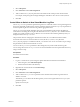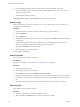6.5.1
Table Of Contents
- vSphere Monitoring and Performance
- Contents
- About vSphere Monitoring and Performance
- Monitoring Inventory Objects with Performance Charts
- Performance Chart Types
- Data Counters
- Metric Groups in vSphere
- Data Collection Intervals
- Data Collection Levels
- View Performance Charts
- Performance Charts Options Available Under the View Menu
- Overview Performance Charts
- Clusters
- Data centers
- Datastores and Datastore Clusters
- Disk Space (Data Counters)
- Disk Space (File Types)
- Disk Space (Datastores)
- Disk Space (Virtual Machines)
- Storage I/O Control Normalized Latency
- Storage I/O Control Aggregate IOPs
- Storage I/O Control Activity
- Average Device Latency per Host
- Maximum Queue Depth per Host
- Read IOPs per Host
- Write IOPs Per Host
- Average Read Latency per Virtual Machine Disk
- Average Write Latency per Virtual Machine Disk
- Read IOPs per Virtual Machine Disk
- Write IOPs Per Virtual Machine Disk
- Virtual Machine Observed Latency per Datastore
- Hosts
- Resource Pools
- vApps
- Virtual Machines
- CPU (%)
- CPU Usage (MHz)
- Disk (Average)
- Disk (Rate)
- Disk (Number)
- Virtual Disk Requests (Number)
- Virtual Disk Rate (KBps)
- Memory (Usage)
- Memory (Balloon)
- Memory (Swap Rate)
- Memory (Data Counters)
- Network (Usage)
- Network (Rate)
- Network (Packets)
- Disk Space (Data Counters)
- Disk Space (Datastores)
- Disk Space (File Types)
- Fault Tolerance Performance Counters
- Working with Advanced and Custom Charts
- Troubleshoot and Enhance Performance
- Monitoring Guest Operating System Performance
- Monitoring Host Health Status
- Monitoring Events, Alarms, and Automated Actions
- View Events
- View System Logs
- Export Events Data
- Streaming Events to a Remote Syslog Server
- Retention of Events in the vCenter Server Database
- View Triggered Alarms and Alarm Definitions
- Live Refresh of Recent Tasks and Alarms
- Set an Alarm
- Acknowledge Triggered Alarms
- Reset Triggered Event Alarms
- Preconfigured vSphere Alarms
- Monitoring Solutions with the vCenter Solutions Manager
- Monitoring the Health of Services and Nodes
- Performance Monitoring Utilities: resxtop and esxtop
- Using the vimtop Plug-In to Monitor the Resource Use of Services
- Monitoring Networked Devices with SNMP and vSphere
- Using SNMP Traps with vCenter Server
- Configure SNMP for ESXi
- SNMP Diagnostics
- Monitor Guest Operating Systems with SNMP
- VMware MIB Files
- SNMPv2 Diagnostic Counters
- System Log Files
- View System Log Entries
- View System Logs on an ESXi Host
- System Logs
- Export System Log Files
- ESXi Log Files
- Upload Logs Package to a VMware Service Request
- Configure Syslog on ESXi Hosts
- Configuring Logging Levels for the Guest Operating System
- Collecting Log Files
- Viewing Log Files with the Log Browser
- Enable the Log Browser Plug-In on the vCenter Server Appliance
- Enable the Log Browser Plug-In on a vCenter Server Instance That Runs on Windows
- Retrieve Logs
- Search Log Files
- Filter Log Files
- Create Advanced Log Filters
- Adjust Log Times
- Export Logs from the Log Browser
- Compare Log Files
- Manage Logs Using the Log Browser
- Browse Log Files from Different Objects
- Index
Collecting Log Files
VMware technical support might request several les to help resolve technical issues. The following sections
describe script processes for generating and collecting some of these les.
Set Verbose Logging
You can set the verbose log le specication
You can only set verbose logging for vpxd logs.
Procedure
1 Select Administration > vCenter Server .
2 Select Logging Options.
3 Select Verbose from the pop-up menu.
4 Click OK.
Collect vSphere Log Files
You can collect vSphere log les in to a single location.
Procedure
u
View the log le using one of the following methods.
Task Action
View the viclient-*.log file
Change to the directory, %temp%.
Download the log bundle from
vSphere Web Client connected to a
vCenter Server system
To download the log bundle, do the following:
a Select Administration > System .
b From the Objects tab, select Actions > Export Support Bundles...
The log bundle is generated as a .zip le. By default, the vpxd logs within
the bundle are compressed as .tgz les. You must use gunzip to
uncompress these les.
Generate vCenter Server log
bundles from a vCenter Server
system
Select Start > Programs > VMware > Generate vCenter Server log bundle.
You can use this to generate vCenter Server log bundles even when you are
unable to connect to the vCenter Server using the vSphere Web Client.
The log bundle is generated as a .zip le. By default, the vpxd logs within
the bundle are compressed as .tgz les. You must use gunzip to
uncompress these les.
Collect ESXi Log Files
You can collect and package all relevant ESXi system and conguration information, a well as ESXi log les.
This information can be used to analyze the problems.
Procedure
u
Run the following script on the ESXi Shell: /usr/bin/vm-support
The resulting le has the following format: esx-date-unique-xnumber.tgz
vSphere Monitoring and Performance
172 VMware, Inc.