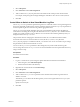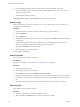6.5.1
Table Of Contents
- vSphere Monitoring and Performance
- Contents
- About vSphere Monitoring and Performance
- Monitoring Inventory Objects with Performance Charts
- Performance Chart Types
- Data Counters
- Metric Groups in vSphere
- Data Collection Intervals
- Data Collection Levels
- View Performance Charts
- Performance Charts Options Available Under the View Menu
- Overview Performance Charts
- Clusters
- Data centers
- Datastores and Datastore Clusters
- Disk Space (Data Counters)
- Disk Space (File Types)
- Disk Space (Datastores)
- Disk Space (Virtual Machines)
- Storage I/O Control Normalized Latency
- Storage I/O Control Aggregate IOPs
- Storage I/O Control Activity
- Average Device Latency per Host
- Maximum Queue Depth per Host
- Read IOPs per Host
- Write IOPs Per Host
- Average Read Latency per Virtual Machine Disk
- Average Write Latency per Virtual Machine Disk
- Read IOPs per Virtual Machine Disk
- Write IOPs Per Virtual Machine Disk
- Virtual Machine Observed Latency per Datastore
- Hosts
- Resource Pools
- vApps
- Virtual Machines
- CPU (%)
- CPU Usage (MHz)
- Disk (Average)
- Disk (Rate)
- Disk (Number)
- Virtual Disk Requests (Number)
- Virtual Disk Rate (KBps)
- Memory (Usage)
- Memory (Balloon)
- Memory (Swap Rate)
- Memory (Data Counters)
- Network (Usage)
- Network (Rate)
- Network (Packets)
- Disk Space (Data Counters)
- Disk Space (Datastores)
- Disk Space (File Types)
- Fault Tolerance Performance Counters
- Working with Advanced and Custom Charts
- Troubleshoot and Enhance Performance
- Monitoring Guest Operating System Performance
- Monitoring Host Health Status
- Monitoring Events, Alarms, and Automated Actions
- View Events
- View System Logs
- Export Events Data
- Streaming Events to a Remote Syslog Server
- Retention of Events in the vCenter Server Database
- View Triggered Alarms and Alarm Definitions
- Live Refresh of Recent Tasks and Alarms
- Set an Alarm
- Acknowledge Triggered Alarms
- Reset Triggered Event Alarms
- Preconfigured vSphere Alarms
- Monitoring Solutions with the vCenter Solutions Manager
- Monitoring the Health of Services and Nodes
- Performance Monitoring Utilities: resxtop and esxtop
- Using the vimtop Plug-In to Monitor the Resource Use of Services
- Monitoring Networked Devices with SNMP and vSphere
- Using SNMP Traps with vCenter Server
- Configure SNMP for ESXi
- SNMP Diagnostics
- Monitor Guest Operating Systems with SNMP
- VMware MIB Files
- SNMPv2 Diagnostic Counters
- System Log Files
- View System Log Entries
- View System Logs on an ESXi Host
- System Logs
- Export System Log Files
- ESXi Log Files
- Upload Logs Package to a VMware Service Request
- Configure Syslog on ESXi Hosts
- Configuring Logging Levels for the Guest Operating System
- Collecting Log Files
- Viewing Log Files with the Log Browser
- Enable the Log Browser Plug-In on the vCenter Server Appliance
- Enable the Log Browser Plug-In on a vCenter Server Instance That Runs on Windows
- Retrieve Logs
- Search Log Files
- Filter Log Files
- Create Advanced Log Filters
- Adjust Log Times
- Export Logs from the Log Browser
- Compare Log Files
- Manage Logs Using the Log Browser
- Browse Log Files from Different Objects
- Index
3 Select VM Options.
4 Click Advanced and click Edit .
5 Add or edit the vmx.log.keepOld parameter to the number of les to keep for this virtual machine.
For example, to keep 20 log les and begin deleting the oldest les as new ones are created, enter 20.
6 Click OK.
Control When to Switch to New Virtual Machine Log Files
The vmx.log.rotateSize parameter species the log le size at which the switch to new log les happens for
the logs for individual virtual machines. Use this parameter together with the vmx.log.keepOld parameter to
ensure acceptable log le sizes without losing critical logging information.
The vmx.log.keepOld parameter determines how many virtual machine log le instances the ESXi host
retains before overwriting the rst log le. The default value of vmx.log.keepOld is 10, a suitable number to
properly log complex operations such as vMotion. You must increase this number signicantly when you
change the value of vmx.log.rotateSize.
This procedure discusses changing the virtual machine rotate size on an individual virtual machine.
To limit the rotate size for all virtual machines on a host, edit the /etc/vmware/config le. If the
vmx.log.KeepOld property is not dened in the le, you can add it. You can use a PowerCLI script to change
this parameter for selected virtual machines on a host.
You can use the log.rotateSize parameter to aect all log les, not just the virtual machine log les.
You can change the value of vmx.log.rotateSize for all virtual machines from the vSphere Web Client or by
using a PowerCLI script.
Prerequisites
Turn o the virtual machine.
Procedure
1 Log in to a vCenter Server system using the vSphere Web Client and nd the virtual machine.
a In the Navigator, select VMs and Templates.
b Find the virtual machine in the hierarchy.
2 Right-click the virtual machine and click Edit .
3 Select VM Options.
4 Click Advanced and click Edit .
5 Add or edit the vmx.log.rotateSize parameter to the maximum le size before log information is
added to a new le.
Alternatively, you can add or edit the rst log le if you have more log les than the vmx.log.keepOld
parameter species.
Specify the size in bytes.
6 Click OK.
Chapter 10 System Log Files
VMware, Inc. 171