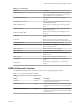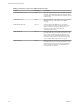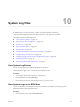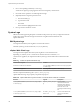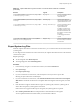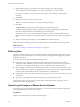6.5.1
Table Of Contents
- vSphere Monitoring and Performance
- Contents
- About vSphere Monitoring and Performance
- Monitoring Inventory Objects with Performance Charts
- Performance Chart Types
- Data Counters
- Metric Groups in vSphere
- Data Collection Intervals
- Data Collection Levels
- View Performance Charts
- Performance Charts Options Available Under the View Menu
- Overview Performance Charts
- Clusters
- Data centers
- Datastores and Datastore Clusters
- Disk Space (Data Counters)
- Disk Space (File Types)
- Disk Space (Datastores)
- Disk Space (Virtual Machines)
- Storage I/O Control Normalized Latency
- Storage I/O Control Aggregate IOPs
- Storage I/O Control Activity
- Average Device Latency per Host
- Maximum Queue Depth per Host
- Read IOPs per Host
- Write IOPs Per Host
- Average Read Latency per Virtual Machine Disk
- Average Write Latency per Virtual Machine Disk
- Read IOPs per Virtual Machine Disk
- Write IOPs Per Virtual Machine Disk
- Virtual Machine Observed Latency per Datastore
- Hosts
- Resource Pools
- vApps
- Virtual Machines
- CPU (%)
- CPU Usage (MHz)
- Disk (Average)
- Disk (Rate)
- Disk (Number)
- Virtual Disk Requests (Number)
- Virtual Disk Rate (KBps)
- Memory (Usage)
- Memory (Balloon)
- Memory (Swap Rate)
- Memory (Data Counters)
- Network (Usage)
- Network (Rate)
- Network (Packets)
- Disk Space (Data Counters)
- Disk Space (Datastores)
- Disk Space (File Types)
- Fault Tolerance Performance Counters
- Working with Advanced and Custom Charts
- Troubleshoot and Enhance Performance
- Monitoring Guest Operating System Performance
- Monitoring Host Health Status
- Monitoring Events, Alarms, and Automated Actions
- View Events
- View System Logs
- Export Events Data
- Streaming Events to a Remote Syslog Server
- Retention of Events in the vCenter Server Database
- View Triggered Alarms and Alarm Definitions
- Live Refresh of Recent Tasks and Alarms
- Set an Alarm
- Acknowledge Triggered Alarms
- Reset Triggered Event Alarms
- Preconfigured vSphere Alarms
- Monitoring Solutions with the vCenter Solutions Manager
- Monitoring the Health of Services and Nodes
- Performance Monitoring Utilities: resxtop and esxtop
- Using the vimtop Plug-In to Monitor the Resource Use of Services
- Monitoring Networked Devices with SNMP and vSphere
- Using SNMP Traps with vCenter Server
- Configure SNMP for ESXi
- SNMP Diagnostics
- Monitor Guest Operating Systems with SNMP
- VMware MIB Files
- SNMPv2 Diagnostic Counters
- System Log Files
- View System Log Entries
- View System Logs on an ESXi Host
- System Logs
- Export System Log Files
- ESXi Log Files
- Upload Logs Package to a VMware Service Request
- Configure Syslog on ESXi Hosts
- Configuring Logging Levels for the Guest Operating System
- Collecting Log Files
- Viewing Log Files with the Log Browser
- Enable the Log Browser Plug-In on the vCenter Server Appliance
- Enable the Log Browser Plug-In on a vCenter Server Instance That Runs on Windows
- Retrieve Logs
- Search Log Files
- Filter Log Files
- Create Advanced Log Filters
- Adjust Log Times
- Export Logs from the Log Browser
- Compare Log Files
- Manage Logs Using the Log Browser
- Browse Log Files from Different Objects
- Index
6 (Optional) To overwrite the default log size and log rotation for any of the logs.
a Click the name of the log that you want to customize.
b Click Edit and enter the number of rotations and the log size you want.
7 Click OK.
Changes to the syslog options take eect immediately.
Configuring Logging Levels for the Guest Operating System
Virtual machines can write support and troubleshooting information into a virtual machine log le stored
on a VMFS volume. The default seings for virtual machines are appropriate for most situations.
If your environment relies heavily on using vMotion, or if the defaults do not seem suitable for other
reasons, you can modify the logging seings for virtual machine guest operating systems.
New log le creation happens as follows:
n
Each time you power on or resume a virtual machine, and each time you migrate a virtual machine
with vMotion, a new log le is created.
n
Each time an entry is wrien to the log, the size of the log is checked. If vmx.log.rotateSize is set to a
nondefault value, and the size is over the limit, the next entry is wrien to a new log. If the maximum
number of log les exists, the oldest log le is deleted.
The default for vmx.log.rotateSize is zero (0), which means new logs are created during power-on, resume,
and so on. You can ensure the new log le creation happens more frequently by limiting the maximum size
of the log les with the vmx.log.rotateSize conguration parameter.
VMware recommends saving 10-log les, each one limited to no less than 2MB. These values are large
enough to capture sucient information to debug most problems. If you need logs for a longer time span,
you can set vmx.log.keepOld to 20.
Change the Number of Virtual Machine Log Files
You can change the number of the log les for all virtual machines on an ESXi host or for individual virtual
machines.
This procedure discusses limiting the virtual machine log le number on an individual virtual machine.
To limit the number of log les for all virtual machines on a host, edit the /etc/vmware/config le. If the
vmx.log.KeepOld property is not dened in the le, you can add it. For example, to keep ten log les for each
virtual machine, add the following to /etc/vmware/config:
vmx.log.keepOld = "10"
You can use a PowerCLI script to change this property on all the virtual machines on a host.
You can use the log.keepOld parameter to aect all log les, not just the virtual machine log les.
Prerequisites
Turn o the virtual machine.
Procedure
1 Log in to a vCenter Server system using the vSphere Web Client and nd the virtual machine.
a In the Navigator, select VMs and Templates.
b Find the virtual machine in the hierarchy.
2 Right-click the virtual machine and click Edit .
vSphere Monitoring and Performance
170 VMware, Inc.