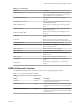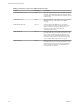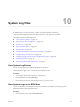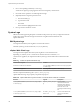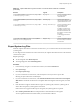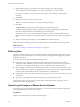6.5.1
Table Of Contents
- vSphere Monitoring and Performance
- Contents
- About vSphere Monitoring and Performance
- Monitoring Inventory Objects with Performance Charts
- Performance Chart Types
- Data Counters
- Metric Groups in vSphere
- Data Collection Intervals
- Data Collection Levels
- View Performance Charts
- Performance Charts Options Available Under the View Menu
- Overview Performance Charts
- Clusters
- Data centers
- Datastores and Datastore Clusters
- Disk Space (Data Counters)
- Disk Space (File Types)
- Disk Space (Datastores)
- Disk Space (Virtual Machines)
- Storage I/O Control Normalized Latency
- Storage I/O Control Aggregate IOPs
- Storage I/O Control Activity
- Average Device Latency per Host
- Maximum Queue Depth per Host
- Read IOPs per Host
- Write IOPs Per Host
- Average Read Latency per Virtual Machine Disk
- Average Write Latency per Virtual Machine Disk
- Read IOPs per Virtual Machine Disk
- Write IOPs Per Virtual Machine Disk
- Virtual Machine Observed Latency per Datastore
- Hosts
- Resource Pools
- vApps
- Virtual Machines
- CPU (%)
- CPU Usage (MHz)
- Disk (Average)
- Disk (Rate)
- Disk (Number)
- Virtual Disk Requests (Number)
- Virtual Disk Rate (KBps)
- Memory (Usage)
- Memory (Balloon)
- Memory (Swap Rate)
- Memory (Data Counters)
- Network (Usage)
- Network (Rate)
- Network (Packets)
- Disk Space (Data Counters)
- Disk Space (Datastores)
- Disk Space (File Types)
- Fault Tolerance Performance Counters
- Working with Advanced and Custom Charts
- Troubleshoot and Enhance Performance
- Monitoring Guest Operating System Performance
- Monitoring Host Health Status
- Monitoring Events, Alarms, and Automated Actions
- View Events
- View System Logs
- Export Events Data
- Streaming Events to a Remote Syslog Server
- Retention of Events in the vCenter Server Database
- View Triggered Alarms and Alarm Definitions
- Live Refresh of Recent Tasks and Alarms
- Set an Alarm
- Acknowledge Triggered Alarms
- Reset Triggered Event Alarms
- Preconfigured vSphere Alarms
- Monitoring Solutions with the vCenter Solutions Manager
- Monitoring the Health of Services and Nodes
- Performance Monitoring Utilities: resxtop and esxtop
- Using the vimtop Plug-In to Monitor the Resource Use of Services
- Monitoring Networked Devices with SNMP and vSphere
- Using SNMP Traps with vCenter Server
- Configure SNMP for ESXi
- SNMP Diagnostics
- Monitor Guest Operating Systems with SNMP
- VMware MIB Files
- SNMPv2 Diagnostic Counters
- System Log Files
- View System Log Entries
- View System Logs on an ESXi Host
- System Logs
- Export System Log Files
- ESXi Log Files
- Upload Logs Package to a VMware Service Request
- Configure Syslog on ESXi Hosts
- Configuring Logging Levels for the Guest Operating System
- Collecting Log Files
- Viewing Log Files with the Log Browser
- Enable the Log Browser Plug-In on the vCenter Server Appliance
- Enable the Log Browser Plug-In on a vCenter Server Instance That Runs on Windows
- Retrieve Logs
- Search Log Files
- Filter Log Files
- Create Advanced Log Filters
- Adjust Log Times
- Export Logs from the Log Browser
- Compare Log Files
- Manage Logs Using the Log Browser
- Browse Log Files from Different Objects
- Index
8 (Optional) Select to apply a password for encrypted core dumps to the support package.
You can make that password available to your support representative in a secure channel.
If only some of the host in your environment use encryption, some of the les in the package are
encrypted.
9 Click Finish.
10 Specify the location to which to save the log les.
The host or vCenter Server generates a .zip le containing the log les.
11 Click Save.
The Recent Tasks panel shows the Generate diagnostic bundles task in progress.
The Downloading Log Bundles dialog box appears when the Generating Diagnostic Bundle task is
nished. The download status of each bundle appears in the dialog box.
Some network errors can cause download failures. When you select an individual download in the
dialog box, the error message for that operation appears under the name and location of the log bundle
le.
12 Verify the information in the Summary and click Finish to download the log les.
Diagnostic bundles containing log les for the specied objects are downloaded to the location specied.
What to do next
“Upload Logs Package to a VMware Service Request,” on page 168.
ESXi Log Files
Log les are an important component of troubleshooting aacks and obtaining information about breaches.
Logging to a secure, centralized log server can help prevent log tampering. Remote logging also provides a
long-term audit record.
To increase the security of the host, take the following measures
n
Congure persistent logging to a datastore. By default, the logs on ESXi hosts are stored in the in-
memory le system. Therefore, they are lost when you reboot the host, and only 24 hours of log data is
stored. When you enable persistent logging, you have a dedicated activity record for the host.
n
Remote logging to a central host allows you to gather log les on a central host. From that host, you can
monitor all hosts with a single tool, do aggregate analysis, and search log data. This approach facilitates
monitoring and reveals information about coordinated aacks on multiple hosts.
n
Congure the remote secure syslog on ESXi hosts by using a CLI such as vCLI or PowerCLI, or by using
an API client.
n
Query the syslog conguration to make sure that the syslog server and port are valid.
See the vSphere Monitoring and Performance documentation for information about syslog setup, and for
additional information on ESXi log les.
Upload Logs Package to a VMware Service Request
If you already have a Service Request ID with VMware, you can use the vSphere Web Client to upload the
system log bundles directly to your service request.
Prerequisites
Request a Service Request ID from VMware Technical Support.
vSphere Monitoring and Performance
168 VMware, Inc.