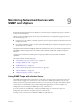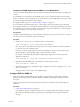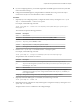6.5.1
Table Of Contents
- vSphere Monitoring and Performance
- Contents
- About vSphere Monitoring and Performance
- Monitoring Inventory Objects with Performance Charts
- Performance Chart Types
- Data Counters
- Metric Groups in vSphere
- Data Collection Intervals
- Data Collection Levels
- View Performance Charts
- Performance Charts Options Available Under the View Menu
- Overview Performance Charts
- Clusters
- Data centers
- Datastores and Datastore Clusters
- Disk Space (Data Counters)
- Disk Space (File Types)
- Disk Space (Datastores)
- Disk Space (Virtual Machines)
- Storage I/O Control Normalized Latency
- Storage I/O Control Aggregate IOPs
- Storage I/O Control Activity
- Average Device Latency per Host
- Maximum Queue Depth per Host
- Read IOPs per Host
- Write IOPs Per Host
- Average Read Latency per Virtual Machine Disk
- Average Write Latency per Virtual Machine Disk
- Read IOPs per Virtual Machine Disk
- Write IOPs Per Virtual Machine Disk
- Virtual Machine Observed Latency per Datastore
- Hosts
- Resource Pools
- vApps
- Virtual Machines
- CPU (%)
- CPU Usage (MHz)
- Disk (Average)
- Disk (Rate)
- Disk (Number)
- Virtual Disk Requests (Number)
- Virtual Disk Rate (KBps)
- Memory (Usage)
- Memory (Balloon)
- Memory (Swap Rate)
- Memory (Data Counters)
- Network (Usage)
- Network (Rate)
- Network (Packets)
- Disk Space (Data Counters)
- Disk Space (Datastores)
- Disk Space (File Types)
- Fault Tolerance Performance Counters
- Working with Advanced and Custom Charts
- Troubleshoot and Enhance Performance
- Monitoring Guest Operating System Performance
- Monitoring Host Health Status
- Monitoring Events, Alarms, and Automated Actions
- View Events
- View System Logs
- Export Events Data
- Streaming Events to a Remote Syslog Server
- Retention of Events in the vCenter Server Database
- View Triggered Alarms and Alarm Definitions
- Live Refresh of Recent Tasks and Alarms
- Set an Alarm
- Acknowledge Triggered Alarms
- Reset Triggered Event Alarms
- Preconfigured vSphere Alarms
- Monitoring Solutions with the vCenter Solutions Manager
- Monitoring the Health of Services and Nodes
- Performance Monitoring Utilities: resxtop and esxtop
- Using the vimtop Plug-In to Monitor the Resource Use of Services
- Monitoring Networked Devices with SNMP and vSphere
- Using SNMP Traps with vCenter Server
- Configure SNMP for ESXi
- SNMP Diagnostics
- Monitor Guest Operating Systems with SNMP
- VMware MIB Files
- SNMPv2 Diagnostic Counters
- System Log Files
- View System Log Entries
- View System Logs on an ESXi Host
- System Logs
- Export System Log Files
- ESXi Log Files
- Upload Logs Package to a VMware Service Request
- Configure Syslog on ESXi Hosts
- Configuring Logging Levels for the Guest Operating System
- Collecting Log Files
- Viewing Log Files with the Log Browser
- Enable the Log Browser Plug-In on the vCenter Server Appliance
- Enable the Log Browser Plug-In on a vCenter Server Instance That Runs on Windows
- Retrieve Logs
- Search Log Files
- Filter Log Files
- Create Advanced Log Filters
- Adjust Log Times
- Export Logs from the Log Browser
- Compare Log Files
- Manage Logs Using the Log Browser
- Browse Log Files from Different Objects
- Index
Procedure
1
(Optional) Run the esxcli system snmp set command with the --authentication option to congure
authentication.
For example, run the following command:
esxcli system snmp set --authentication protocol
Here, protocol must be either none (for no authentication), SHA1, or MD5.
2
(Optional) Run the esxcli system snmp set command with the --privacy option to congure privacy.
For example, run the following command:
esxcli system snmp set --privacy protocol
Here, protocol must be either none (for no privacy) or AES128.
Configure SNMP Users
You can congure up to 5 users who can access SNMP v3 information. User names must be no more than 32
characters long.
While conguring a user, you generate authentication and privacy hash values based on the user's
authentication and privacy passwords and the SNMP agent's engine ID. If you change the engine ID, the
authentication protocol, or the privacy protocol after conguring users, the users are no longer valid and
must be recongured.
If you run ESXCLI commands through vCLI, you must supply connection options that specify the target
host and login credentials. If you use ESXCLI commands directly on a host using the ESXi Shell, you can use
the commands as given without specifying connection options. For more information on connection options
see vSphere Command-Line Interface Concepts and Examples.
Prerequisites
n
Verify that you have congured the authentication and privacy protocols before conguring users.
n
Verify that you know the authentication and privacy passwords for each user you plan to congure.
Passwords must be at least 7 characters long. Store these passwords in les on the host system.
n
Congure the ESXi SNMP agent by using the ESXCLI commands. See Geing Started with vSphere
Command-Line Interfaces for more information on how to use ESXCLI.
Procedure
1 If you are using authentication or privacy, get the authentication and privacy hash values for the user by
running the esxcli system snmp hash command with the --auth-hash and --priv-hash ags.
For example, run the following command:
esxcli system snmp hash --auth-hash secret1 --priv-hash secret2
Here, secret1 is the path to the le containing the user's authentication password and secret2 is the path
to the le containing the user's privacy password.
Alternatively, you can pass the --raw-secret ag and specify the passwords directly on the command
line.
For example, you can run the following command:
esxcli system snmp hash --auth-hash authsecret --priv-hash privsecret --raw-secret
Chapter 9 Monitoring Networked Devices with SNMP and vSphere
VMware, Inc. 157