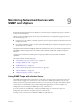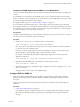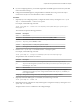6.5.1
Table Of Contents
- vSphere Monitoring and Performance
- Contents
- About vSphere Monitoring and Performance
- Monitoring Inventory Objects with Performance Charts
- Performance Chart Types
- Data Counters
- Metric Groups in vSphere
- Data Collection Intervals
- Data Collection Levels
- View Performance Charts
- Performance Charts Options Available Under the View Menu
- Overview Performance Charts
- Clusters
- Data centers
- Datastores and Datastore Clusters
- Disk Space (Data Counters)
- Disk Space (File Types)
- Disk Space (Datastores)
- Disk Space (Virtual Machines)
- Storage I/O Control Normalized Latency
- Storage I/O Control Aggregate IOPs
- Storage I/O Control Activity
- Average Device Latency per Host
- Maximum Queue Depth per Host
- Read IOPs per Host
- Write IOPs Per Host
- Average Read Latency per Virtual Machine Disk
- Average Write Latency per Virtual Machine Disk
- Read IOPs per Virtual Machine Disk
- Write IOPs Per Virtual Machine Disk
- Virtual Machine Observed Latency per Datastore
- Hosts
- Resource Pools
- vApps
- Virtual Machines
- CPU (%)
- CPU Usage (MHz)
- Disk (Average)
- Disk (Rate)
- Disk (Number)
- Virtual Disk Requests (Number)
- Virtual Disk Rate (KBps)
- Memory (Usage)
- Memory (Balloon)
- Memory (Swap Rate)
- Memory (Data Counters)
- Network (Usage)
- Network (Rate)
- Network (Packets)
- Disk Space (Data Counters)
- Disk Space (Datastores)
- Disk Space (File Types)
- Fault Tolerance Performance Counters
- Working with Advanced and Custom Charts
- Troubleshoot and Enhance Performance
- Monitoring Guest Operating System Performance
- Monitoring Host Health Status
- Monitoring Events, Alarms, and Automated Actions
- View Events
- View System Logs
- Export Events Data
- Streaming Events to a Remote Syslog Server
- Retention of Events in the vCenter Server Database
- View Triggered Alarms and Alarm Definitions
- Live Refresh of Recent Tasks and Alarms
- Set an Alarm
- Acknowledge Triggered Alarms
- Reset Triggered Event Alarms
- Preconfigured vSphere Alarms
- Monitoring Solutions with the vCenter Solutions Manager
- Monitoring the Health of Services and Nodes
- Performance Monitoring Utilities: resxtop and esxtop
- Using the vimtop Plug-In to Monitor the Resource Use of Services
- Monitoring Networked Devices with SNMP and vSphere
- Using SNMP Traps with vCenter Server
- Configure SNMP for ESXi
- SNMP Diagnostics
- Monitor Guest Operating Systems with SNMP
- VMware MIB Files
- SNMPv2 Diagnostic Counters
- System Log Files
- View System Log Entries
- View System Logs on an ESXi Host
- System Logs
- Export System Log Files
- ESXi Log Files
- Upload Logs Package to a VMware Service Request
- Configure Syslog on ESXi Hosts
- Configuring Logging Levels for the Guest Operating System
- Collecting Log Files
- Viewing Log Files with the Log Browser
- Enable the Log Browser Plug-In on the vCenter Server Appliance
- Enable the Log Browser Plug-In on a vCenter Server Instance That Runs on Windows
- Retrieve Logs
- Search Log Files
- Filter Log Files
- Create Advanced Log Filters
- Adjust Log Times
- Export Logs from the Log Browser
- Compare Log Files
- Manage Logs Using the Log Browser
- Browse Log Files from Different Objects
- Index
Configure the SNMP Agent to Send SNMP v1 or v2c Notifications
You can use the ESXi SNMP agent to send virtual machine and environmental notications to management
systems.
To send SNMP v1/v2c notications with the SNMP agent, you must congure the target (receiver) unicast
address, community, and an optional port. If you do not specify a port, the SNMP agent sends traps to UDP
port 162 on the target management system by default.
To congure SNMP v3 traps, see “Congure SNMP v3 Targets,” on page 158.
If you run ESXCLI commands through vCLI, you must supply connection options that specify the target
host and login credentials. If you use ESXCLI commands directly on a host using the ESXi Shell, you can use
the commands as given without specifying connection options. For more information on connection options
see vSphere Command-Line Interface Concepts and Examples.
Prerequisites
Congure the ESXi SNMP agent by using the ESXCLI commands. See Geing Started with vSphere Command-
Line Interfaces for more information on how to use ESXCLI.
Procedure
1
Run the esxcli system snmp set command with the --targets option:
esxcli system snmp set --targets target_address@port/community
Here, target_address is the address of the target system, port is the port number to send the notications
to, and community is the community name.
Each time you specify a target with this command, the seings you specify overwrite all previously
specied seings. To specify multiple targets, separate them with a comma.
For example, run the following command for conguring the targets 192.0.2.1@163/westnoc and
2001:db8::1@163/eastnoc:
esxcli system snmp set --targets 192.0.2.1@163/westnoc,2001:db8::1@163/eastnoc
2 (Optional) If the ESXi SNMP agent is not enabled, run the following command:
esxcli system snmp set --enable true
3 (Optional) Send a test trap to verify that the agent is congured correctly by running the esxcli system
snmp test command.
The agent sends a warmStart trap to the congured target.
Configure ESXi for SNMP v3
When you congure the ESXi SNMP agent for SNMPv3, the agent supports sending informs and traps.
SNMPv3 also provides stronger security than SNMPv1 or SNMPv2c, including key authentication and
encryption.
Inform is a notication that the sender resends up to three times or until the receiver acknowledges the
notication.
Procedure
1 Congure the SNMP Engine ID on page 156
Every SNMP v3 agent has an engine ID which serves as a unique identier for the agent. The engine
ID is used with a hashing function to generate keys for authentication and encryption of SNMP v3
messages.
Chapter 9 Monitoring Networked Devices with SNMP and vSphere
VMware, Inc. 155