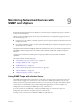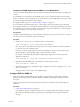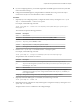6.5.1
Table Of Contents
- vSphere Monitoring and Performance
- Contents
- About vSphere Monitoring and Performance
- Monitoring Inventory Objects with Performance Charts
- Performance Chart Types
- Data Counters
- Metric Groups in vSphere
- Data Collection Intervals
- Data Collection Levels
- View Performance Charts
- Performance Charts Options Available Under the View Menu
- Overview Performance Charts
- Clusters
- Data centers
- Datastores and Datastore Clusters
- Disk Space (Data Counters)
- Disk Space (File Types)
- Disk Space (Datastores)
- Disk Space (Virtual Machines)
- Storage I/O Control Normalized Latency
- Storage I/O Control Aggregate IOPs
- Storage I/O Control Activity
- Average Device Latency per Host
- Maximum Queue Depth per Host
- Read IOPs per Host
- Write IOPs Per Host
- Average Read Latency per Virtual Machine Disk
- Average Write Latency per Virtual Machine Disk
- Read IOPs per Virtual Machine Disk
- Write IOPs Per Virtual Machine Disk
- Virtual Machine Observed Latency per Datastore
- Hosts
- Resource Pools
- vApps
- Virtual Machines
- CPU (%)
- CPU Usage (MHz)
- Disk (Average)
- Disk (Rate)
- Disk (Number)
- Virtual Disk Requests (Number)
- Virtual Disk Rate (KBps)
- Memory (Usage)
- Memory (Balloon)
- Memory (Swap Rate)
- Memory (Data Counters)
- Network (Usage)
- Network (Rate)
- Network (Packets)
- Disk Space (Data Counters)
- Disk Space (Datastores)
- Disk Space (File Types)
- Fault Tolerance Performance Counters
- Working with Advanced and Custom Charts
- Troubleshoot and Enhance Performance
- Monitoring Guest Operating System Performance
- Monitoring Host Health Status
- Monitoring Events, Alarms, and Automated Actions
- View Events
- View System Logs
- Export Events Data
- Streaming Events to a Remote Syslog Server
- Retention of Events in the vCenter Server Database
- View Triggered Alarms and Alarm Definitions
- Live Refresh of Recent Tasks and Alarms
- Set an Alarm
- Acknowledge Triggered Alarms
- Reset Triggered Event Alarms
- Preconfigured vSphere Alarms
- Monitoring Solutions with the vCenter Solutions Manager
- Monitoring the Health of Services and Nodes
- Performance Monitoring Utilities: resxtop and esxtop
- Using the vimtop Plug-In to Monitor the Resource Use of Services
- Monitoring Networked Devices with SNMP and vSphere
- Using SNMP Traps with vCenter Server
- Configure SNMP for ESXi
- SNMP Diagnostics
- Monitor Guest Operating Systems with SNMP
- VMware MIB Files
- SNMPv2 Diagnostic Counters
- System Log Files
- View System Log Entries
- View System Logs on an ESXi Host
- System Logs
- Export System Log Files
- ESXi Log Files
- Upload Logs Package to a VMware Service Request
- Configure Syslog on ESXi Hosts
- Configuring Logging Levels for the Guest Operating System
- Collecting Log Files
- Viewing Log Files with the Log Browser
- Enable the Log Browser Plug-In on the vCenter Server Appliance
- Enable the Log Browser Plug-In on a vCenter Server Instance That Runs on Windows
- Retrieve Logs
- Search Log Files
- Filter Log Files
- Create Advanced Log Filters
- Adjust Log Times
- Export Logs from the Log Browser
- Compare Log Files
- Manage Logs Using the Log Browser
- Browse Log Files from Different Objects
- Index
Configure SNMP Settings for vCenter Server
If you plan to use SNMP with vCenter Server, you must use the vSphere Web Client to congure the SNMP
seings.
Prerequisites
n
Verify that the vSphere Web Client is connected to a vCenter Server instance.
n
Verify that you have the domain name or IP address of the SNMP receiver, the port number of the
receiver, and the community string.
Procedure
1 In the vSphere Web Client, navigate to a vCenter Server instance.
2 Click the tab.
3 Under Seings, click General.
4 On the vCenter Server Seings central pane, click Edit.
The Edit vCenter Server Seings wizard opens.
5 Click SNMP receivers to edit their seings.
6 Enter the following information for the primary receiver of the SNMP traps.
Option Description
Primary Receiver URL
Enter the domain name or IP address of the receiver of SNMP traps.
Enable receiver
Select the check box to enable the SNMP receiver.
Receiver port
Enter the port number of the receiver to which the SNMP agent sends
traps.
If the port value is empty, vCenter Server uses port 162 by default.
Community string
Enter the community string that is used for authentication.
7 (Optional) Enter information about other SNMP receivers in the Receiver 2 URL, Receiver 3 URL, and
Receiver 4 URL options, and select Enabled.
8 Click OK.
The vCenter Server system is now ready to send traps to the management system you have specied.
What to do next
Congure your SNMP management software to receive and interpret data from the vCenter Server SNMP
agent. See “Congure SNMP Management Client Software,” on page 161.
Configure SNMP for ESXi
ESXi includes an SNMP agent that can send notications (traps and informs) and receive GET, GETBULK, and
GETNEXT requests.
In ESXi 5.1 and later releases, the SNMP agent adds support for version 3 of the SNMP protocol, oering
increased security and improved functionality, including the ability to send informs. You can use esxcli
commands to enable and congure the SNMP agent. You congure the agent dierently depending on
whether you want to use SNMP v1/v2c or SNMP v3.
vSphere Monitoring and Performance
152 VMware, Inc.